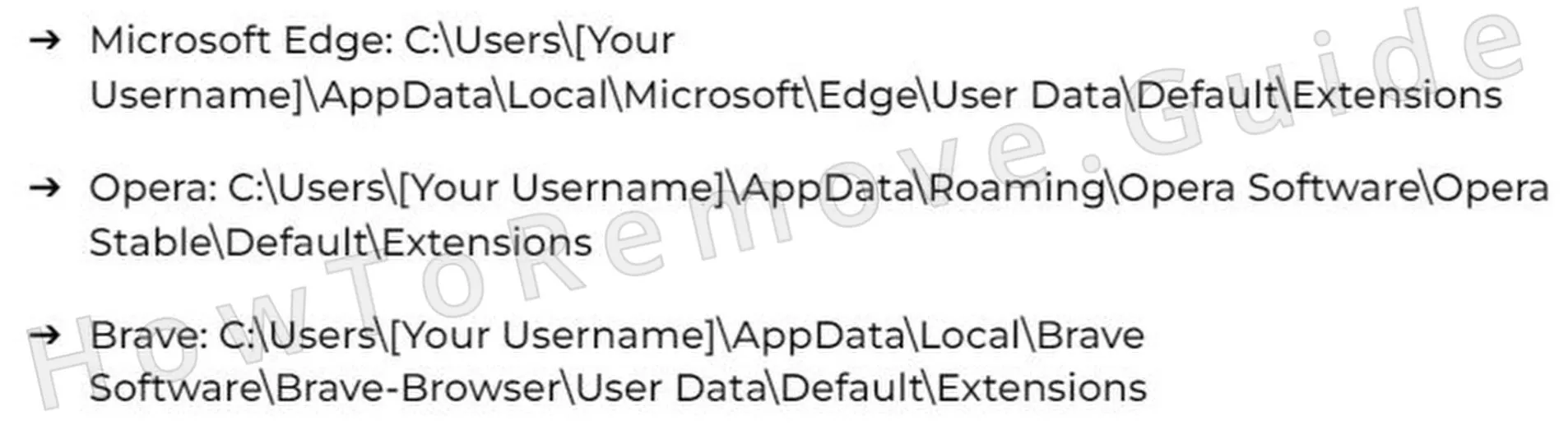If you’ve recently started getting alarming pop-ups on your screen from well-known antivirus brands like McAfee or Norton, warning about device vulnerabilities and urging you to renew a subscription, pause before taking action.
First, consider if you even have that particular AV on your PC – you’ll often realize that you don’t. Next, inspect the message. Does it mention Newstrend.in or something along those lines? If yes, what’s really going on is that a browser hijacker, Newstrend.in, has taken over your browser and is now flooding you screen with these fake alerts. It’s just a scheme to get you to purchase something you don’t need or download something that’s best to avoid.
I’ve seen similar schemes with nuisances like Mobiletips.in and Customsearch.webshoppers.co, and they all follow a familiar playbook. The key is to avoid interacting with these alarming pop-ups while you find a way to get rid of the browser hijacker that’s causing them to appear.

Naturally, you’ll want to eliminate this irritating and potentially harmful interference. I suggest that you first check your browser for suspicious extensions tied to Newstrend.in, but that’s only the first step and not a complete fix. More steps are usually needed, and I’ll walk you through those in the next guide.
Newstrend.in Removal Tutorial
Browser hijackers can occasionally be straightforward to eliminate with minimal effort. If fortune favors you, banishing Newstrend.in might only require a few swift actions, which I recommend attempting initially to save time. Should these prove ineffective for your situation, fear not – there’s a comprehensive, in-depth removal procedure outlined later on this page for tougher cases.
Quick Steps to Remove Newstrend.in
- 1.1Begin by launching your web browser, the first critical move in this process. Regardless of whether you use Chrome, Edge, or Firefox, locate the settings area to proceed. Look for an icon – perhaps three dots, lines, or an ellipsis – typically positioned in the upper-right corner of the window for easy access.
- 1.2Proceed to the section labeled Extensions or Add-ons, a vital step in this cleanup. This is a common hiding spot for cunning hijackers lurking in your browser. Examine the list of installed items with care, as overlooking something could prolong the issue.
- 1.3Should you encounter anything odd, particularly items boasting claims like “speed enhancement” or “improved protection,” it’s likely trouble brewing. Eliminate it without delay to halt its interference, as these are classic signs of a hijacker’s presence in your system.
- 1.4Then, head to Privacy & Security, followed by Site Permissions, to tackle another key area. Many websites request privileges to display notifications or pop-ups – this is often how hijackers seize control and disrupt your browsing experience over time.
- 1.5If anything unauthorized appears in the list, rescind its access immediately to regain authority. This step ensures no rogue permissions remain active, potentially stopping the hijacker’s influence on your browser right away.
Finished? Excellent. Close and relaunch your browser to test the outcome of these actions. In some cases, this alone resolves the issue without further effort. If normalcy returns, fantastic! If not, a more stubborn foe awaits, and it’s time to delve further into advanced solutions.
SUMMARY:
| Name | Newstrend.in |
| Type | Browser Hijacker |
| Detection Tool |
Some threats reinstall themselves if you don’t delete their core files. We recommend downloading SpyHunter to remove harmful programs for you. This may save you hours and ensure you don’t harm your system by deleting the wrong files. |
The advanced Newstrend.in removal process that follows demands an hour or more to fully execute and involves steps necessitating a basic level of technical know-how for success. If time is short or you’re uncertain about executing each action accurately, consider an alternative tool to swiftly and securely purge this hijacker from your system.
How to Remove the Newstrend.in Virus
A glaring warning sign: upon accessing your browser settings, you notice “Managed by your organization” displayed prominently at the top. Unless your device is genuinely overseen by a corporate IT team, this is abnormal and alarming. It suggests a hijacker like Newstrend.in has imposed restrictions, blocking access to critical settings and complicating removal efforts.
The “Managed by your organization” alert signifies an external policy affecting the browser, often linked to hijackers.

1. Identify the Newstrend.in Policies
- 1.2A roster of active policies will appear on the screen for your review. Scrutinize it thoroughly, as this is crucial for identifying threats. If anything looks peculiar or unrecognizable, jot it down immediately. Focus on the Value column – watch for lengthy, random character sequences, and if found, record them in a text file for later use.
- 1.3Return to Extensions, but this time activate Developer Mode (e.g., chrome://extensions for Chrome) to dig deeper. This unveils concealed details, such as unique IDs for each extension, enhancing visibility. Document the IDs of any dubious or undesired ones you identify to track them effectively.
- 1.4Unable to reach the Extensions page due to restrictions? No issue – there’s a workaround available. Access the extensions directory for your browser and wipe out its contents manually. For Chrome, navigate here:
► C:\Users[Your Username]\AppData\Local\Google\Chrome\User Data\Default\Extensions to clear everything out swiftly. - 1.6You should now be able to revisit your browser’s Extensions settings after clearing the folder. Log the IDs of any rogue extensions present in the list to ensure nothing malicious escapes your attention during this process.
Get Rid of Newstrend.in Policies
Next, you’ll need to track down and erase Newstrend.in-related entries in your system registry, a critical phase. Use the policy values and extension IDs gathered previously to pinpoint them accurately and avoid mistakes.
Caution: Only remove entries you’re certain are tied to the hijacker to prevent unintended consequences. If unsure about a Registry item, leave it intact to maintain system stability during cleanup.
2. How to Delete Newstrend.in Policies Through the Registry
- 2.1Tap Win + R, input regedit into the dialog box, and press Enter to access the Registry Editor tool. This opens the system’s core configuration area for editing with precision and care.
- 2.2Select Edit > Find from the menu, then type in the policy values or extension IDs you recorded earlier. If anything questionable surfaces during the search, remove it promptly. Repeat this search multiple times to ensure nothing lingers behind unnoticed.
This gives you the access needed to delete the rogue key.
Alternative Tools to Delete Newstrend.in Policies
After clearing the Registry, verify if the “Managed by your organization” notice persists in your browser as a test. If it remains, the Newstrend.in policy is still active, requiring additional tactics to remove it fully from your system.
3. Other Ways to Get Rid of Newstrend.in Policies
- 3.3For Chrome users, a free Chrome Policy Remover is available to streamline this task efficiently. Download it, run it with administrative rights, and it will automatically purge any lingering Chrome policies without manual effort.
- 3.4If Windows flags a warning when launching the Policy Remover, bypass it confidently to proceed. Select More Info > Run Anyway to override the alert and execute the tool successfully as intended.
Uninstall Newstrend.in From Chrome, Edge, and Other Browsers
By now, the Newstrend.in hijacker policy should be eradicated from your browser, a significant milestone. It’s time to undo any unwelcome alterations made to the browser settings to restore full functionality. Several key areas require inspection and restoration to their pre-hijacker state for optimal performance.
4. How to Remove Newstrend.in From Your Browser
- 4.1Revisit Extensions one more time – ensure it still appears pristine and free of threats. Double-checking confirms no remnants have reappeared unexpectedly during the process so far.
- 4.5Correct Startup Preferences to reclaim your browsing experience fully – If your homepage or new tab settings were altered, adjust them via the On Startup and Appearance options to your liking.