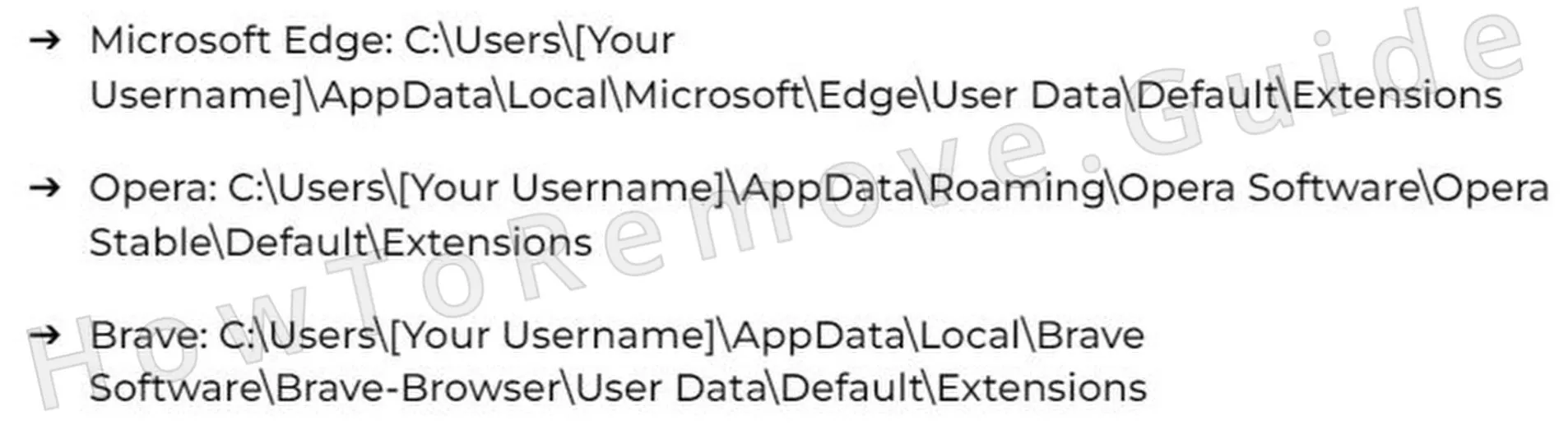One of the most common complaints on security forums lately is the appearance of strange, distressing pop-ups in the center or the bottom-right of the screen that warn about malware infection. The alerts are from Norton, McAfee, and other popular AVs, but many users who see them don’t even have the respective antivirus, so what’s going on?
Well, if you take a close look at the pop-up, you’ll likely notice that its source is Mightytechy.com or something similar, which is to say that the alert is fake and is caused by a hijacker attached to your browser. This is a widespread technique used by many hijackers, including Tnmc6xr71o.sbs and Yttnmx.co.in, where the goal is to lure users into downloading questionable apps, purchasing low-quality AVs, or visiting promoted pages with questionable content. Needless to say, do not click any of those pop-ups and instead focus on ridding your browser of Mightytechy.com.

The exact removal steps for the Mightytechy hijacker are available below, so I recommend that you go to the following guide and follow the instructions to clean your browser.
Mightytechy Removal Tutorial
Eliminating Mightytechy doesn’t always demand intricate solutions. Begin with straightforward, simple actions that are worth attempting first. Should these prove ineffective, proceed to more sophisticated techniques. Opting for basic approaches initially can conserve both time and energy. Rely on this strategy to sidestep frustration and streamline the process of clearing Mightytechy from your system.
Quick Steps to Remove Mightytechy
- 1.1Open your web browser and locate its menu by selecting the designated symbol. For Chrome, tap the trio of vertical dots positioned in the upper-right corner; Firefox users should find the three stacked horizontal bars in that same spot.
Next, proceed to the Extensions (or Add-ons) area, where you can oversee all added extensions and detect any potential risks. - 1.2Carefully review the list of extensions you’ve installed, focusing intently on their titles and details. Should anything appear dubious or unknown, remove it immediately to halt any further complications.
Unsure about a particular extension? Look up its name on the internet to check if others have flagged it as harmful. Since dangerous extensions often get called out by the community, this method confirms that no problematic add-ons linger in your browser. - 1.3Navigate to your browser’s Privacy and Security options and closely examine the Site Permissions area. Websites might seek approval to deliver notifications, use your camera, or monitor your whereabouts – permissions that could be misused. Scrutinizing this section is essential to prevent unwanted access to your device’s capabilities and protect your personal boundaries.
- 1.4Sneaky websites often exploit these allowances to flood you with pop-ups and unwanted page redirects, ruining your online session. If you notice anything odd, like unfamiliar sites with overly broad permissions, cancel their access at once.
Taking this step curbs disruptive actions and shields your browsing from additional disturbances.
Once you’ve finished these actions, reboot your browser to lock in all adjustments. If Mightytechy still lingers, it’s time to dive into deeper methods to completely erase the problem.
SUMMARY:
| Name | Mightytechy |
| Type | Browser Hijacker |
| Detection Tool |
Some threats reinstall themselves if you don’t delete their core files. We recommend downloading SpyHunter to remove harmful programs for you. This may save you hours and ensure you don’t harm your system by deleting the wrong files. |
This tutorial calls for fundamental problem-solving abilities and includes several phases. Thoroughly execute each part to tackle Mightytechy effectively. If you are finding the manual removal method too challenging, consider trying the powerful Spy Hunter 5 anti-malware tool that you will find linked on this page.
How to Remove the Mightytechy Virus
Sites like Mightytechy that hijack browsers often insert unauthorized third-party rules, which might explain why the earlier swift actions didn’t resolve the issue for you.
To quickly determine if such a rule exists, access your browser’s menu and glance at the bottom. Spotting a note saying “Managed by your organization” signals that Mightytechy has imposed a rule over your browser, which you’ll need to dismantle.
“Managed by your organization”
This phrase reveals a third-party rule affecting your browser.

1. Identify the Mightytechy Policies
- 1.2If you see anything questionable – like an odd sequence of characters in the Value section – jot it down for later use. Recording these specifics is vital for tracking down and wiping out harmful rules tied to the issue.
- 1.3While in this area, revisit the Extensions page and activate Developer Mode by flipping its switch, found in the upper-right corner. This exposes extra info about each extension, such as its distinct ID, aiding in recognizing any that seem off.
Note the IDs of any extensions that strike you as strange or unrecognized for further scrutiny. - 1.4If restrictions block your access to the Extensions page, use this backup approach to manually purge extensions. Launch your file explorer and head to this path:
C:\Users[Your Username]\AppData\Local\Google\Chrome\User Data\Default\Extensions - 1.7After this, go back to the Extensions page and list the IDs of any lingering rogue items. Note down the IDs of extensions you think may be linked to Mightytechy.
Video walkthrough for this step:
Get Rid of Mightytechy Policies
More intricate steps involve stripping away Mightytechy’s browser rules via the Windows Registry. Proceed with caution here to avoid complications.
2. How to Delete Mightytechy Policies Through the Registry
- 2.1Tap Win + R, input “regedit”, and press Enter to bring up the Registry Editor, a robust utility for tweaking system configurations. Tread lightly – mistakes here could disrupt your system, so stay attentive.
- 2.2Activate the Find feature (Edit > Find) to hunt for the rule values or extension IDs you recorded earlier within the registry. If a match pops up, erase it on the spot to stop further meddling. Keep searching until no related entries persist, wiping out all remnants of rogue rules.
- 2.3If some registry items resist deletion due to access limits, adjust their permissions with these actions:
► Right-click the item and choose Permissions to tweak its controls.
► Head to Advanced settings, hit Change, and update the permissions.
► Enter “Everyone”, click Check Names, then OK to grant full authority over that entry.
This gives you the access needed to delete the rogue key.
Video walkthrough for this step:
Alternative Tools to Delete Mightytechy Policies
Verify if the “Managed by your organization” note still appears. If it’s vanished, move forward; if it remains, stay composed. Several paths exist to banish these rogue rules. Keep cool and pursue other options to fully oust Mightytechy’s grip on your browser.
3. Other Ways to Get Rid of Mightytechy Policies
- 3.3For Chrome users, a handy free tool called the Chrome Policy Remover can tackle rogue rules set by hijackers. Here’s how to use it:
► Grab the tool from its source and store it on your device.
► Launch it with admin rights to grant it full access.
► Let it sweep away all Chrome rules automatically, easing the cleanup process. - 3.4If Windows flashes a security alert when you run the tool, don’t fret – it’s secure and tested. Select “More Info” > “Run Anyway” to override the alert and let the tool perform its job uninterrupted.
Video walkthrough for this step:
Manual Group Policy Removal
Automatic Group Policy Removal
Uninstall Mightytechy From Chrome, Edge, and Other Browsers
The rogue Mightytechy rules should now be gone, handing you back control of your browser settings. Recheck everything carefully to confirm total removal, as overlooking a single detail might let the hijacker sneak back. Stay diligent to block reinfection and keep your browsing safe.
4. How to Remove Mightytechy From Your Browser
- 4.1Revisit the Extensions page and conduct a final sweep of all listed extensions. Eliminate anything that looks odd or unknown to guarantee no harmful extensions linger in your browser.
- 4.5Inspect the On Startup and Appearance sections, since hijackers often tweak these to stay in charge. Clear out any strange homepage URLs or startup pages to revert your browser to its normal state and secure a fresh browsing experience.
By now, your browser should be fully cleansed and operating free of Mightytechy’s influence.
Video walkthrough for this step:
Chrome
Microsoft Edge
Mozilla Firefox