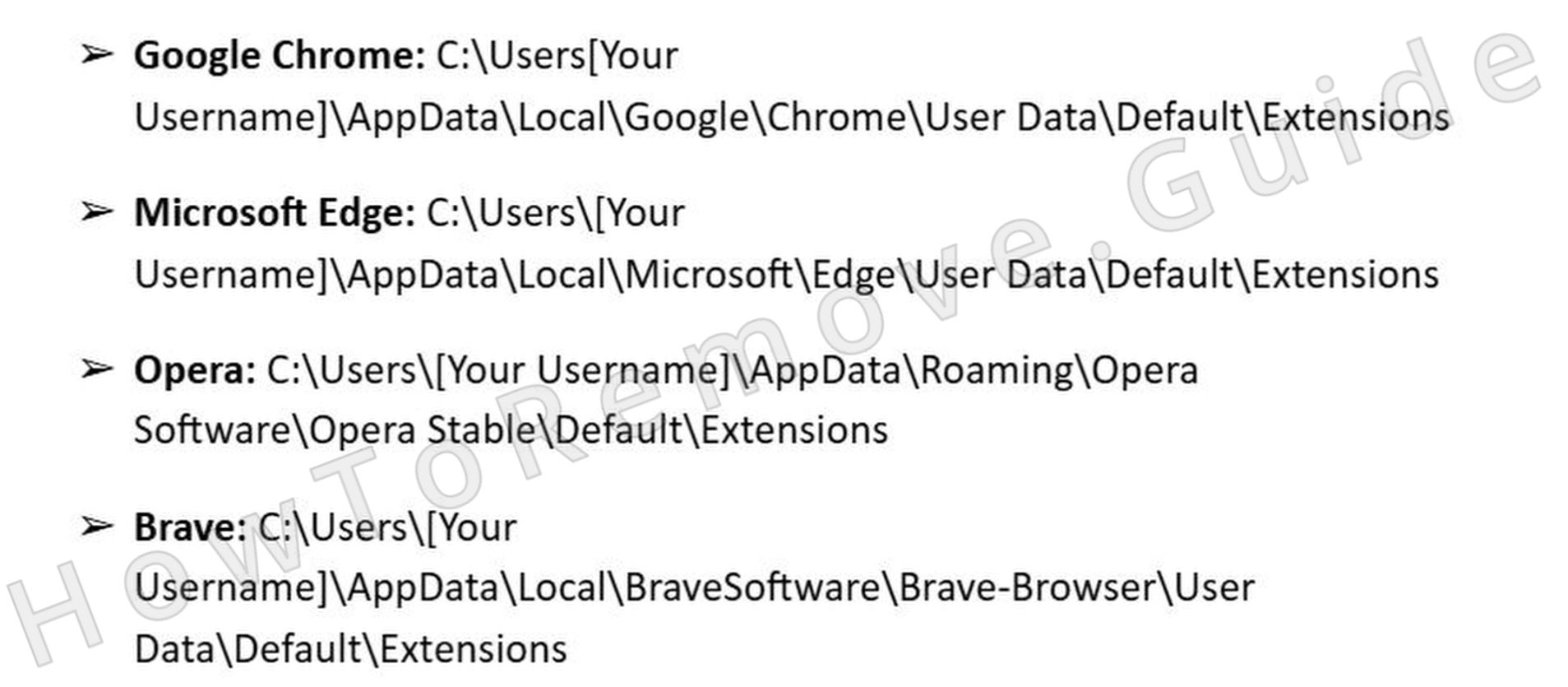Symptoms of Zongzonger.org include frequent redirects to unfamiliar websites, pop-up ads that seem to come out of nowhere, and even unexpected changes to your homepage or default search engine.
Sometimes, Zongzonger’ll even show you fake alerts, making it seem like your system is infected with something serious. These pop-ups might even come from what looks like well-known antivirus brands, which is all part of the hijacker’s plan to trick you into clicking dangerous links. The most important thing is not to interact with anything that seems suspicious. Instead, you need to take action to remove Zongzonger and restore your browser to its normal state.

Zongzonger Removal Tutorial
Okay, look – getting rid of Zongzonger isn’t rocket science. Just start with the easy fixes first. You’ll save yourself a lot of stress and wasted time that way. Scammers want you diving into complicated stuff right away, but don’t fall for it. Keep it simple, stay focused, and don’t overthink the process.
Quick Steps to Remove Zongzonger
- 1.1Open your preferred web browser and go to its settings menu. In Chrome, click the three vertical dots at the top right. Firefox users should click the three stacked lines in the same corner.
Once the menu is open, navigate to Extensions or Add-ons – usually listed in the sidebar or under settings. Look carefully through all entries to identify extensions you didn’t install yourself or that look unfamiliar, even if they appear legitimate at first glance. - 1.2Go through each listed extension, paying close attention to their names, icons, permissions, and descriptions. Malicious items often mimic trusted plugins with official-looking icons or misleading names. If anything feels off, click Remove without delay to eliminate a potential backdoor into your system.
If you’re uncertain whether an extension is safe or not, search its name online using quotes. Community discussions and user forums often flag dangerous extensions before they’re blacklisted by official browser - 1.3Head to the Privacy and Security section in your browser’s settings. Find the Site Permissions area, typically under advanced settings. There, you’ll see which websites have been granted access to features like notifications, microphone, camera, or location.
Take your time reviewing each permission entry. If unknown domains or suspicious sites have access, revoke them immediately to reduce chances of spying, ad injection, or forced redirection during regular browsing. - 1.4When encountering unknown websites with excessive permissions you didn’t knowingly allow, remove their access immediately from the permissions settings. This prevents malicious websites from making unauthorized changes or pushing constant notifications.
After making these adjustments, fully close and reopen the browser so all permission updates are applied correctly and begin protecting you in real time.
Here’s the thing – sometimes the basic steps are all you need to knock out Zongzonger. But if it’s still hanging around, don’t stop there. That just means it’s a bit tougher. Dig in, follow the extra steps, and keep going until the thing’s actually gone. It’s not done until it’s really gone.
SUMMARY:
| Name | Zongzonger |
| Type | Browser Hijacker |
| Detection Tool |
Some threats reinstall themselves if you don’t delete their core files. We recommend downloading SpyHunter to remove harmful programs for you. This may save you hours and ensure you don’t harm your system by deleting the wrong files. |
How to Remove the Zongzonger Virus
You ever see that weird “Managed by your organization” line in your browser? Yeah – that’s Zongzonger pulling strings. It means regular fixes won’t work because it’s locked in with policies. You’ll need more than the usual tricks to kick it out and get control back. Basic tools won’t cut it anymore here.

1. Identify the Zongzonger Policies
- 1.2Look through the list of policies and focus on entries with odd or randomly generated names. Hijackers often disguise entries using unrecognizable strings. Make a detailed list or capture screenshots to track these items during the removal phase, especially if multiple entries look suspicious or irrelevant.
- 1.3Return to the Extensions page in your browser and toggle on Developer Mode (typically found in the upper-right corner). This reveals more detailed technical info, including extension IDs and installation paths, which will assist in matching extensions to suspicious files.
Record these IDs in a safe place, because you will cross-reference them during the file deletion steps that follow. - 1.6If you’re using a different Chromium-based browser, your extension directory should follow a similar folder structure. Locate it manually through AppData or the browser’s own user profile location. Carefully delete only the malicious folder – legitimate extensions might share similar names or paths, so double-check each one before taking action.
- 1.7After deleting the malicious files, return to your browser’s Extensions section, activate Developer Mode, and confirm the unwanted items are fully gone. If any suspicious entries remain, manually remove them and double-check your browser to confirm complete removal and avoid reinstallation.
Get Rid of Zongzonger Policies
If Zongzonger is messing with your registry, that’s when it gets dicey. The Windows Registry isn’t something you want to play around in unless you really know what you’re doing. One wrong click and boom – big problems. So unless you’re confident, let something like SpyHunter 5 handle it. Safer, faster, smarter.
2. How to Delete Zongzonger Policies Through the Registry
- 2.1Press Win + R, type regedit, and hit Enter to open the Registry Editor. Navigate the interface carefully, as changes here impact core Windows functionality. Before making edits, go to File > Export and back up your registry to prevent potential problems if something goes wrong during the removal process.
- 2.2In the Registry Editor, press Ctrl + F or click Edit > Find, then enter previously noted extension IDs or suspicious policy names.
Click Find Next and let it scan the registry entries. When you locate a match, right-click and choose Delete to remove the value. Perform this search repeatedly to ensure every instance of the hijacker’s data is wiped out. - 2.3If some registry keys refuse to be deleted due to permission restrictions, right-click on the blocked entry, select Permissions, then click Advanced.
Under Owner, click Change, type Everyone, and click Check Names followed by OK. This adjustment lets you override the default protection on certain hijacker-controlled keys. - 2.4Now that you’ve taken ownership of the registry key, enable the options Replace owner on subcontainers and objects and Replace all child object permission entries with inheritable permission entries from this object.
Click Apply and OK to confirm your changes. You should now be able to remove previously locked registry entries. Afterward, restart your device to apply changes and verify whether the “Managed by your organization” message is gone from your browser.
Alternative Tools to Delete Zongzonger Policies
So you tried to get rid of Zongzonger, and it’s still there? Yeah, that happens. These things can be ridiculously stubborn. Don’t panic. You’ve just gotta try a few more things. Stick with it. Stay calm, take it one step at a time, and don’t stop until you know it’s really, actually gone.
3. Other Ways to Get Rid of Zongzonger Policies
- 3.3For Chrome users, consider downloading the standalone Chrome Policy Remover tool. It scans for and removes hijacked policy entries from your system.
Make sure to get it from a verified website. After downloading, right-click the executable file and select Run as administrator to allow elevated access for full system scanning and policy reset. - 3.4If Windows Defender SmartScreen or another security tool flags the policy removal tool, click More Info, then Run Anyway after verifying the file is from a trusted source.
Once the tool finishes running, restart your system and check if Zongzonger-related settings or restrictions are still in place. If necessary, manually re-check Group Policy and Registry entries for anything that was missed.
Uninstall Zongzonger From Chrome, Edge, and Other Browsers
Alright, you think Zongzonger is gone? Cool – but don’t let your guard down. That’s exactly how it sneaks back in. Scammers count on people getting lazy at the end. Go through your settings again. Check everything. One leftover and it’s game over. Stay sharp, stay thorough, and don’t give it a second chance.
4. How to Remove Zongzonger From Your Browser
- 4.1Return to your browser’s Extensions or Add-ons screen and perform one final scan.
If any new or previously removed extensions have returned or look suspicious, remove them immediately. Hijackers sometimes reinstall themselves using leftover scripts or sync services. - 4.3Return to Privacy and Security, then open Site Settings. Review permissions again, particularly for notifications, microphone, and camera access.
If any suspicious websites are still listed under these categories, click each one and select Remove or Block to revoke access and prevent future misuse. - 4.5Check the On Startup and Appearance sections in your browser settings.
If any unexpected URLs are listed as your homepage or startup page, delete them and replace them with a site you trust. This final cleanup step ensures no hidden settings related to Zongzonger remain active.