Actionstepforward
Actionstepforward is a browser-hijacking add-on for Firefox, Chrome, and Safari that “steals” the settings of the affected browser and replaces them with its own. Actionstepforward then begins to display online ads with the help of a new search engine and homepage it has forcefully installed.This app is one of the many browser hijackers that are currently roaming the Internet and if you have it in your browser, then it is likely that you have already experienced the negative consequences associated with the installation of this software. In addition to the unwanted changes in the search engine, the toolbar, and the homepage of the browser, this intrusive app can also automatically send you to sites that it tries to promote. It does this without your consent and will keep doing it until removed. Still, there’s a silver lining and that is the fact that the activities of this browser hijacker are unlikely to directly cause harm to any part of your system or to any of your data. For the most part, browser hijackers like this one are used as online advertising tools and they aren’t programmed to have harmful abilities.
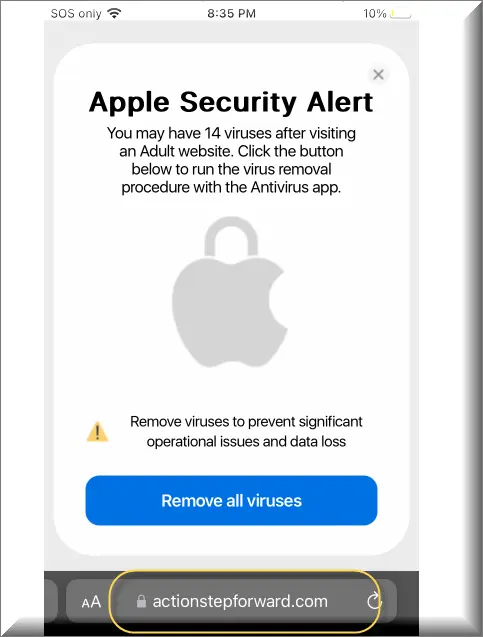
Actionstepforward for Mac
Actionstepforward for Mac is an invasive browser add-on used as an ad-displaying tool that modifies the browser to serve its advertising agenda. Actionstepforward for Mac starts to put ads on users’ screens immediately after it gets installed and it also causes automatic page redirects.For a lot of users, these ad-generating and page-redirecting activities alone are enough to make them remove (or at least try to remove) the browser hijacker. However, even if the sudden rerouting of your browser and the incessant display of aggressive ads isn’t such a big issue for you, it is still advisable to get this hijacker uninstalled in order to keep your system safe from more dangerous forms of software.
What is Actionstepforward?
Actionstepforward is a piece of software recognized as a browser hijacker that infects the system’s main browser and modifies its settings. Actionstepforward then proceeds to spam the screen with advertisements and to suddenly open different websites while the user is browsing.Those site redirects are intended to boost the traffic to the given site as this earns revenue for the creators of the hijacker on a Pay-Per-View basis. However, the problem with this (aside from being very frustrating) is that some of those sites may be unsafe. You cannot trust such redirects because, for all you know, the site you are sent to could be filled with viruses, Trojans, or Ransomware.
Actionstepforward.com
Actionstepforward.com is a rogue app created to promote different sites by forcefully redirecting the users’ browsers to them. The Actionstepforward.com makes certain system and browser changes to gain the privileges needed to force the browser to automatically open the promoted sites.These changes could seriously compromise your system’s safety and you may eventually end up getting your Mac infected by Spyware, Worms, or Trojan horses that carry Ransomware viruses. The safest option is to uninstall Actionstepforward with the help of our specialized removal guide that you will find right below this article.
SUMMARY:
| Name | Actionstepforward |
| Type | Browser Hijacker |
| Danger Level | Medium (nowhere near threats like Ransomware, but still a security risk) |
| Symptoms | Normally, a browser hijacker will install a new homepage and redirect your browser to ad-heavy sites. |
| Distribution Method | Some of the distribution methods involve the use of file bundles and spam messages. |
| Detection Tool |
If you have an iPhone virus, please use our iPhone Virus Removal guide.
Actionstepforward Removal
For a quick way to remove Actionstepforward try to do this inside your Mac browser:
- Open your Mac browser.
- Go to Preferences.
- Now navigate to the extensions sub-menu.
- Look for any unfamiliar entries, including Actionstepforward.
- Remove Actionstepforward from your Mac as well as any other suspicious-looking items by clicking on the trash bin icon.
If this does not help then continue reading this article for more detailed instructions on how to get rid of Actionstepforward!

The first thing you need to do is to Quit Safari (if it is opened). If you have trouble closing it normally, you may need to Force Quit Safari:
You can choose the Apple menu and click on Force Quit.
Alternatively, you can simultaneously press ⌘ (the Command key situated next to the space bar), Option (the key right next to it) and Escape (the key located at the upper left corner of your keyboard).
If you have done it right a dialog box titled Force Quit Applications will open up.
In this new dialog window select Safari, then press the Force Quit button, then confirm with Force Quit again.
Close the dialog box/window.

WARNING! READ CAREFULLY BEFORE PROCEEDING!
Start Activity Monitor by opening up Finder, then proceed to ![]()
Once there, look at all the processes: if you believe any of them are hijacking your results, or are part of the problem, highlight the process with your mouse, then click the “i” button at the top. This will open up the following box:

Now click on Sample at the bottom:

Do this for all processes you believe are part of the threat, and run any suspicious files in our online virus scanner, then delete the malicious files:


The next step is to safely launch Safari again. Press and hold the Shift key while relaunching Safari. This will prevent Safari’s previously opened pages from loading again. Once Safari is opened up, you can release the Shift key.
On the off chance that you are still having trouble with scripts interrupting the closing of unwanted pages in Safari, you may need to take some additional measures.
First, Force Quit Safari again.
Now if you are using a Wi-Fi connection turn it off by selecting Wi-Fi off in you Mac’s Menu. If you are using a cable internet (Ethernet connection), disconnect the Ethernet cable.

Re-Launch Safari but don’t forget to press and hold the Shift button while doing it, so no previous pages can be opened up. Now, Click on Preferences in the Safari menu,

and then again on the Extensions tab,

Select and Uninstall any extensions that you don’t recognize by clicking on the Uninstall button. If you are not sure and don’t want to take any risks you can safely uninstall all extensions, none are required for normal system operation.
![]()
The threat has likely infected all of your browsers. The instructions below need to be applied for all browsers you are using.
Again select Preferences in the Safari Menu, but this time click on the Privacy tab,

Now click on Remove All Website Data, confirm with Remove Now. Keep in mind that after you do this all stored website data will be deleted. You will need to sign-in again for all websites that require any form of authentication.
Still in the Preferences menu, hit the General tab

Check if your Homepage is the one you have selected, if not change it to whatever you prefer.

Select the History menu this time, and click on Clear History. This way you will prevent accidentally opening a problematic web page again.
![]() How to Remove Actionstepforward From Firefox in OSX:
How to Remove Actionstepforward From Firefox in OSX:
Open Firefox, click on ![]() (top right) ——-> Add-ons. Hit Extensions next.
(top right) ——-> Add-ons. Hit Extensions next.

The problem should be lurking somewhere around here – Remove it. Then Refresh Your Firefox Settings.
![]() How to Remove Actionstepforward From Chrome in OSX:
How to Remove Actionstepforward From Chrome in OSX:
Start Chrome, click ![]() —–>More Tools —–> Extensions. There, find the malware and select
—–>More Tools —–> Extensions. There, find the malware and select ![]() .
.

Click ![]() again, and proceed to Settings —> Search, the fourth tab, select Manage Search Engines. Delete everything but the search engines you normally use. After that Reset Your Chrome Settings.
again, and proceed to Settings —> Search, the fourth tab, select Manage Search Engines. Delete everything but the search engines you normally use. After that Reset Your Chrome Settings.
If the guide doesn’t help, download the anti-virus program we recommended or try our free online virus scanner. Also, you can always ask us in the comments for help!

Leave a Reply