Acuna
Acuna is a ransomware infection designed to harass its victims by depriving them of access to their digital data through encryption. What is typical for Acuna is that it secretly encodes documents, archives, databases, and other important files and requires a ransom payment to decrypt them.
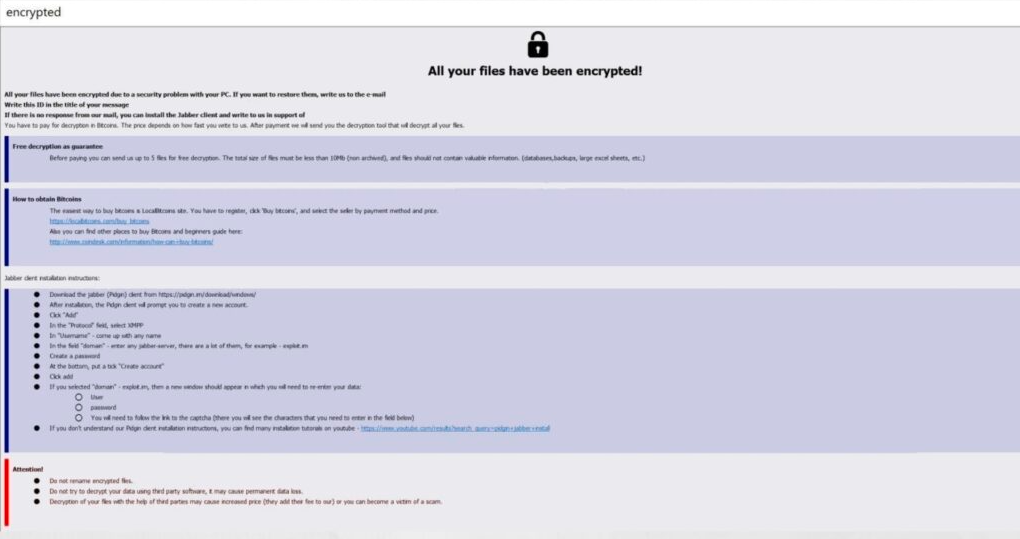
If you have recently detected an alarming message on the screen of your computer that states that your files have been encrypted by the Acuna ransomware and now you have to pay a ransom to decrypt them, this is a sure sign that your computer has been contaminated with what is considered to be a representative of the worst type of malware on the Internet.
Ransomware viruses like this one are threats that are immensely profitable for hackers and cyber criminals. This is why they have become enormously popular over the past few years. This post, however, has been created to shed some more light on the capabilities of these malicious programs, as well as to provide a possible solution to the web users who have been infected with Acuna. So, below you’ll find a detailed removal guide to help you find the Acuna virus and remove it. The guide also includes a section with instructions that could potentially help you recover the data Acuna has encrypted.
The Acuna virus
The Acuna virus is a malicious software piece that serves as a tool for money extortion. Typically, the Acuna virus restricts access to digital data stored on a computer and asks the victims to pay a ransom in order to regain access to their files.
Once it has nested itself inside your computer, Acuna can start scanning it for specific file types. These file types may include images, video or audio files, reports, documents, executables, and even system records. After locating them, the ransomware will then encrypt those files one by one, leaving the user with only the encryption-protected versions of the files, which cannot be opened by any software. Then, finally, after this file-encryption process is over, the malware will generate a ransom note on the screen of the victims to extort money from them.
The Acuna file
The Acuna file is a file that is inaccessible due to ransomware encryption. Typically, the Acuna file will return an error message when the user tries to open it as no software can recognize its unusual file extension.

Unfortunately, there aren’t too many options to recover the encrypted files. In the ideal scenario, you will be able to get back all of your data from personal backup copies, if you keep any. But no matter what file-recovery methods you may decide to try, we recommend that you first remove Acuna from your computer, because if you don’t, everything that you potentially manage to recover will get encrypted again. If you need assistance in removing the ransomware, feel free to check out the instructions in the removal guide below.
After that, you can safely connect your backup sources to the clean computer or give a try to our file-recovery suggestions. All in all, we advise you try all of the alternative options for dealing with Acuna and keep the ransom payment as your very last resort.
SUMMARY:
| Name | Acuna |
| Type | Ransomware |
| Danger Level | High (Ransomware is by far the worst threat you can encounter) |
| Symptoms | Very few and unnoticeable ones before the ransom notification comes up. |
| Distribution Method | From fake ads and fake system requests to spam emails and contagious web pages. |
| Data Recovery Tool | Not Available |
| Detection Tool |
Some threats reinstall themselves if you don’t delete their core files. We recommend downloading SpyHunter to remove harmful programs for you. This may save you hours and ensure you don’t harm your system by deleting the wrong files. |
Remove Acuna Ransomware
![]()
Some of the steps will likely require you to exit the page. Bookmark it for later reference.
Reboot in Safe Mode (use this guide if you don’t know how to do it).
![]()
WARNING! READ CAREFULLY BEFORE PROCEEDING!
Press CTRL + SHIFT + ESC at the same time and go to the Processes Tab. Try to determine which processes are dangerous.

Right click on each of them and select Open File Location. Then scan the files with our free online virus scanner:

After you open their folder, end the processes that are infected, then delete their folders.
Note: If you are sure something is part of the infection – delete it, even if the scanner doesn’t flag it. No anti-virus program can detect all infections.
![]()
Hold the Start Key and R – copy + paste the following and click OK:
notepad %windir%/system32/Drivers/etc/hosts
A new file will open. If you are hacked, there will be a bunch of other IPs connected to you at the bottom. Look at the image below:

If there are suspicious IPs below “Localhost” – write to us in the comments.
Type msconfig in the search field and hit enter. A window will pop-up:

Go in Startup —> Uncheck entries that have “Unknown” as Manufacturer.
- Please note that ransomware may even include a fake Manufacturer name to its process. Make sure you check out every process here is legitimate.
![]()
Type Regedit in the windows search field and press Enter. Once inside, press CTRL and F together and type the virus’s Name.
Search for the ransomware in your registries and delete the entries. Be extremely careful – you can damage your system if you delete entries not related to the ransomware.
Type each of the following in the Windows Search Field:
- %AppData%
- %LocalAppData%
- %ProgramData%
- %WinDir%
- %Temp%
Delete everything in Temp. The rest just check out for anything recently added. Remember to leave us a comment if you run into any trouble!
![]()
How to Decrypt Acuna files
We have a comprehensive (and daily updated) guide on how to decrypt your files. Check it out here.
If the guide doesn’t help, download the anti-virus program we recommended or try our free online virus scanner. Also, you can always ask us in the comments for help!

Leave a Reply