Adaware Web companion
Adaware Web Companion is a software product that is promoted as added protection to the users’ web experience. Typically, the program is part of the installer of another software product users may download from the Internet.
Developed by Adaware (formerly known as Lavasoft), Adaware Web Companion claims to protect your browser from unauthorized alterations and filter harmful websites for you.
Often, this software is advertised or packaged in a bundle with other applications, leaving the user wondering when and how it appeared on their computer.
You may discover that you have installed Adaware Web Companion without your awareness, since some free downloads that you may have downloaded recently may not fully disclose that this software will also be installed with them.
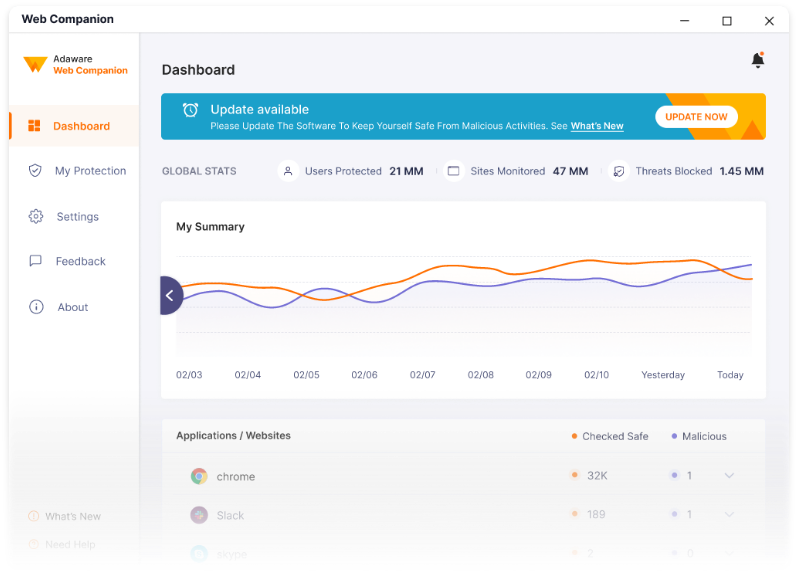
What is Adaware Web Companion?
Professionals classify Adaware Web Companion as either bloatware or a Potentially Unwanted Program (PUP) due to the manner in which it is distributed. The program typically asks for permission to modify your browser’s settings during installation. However, many people don’t read the fine print before agreeing to everything that pops up throughout the program’s installation process. As a consequence, the default search engine, the new tab URL, and the homepage choices may be altered if permission is granted to the program to modify the browser’s settings.
Adaware Web Companion Uninstall
Adaware Web Companion may be uninstalled through the computer’s settings menu on Windows 10, the control panel on Windows 7 and 8, or the Finder on Mac. In addition to this, it is recommended that you should download and install a robust antivirus tool that can scan your device for malware and protect you from any future PUPs or viruses.
Adaware Web Companion’s removal differs based on the operating system you are using. Here is the instruction for each of them:
• Microsoft Windows 10
Click on the Windows 10 start menu button and then select the Settings gear icon from the left panel.

Open the “Apps and features” panel by clicking on “Apps” from here. All installed applications will be shown there. You must manually go down the list of installed programs (in alphabetical order) until you locate “Web Companion”, select it with the cursor and then select “Uninstall”.

O the on-screen uninstaller wizard, click the orange “Remove” button. Adaware Web Companion will be uninstalled from your computer after the process is complete.
• Microsoft Windows 8
The “Programs and Features” section in the Control Panel must be used in order to uninstall Adaware Web Companion on Windows 8.
Press the Windows key on your keyboard and then start typing “Control Panel”. You should see an icon for the Control Panel on the right-hand side of your screen. Open it and then choose “Uninstall a Program”.

If “Uninstall a Program” does not appear, check that the “View by” option in the upper right corner of the window is set to “Category”.
A list of all the installed programs will be shown when you click “Uninstall a Program”. In the list of installed programs, locate “Web Companion” and choose Uninstall. Then follow the uninstaller’s steps and click the orange “Remove” button. After the uninstallation process is complete, the potentially unwanted application should be gone from your computer.
Microsoft Windows 7
The Control Panel’s “Programs and Features” menu is where you’ll find the Adaware Web Companion uninstaller in Windows 7. To do this, go to your start menu and choose “Control Panel,” and then select “Uninstall a Program”.
Make sure the “View by” option at the top right of the window is set to “Category” if you don’t see the “Uninstall a Program” option.

A list of all the installed applications on your computer will be shown. Find “Web Companion” and select the Uninstall option. The uninstallation wizard will open. Click the “Remove” button and follow the rest of the steps. Once the process is complete, Web Companion will be uninstalled from your computer.
•Mac
Adaware Web Companion may be removed from a Mac using “Finder.” To start the uninstallation process, click on the “Finder” icon in the Dock on your desktop. Select “Applications” in the box that pops up.

“Applications” will appear in your “Favorites” menu by default.
A list of all the programs installed on your Mac will appear on the screen. Find Web Companion at the bottom of the list. Drag Web Companion to the trash icon and drop it. Next, click and hold the trash icon until “Empty Trash” appears, and then click on “Empty Trash” to remove the program.
Despite the fact that Adaware Web Companion isn’t a virus, programs like this one are sometimes deployed alongside other malware that might damage your computer. That’s why, once you have removed the PUP from your system, an excellent practice is to run a thorough system scan with a trusted security tool, especially if you’ve been downloading strange files from untrusted sources or if you are seeing other unfamiliar programs appearing on your computer.

Leave a Reply