How Ads by TampaGeneration Works
Speaking plainly the ads by TampaGeneration virus isn’t too hard to remove. The problem is that the longer the advertisements are displayed, and the more you click them, the more other problematic programs find ways to sneak onto your computer.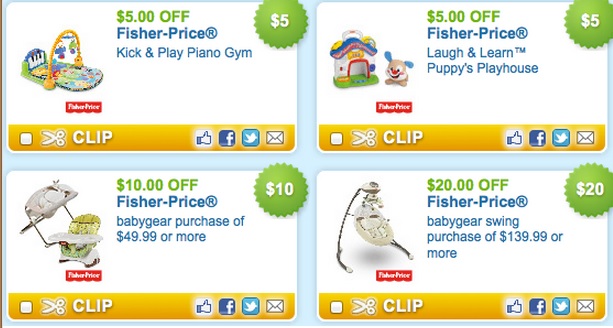
TampaGeneration is in effect like most of its kind – in the sense that it brings you discounts which look promising, but are actually a smokescreen for the malware’s true activities. Aside from bombing you with advertisements you can’t turn off, symptoms related to this PC virus include:
- System Crashing
- General slowing/sluggishness
- Occasional Glitches
My immediate verdict is that you should remove TampaGeneration this instant!
How Ads by TampaGeneration Entered My Computer
“Ads by TampaGeneration” has several ways to infiltrate your computer. Like going on unreputable sites that may hide viruses. Video streamers riddled with pop-ups count among these, for example. Other prominent websites where you may have gotten it include Softonic, InstallRex and Cnet.
Unlike streaming channels, though, the 3 I mentioned have a different way of making you PERSONALLY install “Ads by TampaGeneration”. And this is through a marketing technique called bundling. Basically if at any point in the last few days (or weeks) you installed free software, the setup process probably decided to lump in “Ads by TampaGeneration” too. Even if the freeware actually asked if you want it, I’m sure many of you definitely skipped steps to expedite the process. I’m definitely guilty of occasionally doing the same :).
Just to be on the safe side, from now on I recommend that you choose Custom Installation and carefully monitor everything before you click Next. Another way is to never really download freeware in the first place, since, to be honest, benefits are far outstripped by the problems. Programs like “Ads by TampaGeneration” are a living proof of my point.
How Harmful Is Ads by TampaGeneration
In short – very. Not because of what it does, but because of the “collateral” assistance it gets from software it tricks you to install. Again, I can’t emphasize enough – immediately remove TampaGeneration. There are probably enough things weighing on your PC to trouble it further.
The big problem is that some of its virus colleagues like to collect browsing history and personal information. I mean that they may try to write down your passwords, codes etc. You be the judges if it’s worth it to risk your bank accounts for the discount coupons “Ads by TampaGeneration” offers.

How To Remove Ads by TampaGeneration
What follows is a several step guide on how to easily remove Ads by TampaGeneration first from your PC, then from your browsers.
STEP 1: Removing Ads by TampaGeneration From Windows
Substep 1.
For Windows XP, Windows Vista, and Windows 7 Users:
First, click the Start button (the windows key) —–>Control Panel —–> Programs and Features or (for Windows XP) Add/Remove Programs.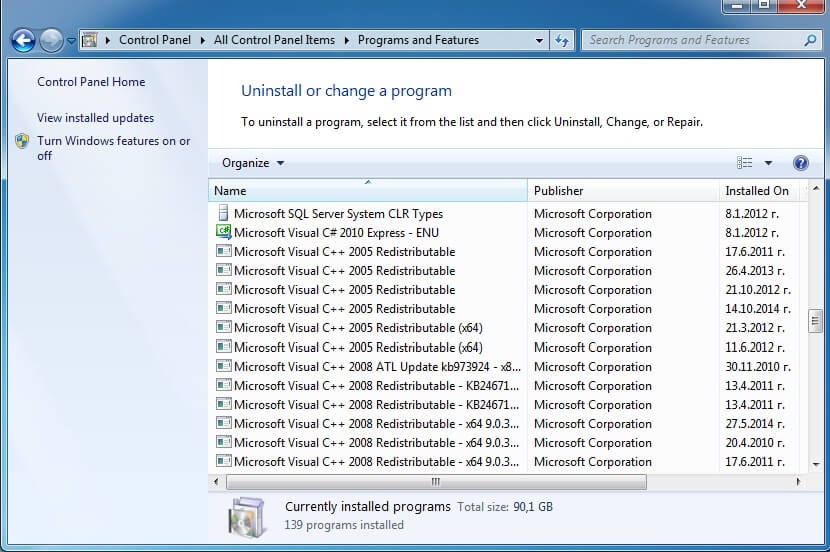
Proceed to Substep 2.
—–—–—–—–—–—–—–—–—–—–—–—–—–—–—–—–—–—–—–—–—–—–
For Windows 8 users:First, right click down on the left side of your screen. The Quick Access Menu should appear —–> Control Panel —–> Uninstall a Program. Proceed to Substep 2.
—–—–—–—–—–—–—–—–—–—–—–—–—–—–—–—–—–—–—–—–—–—–
For Mac (OS X) Users:
Click Go at the top left —–> Applications.
Proceed to Substep 2.
—–—–—–—–—–—–—–—–—–—–—–—–—–—–—–—–—–—–—–—–—–—–
Substep 2.
For all Windows Users:
Look for a program called “Ads by TampaGeneration” and click Uninstall.
Sometimes the virus will operate under a different name. If you can not find it as “Ads by TampaGeneration”, click on the column titled Installed On. This will arrange programs by their installation date. Look for all recently added programs that seem suspicious and click Uninstall on them.
You are not done, however. Proceed to STEP 2.
For Mac (OS X) Users:
Find a program called Ads by TampaGeneration, then right click on it and select Move to Trash.
If you can not find such a program, click the Date Modified column, and look for recent additions of programs you don’t know about. Right click on each of them—–> Move to Trash.
Proceed to STEP 2.
STEP 2: Removing Ads by TampaGeneration from your browser(s)
For Internet Explorer Users:
Open the browser, then click on the small Gear icon on the top right —–> Manage Add-ons.
Once there, you should look for Ads by TampaGeneration or any other extension or plugin you feel may be unsafe. Click Disable on it/them.
If for some reason. you Home Page was changed from the one you prefer (viruses, especially adware, tend to do that) click on the Gear icon —–> Internet Options. From there you just edit the URL box, dispose of the unwanted link, and put in what you like, then click Apply.
.
Proceed to STEP 3.
—–—–—–—–—–—–—–—–—–—–—–—–—–—–—–—–—–—–—–—–—–—–
For Mozilla Firefox Users:
Open the browser, click on the Menu icon on the top right (three lines) —–> Add-ons.
Then you just click Extensions.
Here you should find Ads by TampaGeneration or anything you think may be a virus, then click Remove.
Proceed to STEP 3.
—–—–—–—–—–—–—–—–—–—–—–—–—–—–—–—–—–—–—–—–—–—–
For Google Chrome Users:
Enter the browser. At the top right click on the Menu icon —–>Tools —–> Extensions.
Once in Extensions, find ” Ads by TampaGeneration” and anything you believe may be dangerous, and click the little Trash icon on the right.
You are almost done! Now click on the Menu icon on top for a second time, and go to Settings. In Settings, find the Search section (the fourth one from top),then click Manage Search Engines. In there you should remove any search sites you do not use.
Proceed to STEP 3.
—–—–—–—–—–—–—–—–—–—–—–—–—–—–—–—–—–—–—–—–—–—
For Safari Users:
Open Safari, and click the Safari button on the top left —–>Preferences —–> Extensions
Find “Ads by TampaGeneration” and/or other possible virus extensions, then click Uninstall.
Proceed to STEP 3 .
STEP 3: Checking For Ads by TampaGeneration Leftovers
Right Click on the Time at the bottom right of your screen, then click Start Task Manager. From there click Processes on the band above, and try to find any of the following processes:
- Ads by TampaGeneration-nova.exe
- Ads by TampaGeneration-bg.exe
- Ads by TampaGeneration.exe
If none of those are present in your task manager, then you are in the clear. If one or all of them are present, you need to go back to STEP 1 and see what you missed there.
“Ads by Ads by TampaGeneration”Warning! There is a step 4, but you should proceed with it ONLY IF your efforts up until now failed to remove Ads by TampaGeneration.[/text_block_nav][text_block_nav title=”Reset Browser”]
STEP 4: Reset Your Browser (OPTIONAL)
In this step, you will reset your browser to its original state. Home pages, toolbars, history and cookies will all be lost, so you should do this ONLY if everything else failed.
For Internet Explorer Users:
Click on the Gear icon at the top right —–> Internet Options. There you click on Advanced on the right side of the band, then Reset. On the pop-up that will appear, tick Delete Personal Settings, then Reset and finally hit Close. This should remove Ads by TampaGeneration and all other unwanted extensions from your browser.
—–—–—–—–—–—–—–—–—–—–—–—–—–—–—–—–—–—–—–—–—–—–
For Mozilla Firefox Users:
Click the Menu button —–> Help. On the right, click Troubleshooting Information, and then Reset Firefox, again on the right. Finalize everything by hitting Reset Firefox in the pop-up that will appear, then Finish.
—–—–—–—–—–—–—–—–—–—–—–—–—–—–—–—–—–—–—–—–—–—–
For Google Chrome Users:
Click on the Menu button at the top right —–> Settings —–> Reset Browser Settings. There click Reset on the pop-up to confirm and that should remove Ads by TampaGeneration.
—–—–—–—–—–—–—–—–—–—–—–—–—–—–—–—–—–—–—–—–—–—–
For Safari Users:
Open Safari —–> Safari —–> Reset Safari. A window with several checkboxes should appear. All of them need to be ticked, then click Reset to finalize the removal process of Ads by TampaGeneration.

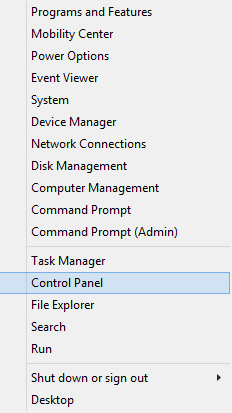
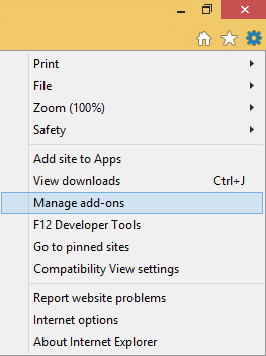
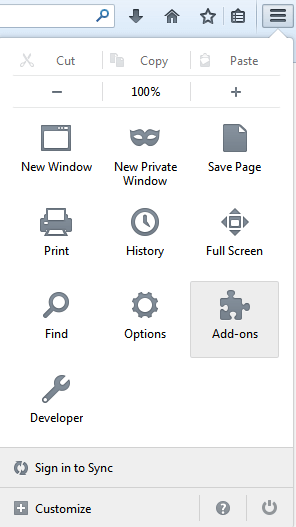
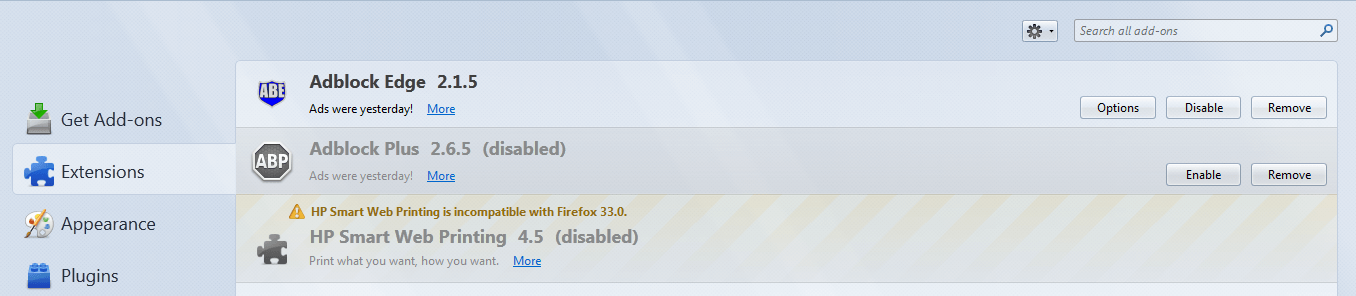
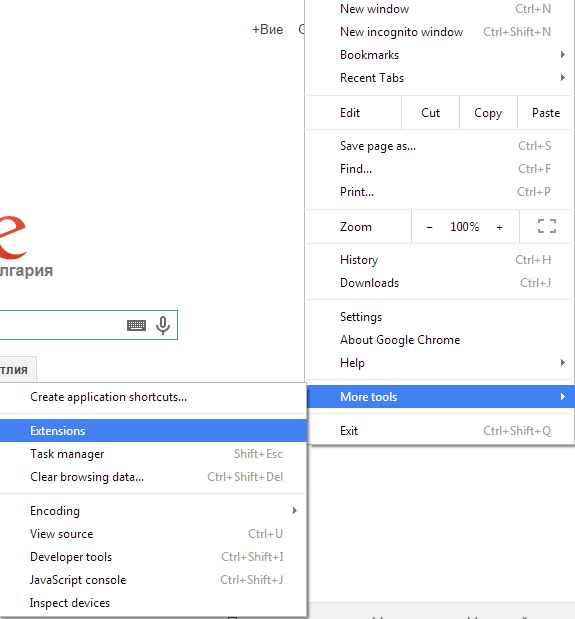
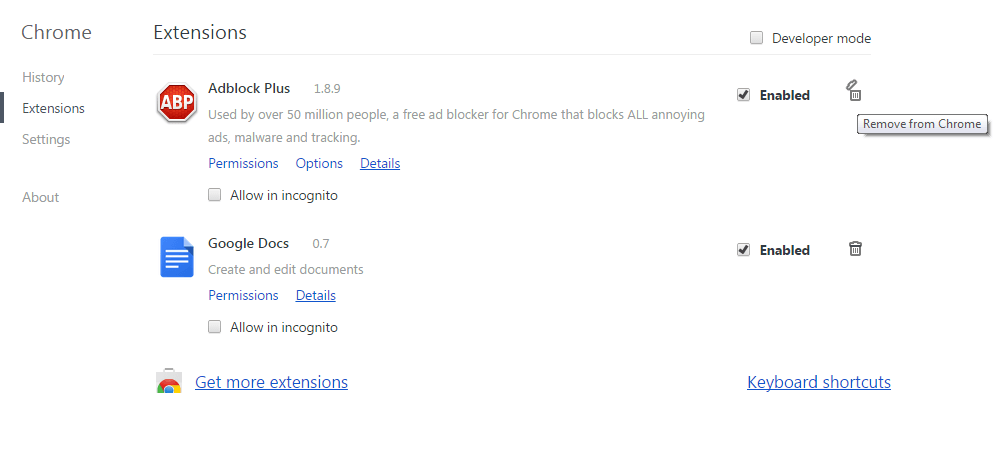
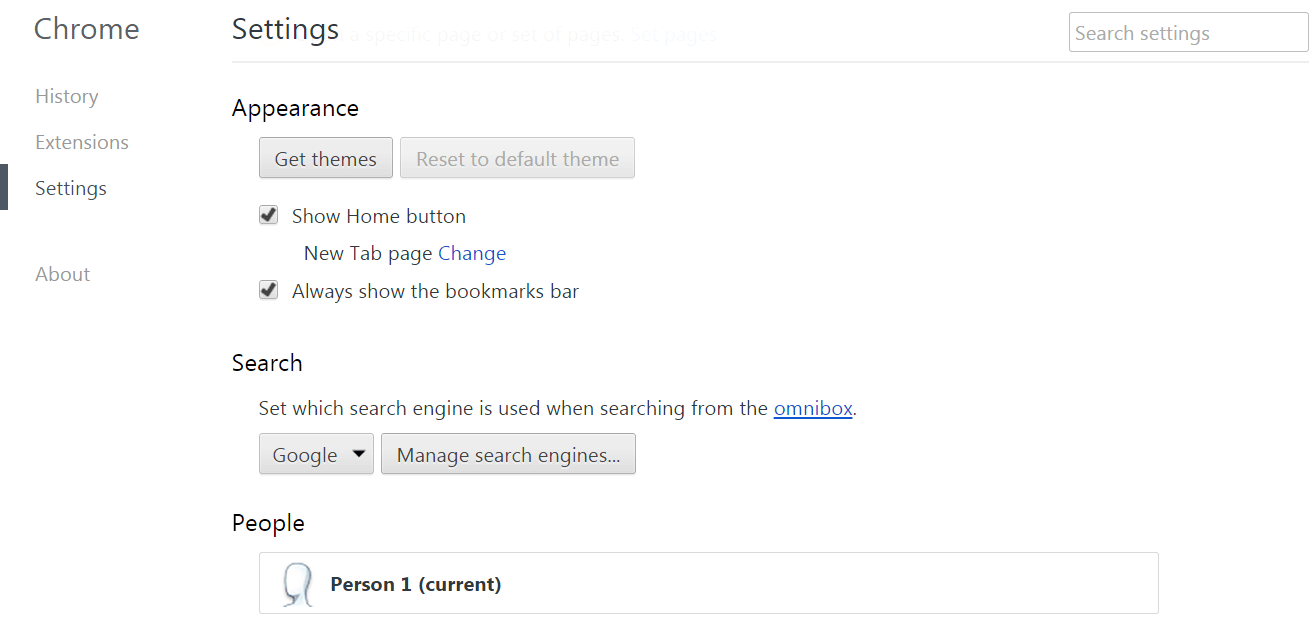
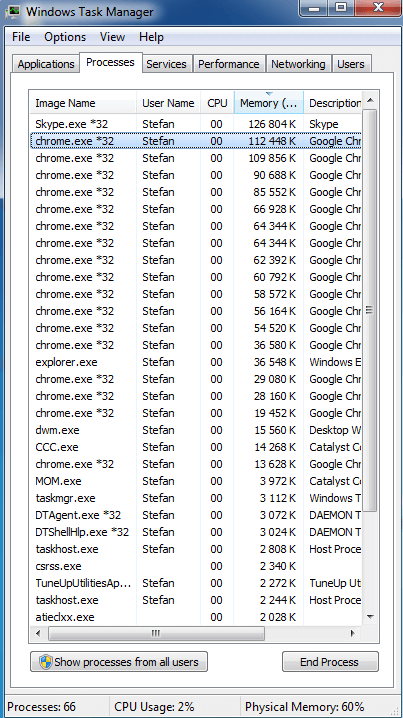
Leave a Reply