This page aims to help you remove the android charging boost that comes alongside ES File Explorer. These ES file explorer charging boost uninstall instructions work for all Android devices. You can tell your phone is affected if you see a “charging boost when enabled” on your screen.
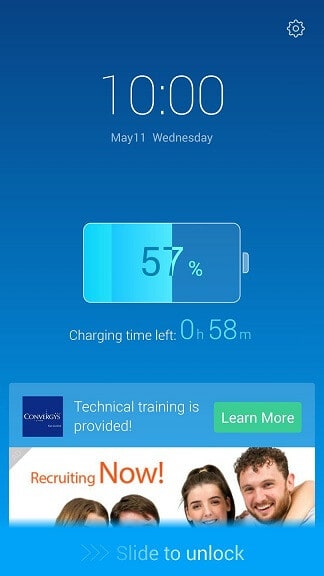
The charging boost is promoted as a supposedly useful app feature, which will help you enhance the battery charging speed of your device. It comes coupled with Android’s ES File Explorer, as well as a bunch of other free applications. The software comes as an update for ES File Explorer, but can also be downloaded from Google Playstore, if you aim to get the staggering 20% increase in charging speed – if you even believe that, of course. Or in other cases users have complained of being basically harassed by an android charging boost pop-up that keeps on prompting them to download various other apps or visit different websites. The reality of the matter is, however, slightly different. In truth, this added feature won’t be of any help to you or your device. In fact, it’s actually a type of adware (=advertisement + software). So the result of your having the screen-locking charging boost enabled will only be an avalanche of ads constantly plaguing your screen. The screen lock may also block different phone functions – such as alarm clocks, notifications and more.
You might be surprised to find that not only ES Files Explorer has the capacity of downloading this annoying charging boost popup onto your device, but other apps, too. Here’s a list of the possible moles on your gadget:
- Touchpal
- Xender
- Kitty Play
- Amber Weather
- Z Camera
- GO Weather Forecast & Widgets
- Most GO apps
As this is a legitimate feature (obviously, since you can get it from the official Play store), trying to get rid of it with the help of ad blockers or malware removal tools won’t do you much good. In this guide we will explain to you how exactly the charging boost locks your screen, how to avoid getting infected by it and we will show you how to remove it from your phone or tablet.
What it is
First thing’s first and in order to understand how this particular feature functions, you have to know what the software family it belongs to does in general. Adware is designed to bombard you with ads of various sorts in order for their developers to make a profit through them. This happens on the basis of the so called Pay per click scheme, which is just that: they get paid for every click on their ads. In this case, since we’re talking about a sensory screen, it would probably be more accurate to change the name to Pay per tap. Either way, the goal is to get you to tap on the ads, be it intentionally or by accident (because the ads can sometimes be so numerous and placed in such strategic locations, that you might simply tap them without meaning to). In addition to the ads that may be seen while browsing or using other apps, you will also most likely be seeing ads every time your screen is locked, as that is also one of this feature’s functions. Other mischief the adware might bring upon your phone is slowing it down, crashing your browser and possibly changing some small things around, like the font on your device, for example.
How to keep it away
Here would probably be the right moment to point out that though this program can be incredibly annoying, it isn’t a virus and won’t harm your device. BUT – and this is a substantial ‘but’ – this android charging boost can feature ads, which might be dangerous. They could potentially lead to unsafe websites or download some unwanted program, which may cause clutter or even damge. For this reason we urge users not to tap or click or otherwise interact with the multitude of ads that appear, even if they may seem appealing to you.
In most cases this add-on, just as others like it, is distributed with the help of other ads, which you may end up tapping, thus downloading it. However, the most commonly used technique developers rely on to spread their product is program bundling. This is the practice of packaging one program together with another one, but you don’t get to find this out until you’ve already installed the desired program. This is the case with the above apps, which may come coupled together with the unwanted charging boost. That being said, you should always read the installation menu and keep an eye open for any additional software that may be added. Also, we recommend you avoid downloading content from obscure websites, which are likely to be infested with potentially undesirable programs.
Remove Android charging boost from your phone
The charing boost feature was actually created as Du quick charge and is linked to the ES File Explorer application.
If you want to keep using the ES File Explorer it is possible to turn off this annoying feature by opening the ES File Explorer app and changing the settings.
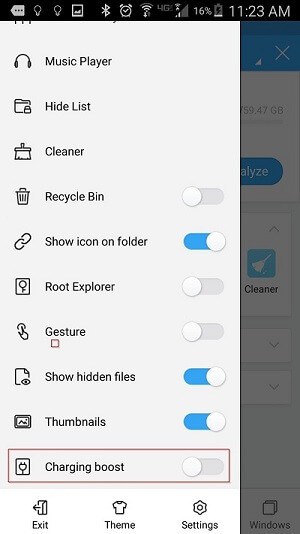
- NOTE: This charging boost can also be added to other apps from the below mentioned list. It may be possible to turn it off by looking at the settings of those Apps in a way similar to ES File Explorer
Remove Apps carrying charging boost from you device
Normally you remove Android apps from the Settings menu -> Apps -> (App name)
Apps identified to have the charging boost embedded:
- ES File Explorer
- Xender
- Amber Weather Widget
- GO Weather Forecast & Widgets / (in fact most Apps related to GO, stay away from the whole family)
- Kitty Play
- Touchpal
- Z Camera
Naturally, “Flashlight” is not suspicious, merely an example to show you how the menu should look like since I only have ES File Explorer carrying the charging boost on my device.
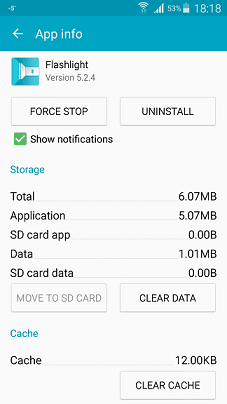
In most cases you can click on the Uninstall button and be done with it. In rare occasions, however, if the app in question has managed to give itself administrator permissions you’ll see that the Uninstall button is grayed out. In order to enable it you should leave the Apps folder and go to:
- Settings -> Security -> Device Administrators
In there you will see a list of apps that have admin status within your system. They’ll probably be listed under the Android Device Manager. Remove ES File Explorer from this list. Now you should be able to remove it as normal.
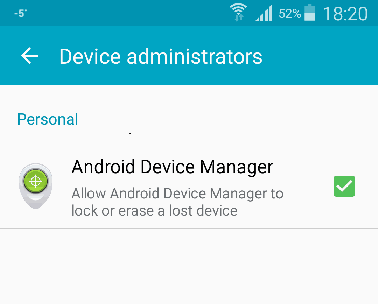
Did we help you? A thank you in the comments goes a long way to warm our hearts!

Leave a Reply