Bianlian
A recently detected malicious program with ransomware features called Bianlian can cause you a lot of trouble if it finds its way onto your computer. Bianlian is created with the sole purpose of blackmailing you in a very nasty and ruthless way.
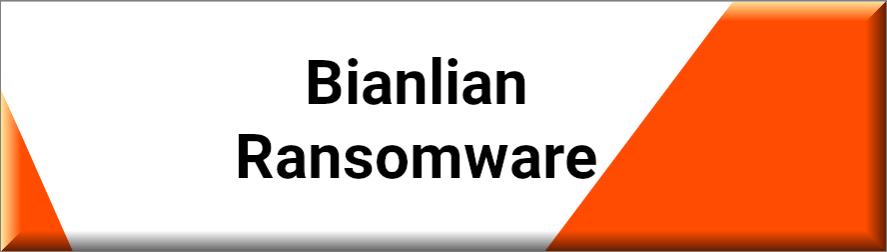
Bianlian has the ability to detect your most used files and apply a complex encryption algorithm to all of them in order to render them inaccessible. Then, the malware demands a ransom payment for the decryption of the affected data and gives you a short deadline to pay the fixed amount. In exchange for your money, the cyber criminals behind Bianlian promise to send you a special decryption key which is supposed to release the encrypted files from the secret encryption algorithm. If you don’t fulfill their demands, they threaten to destroy the special key and never let you access your files again.
Ransomware is a very sneaky virus and can infect you in complete stealth. Sadly, there are not so many ways to counteract the attack and release your data from the malicious encryption. But not everything is lost. If Bianlian has taken your valuable files hostage, we suggest you take a look at the file restoration suggestions and the removal guide that our “How to remove” team has prepared below. There, you may find some alternatives to the ransom payment as well as some good tips about prevention and protection from Ransomware in the future.
The Bianlian virus
The Bianlian virus is a sneaky file-encrypting malware piece which spreads through various malicious sources. The Bianlian virus is usually distributed with the help of email attachments, suspicious links, fake ads, infected web pages, compromised software installers and Trojan horses.
The crooks who create ransomware typically launch different shady malware-distribution campaigns to spread this nasty malware and extort money from as many users as possible. That’s why you can never be sure what the source of an infection such as Bianlian could be. This insidious threat is usually able to attack any Windows PC very easily without any visible symptoms or indications. In most of the cases, the antivirus software may not be able to effectively detect and stop the threat which is why the attack often comes out of the blue.
After a successful infection, the file-encrypting virus will encrypt all your personal files and keep them hostage for an indefinite period of time. It will leave a ransom message on your desktop where it will inform you what you need to do if you want to receive the decryption key for your files. The ransom note usually demands a relatively big amount of money in exchange for the access key.
The Bianlian file encryption
The attackers warn that if the ransom is not paid by a certain date, the private key will be destroyed and the Bianlian file encryption will remain in place forever. The Bianlian file encryption affects the victim’s data only and normally does not affect anything else.
However, before you consider the ransom payment as an option, you should research and try every other possible solution that might work. After all, you can’t really trust the hackers to give you the special key because they may disappear with the money without sending you anything. That’s why it is best to check for other file-recovery solutions such as personal external backups, system backup extraction, copies on other devices, professional ransomware removal software or even consultation with a specialist.
If you are not sure where to start, we suggest you carefully read the instructions in the removal guide below. They will show you how to remove Bianlian from your system and make it safe for further data-restoration attempts. There is also a professional Bianlian and U2k removal software for automatic assistance there, so make use of it as well.
SUMMARY:
| Name | Bianlian |
| Type | Ransomware |
| Danger Level | High (Ransomware is by far the worst threat you can encounter) |
| Symptoms | Very few and unnoticeable ones before the ransom notification comes up. |
| Distribution Method | From fake ads and fake system requests to spam emails and contagious web pages. |
| Data Recovery Tool | Not Available |
| Detection Tool |
Some threats reinstall themselves if you don’t delete their core files. We recommend downloading SpyHunter to remove harmful programs for you. This may save you hours and ensure you don’t harm your system by deleting the wrong files. |
Remove Bianlian Ransomware

Some of the steps will likely require you to exit the page. Bookmark it for later reference.
Reboot in Safe Mode (use this guide if you don’t know how to do it).

WARNING! READ CAREFULLY BEFORE PROCEEDING!
Press CTRL + SHIFT + ESC at the same time and go to the Processes Tab. Try to determine which processes are dangerous.

Right click on each of them and select Open File Location. Then scan the files with our free online virus scanner:

After you open their folder, end the processes that are infected, then delete their folders.
Note: If you are sure something is part of the infection – delete it, even if the scanner doesn’t flag it. No anti-virus program can detect all infections.

Hold the Start Key and R – copy + paste the following and click OK:
notepad %windir%/system32/Drivers/etc/hosts
A new file will open. If you are hacked, there will be a bunch of other IPs connected to you at the bottom. Look at the image below:

If there are suspicious IPs below “Localhost” – write to us in the comments.
Type msconfig in the search field and hit enter. A window will pop-up:

Go in Startup —> Uncheck entries that have “Unknown” as Manufacturer.
- Please note that ransomware may even include a fake Manufacturer name to its process. Make sure you check out every process here is legitimate.

Type Regedit in the windows search field and press Enter. Once inside, press CTRL and F together and type the virus’s Name.
Search for the ransomware in your registries and delete the entries. Be extremely careful – you can damage your system if you delete entries not related to the ransomware.
Type each of the following in the Windows Search Field:
- %AppData%
- %LocalAppData%
- %ProgramData%
- %WinDir%
- %Temp%
Delete everything in Temp. The rest just check out for anything recently added. Remember to leave us a comment if you run into any trouble!

How to Decrypt Bianlian files
We have a comprehensive (and daily updated) guide on how to decrypt your files. Check it out here.
If the guide doesn’t help, download the anti-virus program we recommended or try our free online virus scanner. Also, you can always ask us in the comments for help!

Leave a Reply