This page aims to help you remove Cafeup.net Virus. Our removal instructions work for Chrome, Firefox and Internet Explorer, as well as every version of Windows.
Cafeup.net
Cafeup.net is an unwanted software component that gets installed inside the browsers of Windows computers. From within the infected browser, Cafeup.net starts to initiate frequent redirects to certain sites with the aim to improve their traffic. This app will also introduce some browser changes.
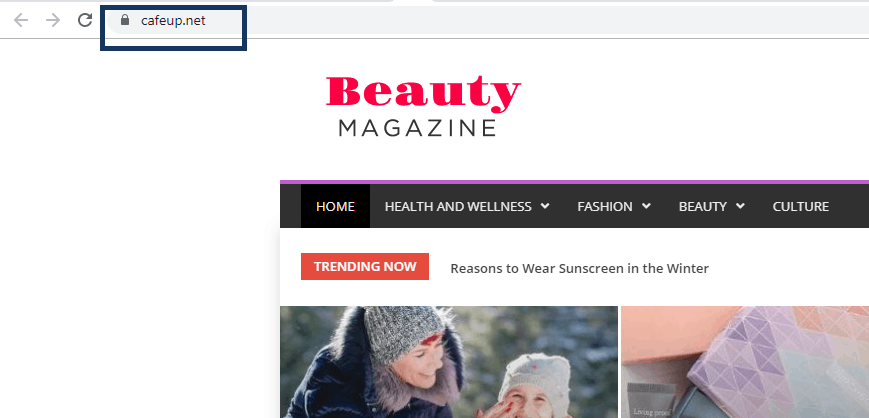
Ads in your browser, a replaced default search engine, a new homepage address, sudden page-redirects to sites that fill your screen with banners, pop-ups, and box messages, and other similar disruptions of your browsing experience are what you can expect if an app named Cafeup.net has gotten installed inside your browser. This app is probably not going to actually harm your computer, but it may still be the reason behind a more vulnerable system, and an increased likelihood of getting attacked by Trojans, Ransomware, and other forms of malware. This piece of software could become part of any browser – Chrome, Firefox, Safari, Edge, and so on.
The Cafeup.net Virus
Cafeup.net is categorized as a browser hijacker by security experts. Cafeup.net is known to cause browser redirects and different pop-up advertisements in addition to security vulnerabilities.
The main goal of Cafeup.net is to make money for its developers by employing different online advertising techniques. It might gather data related to your browsing habits and then sell it to web marketers, who can use it for targeted advertising, or it could directly show you ads based on your supposed preferences. Clicking on a hijacker-generated ad is bound to generate revenue for the creators of the hijacker app, which is why the advertisements, the banners, and the pop-ups on your screen are likely to be quite aggressive and to always show up on your screen over the videos you are watching, the articles you are reading, or the images you are looking at, forcing you to click on them in order to remove them. However, the only truly effective method for stopping the ads, and restoring the browser settings to the way they were before the invasive app came is to remove Cafeup.net. Removing an app like this, however, might be a bit tricky, which is why we offer you our help in the form of an uninstallation guide you can find further down this page.
Some users may not really be bothered by the presence of the ads or the changes in their browser, and they may not find it necessary to uninstall Cafeup.net, especially since it isn’t a program that would cause harm to the system. However, those users need to understand that this app could still be hazardous, albeit in an indirect way. All these ads, and other promotional messages, as well as the page-redirects to random sites, may be potential security risks, and you shouldn’t allow this in your computer if you care about its safety. Otherwise, it’s possible that some of the ads and the redirects you get spammed with may land you on phishing pages that try to steal your credit card numbers or on sites that have Ransomware, Trojans, Spyware, and other similar threats uploaded to them. That is why it is crucial that you get rid of the hijacker so as to restore the security of your computer.
If you need a hand in removing the hijacker, you can refer to the guide below. Follow its instructions and, if needed, use the recommended removal program you will find there and you should have no difficulty eliminating the invasive app and restoring your browser to its normal state.
SUMMARY:
| Name | Cafeup.net |
| Type | Browser Hijacker |
| Detection Tool |
Some threats reinstall themselves if you don’t delete their core files. We recommend downloading SpyHunter to remove harmful programs for you. This may save you hours and ensure you don’t harm your system by deleting the wrong files. |
Cafeup.net Virus Removal
You are dealing with a malware infection that can restore itself unless you remove its core files. We are sending you to another page with a removal guide that gets regularly updated. It covers in-depth instructions on how to:
1. Locate and scan malicious processes in your task manager.
2. Identify in your Control panel any programs installed with the malware, and how to remove them. Search Marquis is a high-profile hijacker that gets installed with a lot of malware.
3. How to clean up and reset your browser to its original settings without the malware returning.
You can find the removal guide here.
For mobile devices refer to these guides instead: Android, iPhone.

Leave a Reply