Captcha Source Center
Captcha Source Center is a browser-rerouting tool designed to generate money from paid ads and page redirects to sponsoring websites. To achieve its goal, Captcha Source Center will introduce certain changes in your browser’s settings, mainly focusing on its default search engine tool and its homepage address.
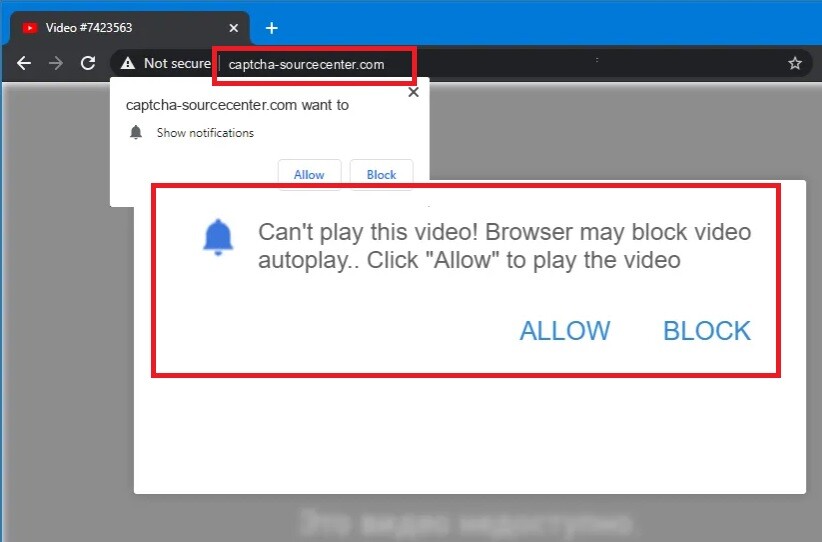
Browser-hijacking apps like Captcha Source Center are very common and in some instances where their presence in the browser isn’t too obstructive for the user, they could end up staying in the browser for months or even years without the user uninstalling them. However, as far as Captcha Source Center is concerned, both regular users and researchers report that this piece of software can be particularly irritating and unpleasant to have inside one’s browser. It has been reported to frequently cause sudden page redirects in browsers such as Chrome and Firefox and to display large banners inside the browser that cover most of the screen and remain there until clicked upon. Some of these banners even have fake X buttons that, when clicked on, cause a redirect to another and only then result in the closing of the banner. All in all, if you are dealing with an app like this one, we understand if you are eager to get it removed from your browser and we also understand that you may have difficulties with finishing the removal process on your own. This is quite understandable and here we will tell you why:
The Captcha Source Center virus
The Captcha Source Center virus all about generating advertising revenue and the way they do that is by displaying Pay-Per-Click ads and forcing page redirects to sites that pay commissions to the hijacker’s creators on a Pay-Per-View basis. What all of this means is that the longer the Captcha Source Center virus remains on your computer, the more paid ads and redirects it would be able to generate, thus increasing the potential overall profit that it could gain from your computer.
If, however, you uninstall the hijacker as soon as you see it in your browser (something you’d likely be happy to do), the potential profit for its creators would be minimized. That is why they’ve made sure to design their advertising app to have a difficult and non-intuitive removal process.
The Captcha-sourcecenter.com virus
The Captcha-sourcecenter.com virus isn’t designed to be a harmful app – we already told you that its goal is to advertise and make money from its ads. It is certainly nowhere near as hazardous and as harmful as a virus program of the Ransomware or of the Trojan horse family. However, it is also not an app that can be considered safe.
In many cases, browser hijackers like this one do not advertise the safest or the most reliable of sites and products. There’s typically little concern about the safety of the end-users’ computers and that is why it is not impossible that a hijacker promotes sites and programs that could potentially be harmful. This means that if Captcha Source Center or Maincaptchasource are in your system, the risk of getting attacked by more dangerous malware such as a Trojan horse, a Spyware virus, or a Ransomware cryptovirus is significantly increased. Of course, the best solution in this case is to remove the hijacker app, which is what we will help you do within the following guide.
SUMMARY:
| Name | Captcha Source Center |
| Type | Adware/Browser Hijacker |
| Detection Tool |
Some threats reinstall themselves if you don’t delete their core files. We recommend downloading SpyHunter to remove harmful programs for you. This may save you hours and ensure you don’t harm your system by deleting the wrong files. |
Captcha Source Center Virus Removal
Some users may be able to successfully remove Captcha Source Center by simply deleting its extension from the Extensions tab in their browser. You can give a try to this quick method and see if it works in your case. Here are the instructions:
- With your hijacked browser open, click on its Settings icon and select More Tools (or Add-ons).
- Next, click on the Extensions tab.
- Try to find the Captcha Source Center extension in the list.
- Select it and click on the Trash Bin icon/Remove button next to its name.
- If you see any other suspicious items in the Extensions list, remove them too. No browser extensions are essential for the normal operation of your system.
For more detailed Captcha Source Center removal instructions, please follow the guide below. It contains browser-specific steps for Chrome, Firefox, and IE, as well as guidelines on how to locate and delete Captcha Source Center from some of the most common system locations that it can nest itself.
![]()
First, bookmark the page of this removal guide for later reference and reboot the system in Safe Mode in order to successfully complete the next instructions.
![]()
WARNING! READ CAREFULLY BEFORE PROCEEDING!
Open the Task Manager app (CTRL + SHIFT + ESC) and click on the Processes Tab ( “Details” Tab on Win 8 and 10).
Search for Captcha Source Center-operated processes in the list and if you find any, right-click on each of them and select Open File Location.

You will find yourself inside the directory where the files of the selected process are stored. If you can’t decide whether these files are related to the browser hijacker, drop them in the free online virus scanner below and run a file check:

If the check results show that the files are dangerous or belong to Captcha Source Center, end their processes and delete their folders.
![]()
Next, type the following command appwiz.cpl in the windows search field and press Enter.

This will open the Control Panel directory where you can uninstall programs. Search the list for Captcha Source Center and other suspicious entries and Uninstall it/them by right-clicking on them. Once you are done close the window.
Next, go once again to the windows search field and type msconfig. Hit enter and select the Startup tab in the System Configurations window:

If Captcha Source Center has added some startup entries in the Startup Items list, remove their checkmarks and click OK.
Attention! Make sure that you don’t remove the checkmark of entries that are related to the startup of your system, as this may prevent the OS from launching normally.
![]()
In this step, type Network Connections in the search field and press enter. After that, select the current Network Adapter, right-click on it, and select Properties. In the Properties window find Internet Protocol Version 4 (ICP/IP), highlight it and click on the Properties button at the bottom. Select Obtain DNS server automatically and click on Advanced. Click the DNS tab in the new window and remove everything there. Save your changes by clicking the OK button.

After that, head again to the windows search field and type the following line in it:
notepad %windir%/system32/Drivers/etc/hosts
Hit Enter and scroll to the end of the file where it is written Localhost. If you see any questionable IP addresses below Localhost in your Hosts file, (as described in the example image below) leave us a comment with a copy of these addresses below this post. Sometimes, the presence of such IPs may indicate system hacking.

![]()
Here are the browser-specific instructions on how to remove Captcha Source Center from three of the most common web browsers. If your browser isn’t shown here, however, you still may apply the instructions below as it is very likely that they will be similar, if not identical.
Right-click on the browser’s shortcut and select Properties.

Inside the Properties window select the Shortcut tab. Find Target and remove everything after .exe.
Click OK after that.

 Remove Captcha Source Center from Chrome:
Remove Captcha Source Center from Chrome:
Close Chrome and navigate to:
C:/Users/!!!!USER NAME!!!!/AppData/Local/Google/Chrome/User Data. There is a Folder called “Default” inside:

Rename it to Backup Default and restart Chrome.
![]() Remove Captcha Source Center from Internet Explorer:
Remove Captcha Source Center from Internet Explorer:
Open IE, click ![]() and select Manage Add-ons.
and select Manage Add-ons.

Find Captcha Source Center in the list and Disable it.
Next, go to ![]() and select Internet Options.
and select Internet Options.
Look for changes in the homepage URL and set a new homepage address in case that Captcha Source Center has placed its own. Click on Apply when you are done.
 Remove Captcha Source Center from Firefox:
Remove Captcha Source Center from Firefox:
Open Firefox, click ![]() and select Add-ons > Extensions.
and select Add-ons > Extensions.

Remove Captcha Source Center from the extensions list as soon as you find it.
![]()
The final location where you need to remove Captcha Source Center from is the Registry Editor. Use the Regedit command by typing it in the windows search field and pressing Enter to open the Editor. Once in it, press CTRL and F together. In the Find window that shows up, type the Name of the browser hijacker and click Find Next. Right-click and delete all results with this or a similar name.
If no results show up this way, go manually to each of the listed directories below and delete/uninstall them:
- HKEY_CURRENT_USER—-Software—–Random Directory.
- HKEY_CURRENT_USER—-Software—Microsoft—-Windows—CurrentVersion—Run– Random
- HKEY_CURRENT_USER—-Software—Microsoft—Internet Explorer—-Main—- Random
Alternatively, you can save up your time and use the recommended removal tool from this page to scan the computer and remove Captcha Source Center in a matter of seconds.

Leave a Reply