
*Cdmx is a variant of Stop/DJVU. Source of claim SH can remove it.
Cdmx File
A Cdmx file, unlike other files that you probably store on your computer, doesn’t open with your regular software. When you try to launch it, a message pops up saying something went wrong. The reason? This file is protected with a secret code, called a decryption key, and without it, the file stays locked. Now, here’s the tricky part: if you see a Cdmx file on your computer, it might be a sign of trouble. It could mean that a sneaky cybercriminal has attacked your computer with something called ransomware. Ransomware is like a digital lock that crooks put on your files. They want you to pay a ransom to them to unlock your files and threaten that if you don’t pay on time, your files will never be accessible again.
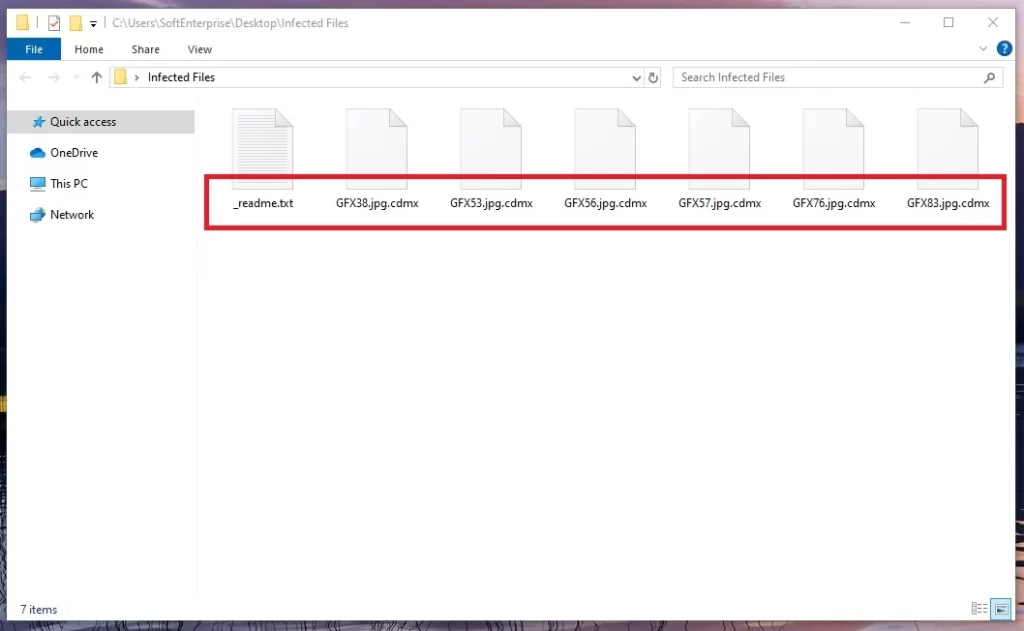
How to decrypt Cdmx ransomware files?
To decrypt the files that the Cdmx ransomware has locked away, the only direct way is with a secret decryption key. Unfortunately, cracking the encryption with other means is not easy and is not guaranteed. However, what you can do as a first step is to figure out exactly which version of the Cdmx ransomware is causing you trouble. Once you know the version, you can look online for special tools that can help you break the code and rescue your files.
How to remove Cdmx ransomware virus and restore the files?
To remove the Cdmx ransomware virus and restore your files, step one is to disconnect your infected device from the web. After that, check which version of this nasty malware you’re dealing with. With that info, use your antivirus software to run a thorough system checkup. Any suspicious files it finds should be removed. Finally, if you’ve got copies of your files stashed away somewhere safe, make sure your computer’s clean before you bring them back.
Cdmx Virus
The Cdmx virus loves to play dress-up, often disguising itself as harmless email attachments that tag along with spam messages. Sneaky, right? Once you give in and open those attachments, it’s like you’ve let the virus into your system. It wastes no time and immediately starts to lock up your computer files one by one and applies a complex encryption code to them. But that’s not all – the moment the secret file-encryption process has finished, the Cdmx virus can also display a scary ransom-demanding message on your screen. This message typically contains a note that informs the victims about the applied encryption and a ransom demand with a deadline.
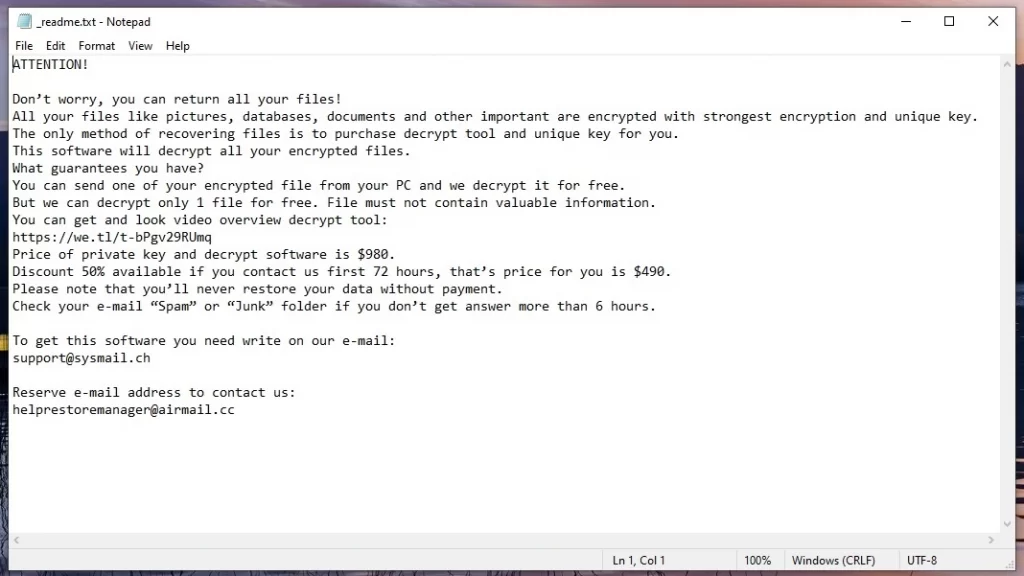
Cdmx
With different types of malware lurking all around the web, every internet-connected system needs reliable protection, especially from sneaky invaders like the Cdmx ransomware. So, rule number one, if you are a regular Internet user, is to avoid sketchy links and fishy attachments. This is where powerful security software comes in. When properly installed and set up, such software is standing ready to defend your computer from any digital threats. In addition to that, it is very important to create backups of your most valuable files and make sure that you keep your software up to date because cybercriminals don’t miss a chance to exploit existing system vulnerabilities and insert ransomware like Cdmx, Lomx or Loqw without you noticing anything.
.Cdmx
The .Cdmx encryption acts as a secret lock that the sneaky Cdmx ransomware puts on your digital files. The tough part? The ransomware is really good at showing no visible symptoms, so you might not even notice it until it’s too late. However, if you find a ransom-demanding note saying that your files have been encoded with a .Cdmx encryption, don’t rush to complete the demands. Paying ransom to the bad guys is not advisable as you might end up with empty hands and an empty wallet. So, what do you do? Well, you’ve got options! Check out the guide below for some potential solutions. There’s also a tool that we’ve included below that can help you out. Just follow the guide step by step, and you’ll show that ransomware who’s boss!
Cdmx Extension
The Cdmx extension is a special mark that the ransomware puts on your files. Think of it as a special complex code that cybercriminals use to lock your files and prevent you from opening or using them in any way. It’s like they’re playing a game of hide-and-seek with your pictures, documents, and other important data. This secret ransomware encryption code changes the names of your files and adds something extra to them, like the Cdmx extension. So, when you see this extension, you’ll know that your files have been captured by the ransomware’s tricky money-extortion scheme.
Cdmx Ransomware
The Cdmx Ransomware is a special type of malware that loves to lock up your most valuable files. Think of your files as treasures in a secret vault, and Cdmx Ransomware is the crafty thief that locks the vault and demands a ransom to give you the key. Sneaky, right? But here’s the catch – this malware doesn’t stop at just one computer. It can sneak into your other connected devices, locking up files everywhere. To outsmart this digital bandit, you’ve got a secret weapon – backups! Imagine making secret copies of your treasures and hiding them in a safe digital hideout, like an external drive or a trusted cloud. If Cdmx Ransomware ever strikes, you’ve got a backup option to access your data.
What is Cdmx File decryption?
The Cdmx file decryption is a process that requires a unique key (for which you need to pay a ransom) to undo the encryption and restore access to your locked files. However, it’s important to know that there could be other ways to achieve a Cdmx file decryption without resorting to paying the ransom. Before considering the option of paying, it’s advisable to explore alternative methods that could potentially recover your files and save you from funding cybercriminals. You can exhaust all available methods and make an informed decision about how to proceed with recovering your files by seeking guidance from cybersecurity experts or using decryption tools developed by reputable security companies.
SUMMARY:
*Cdmx is a variant of Stop/DJVU. Source of claim SH can remove it.
Cdmx Ransomware Removal

How to reboot the infected computer in Safe Mode is the first thing that is explained in the first step of this Cdmx removal guide. Please click on the Safe Mode link and follow the directions from the new page that opens to get started.
Before doing that, however, please bookmark this page in your browser so that you can quickly find the Cdmx removal instructions the next time you restart your computer.

WARNING! READ CAREFULLY BEFORE PROCEEDING!
*Cdmx is a variant of Stop/DJVU. Source of claim SH can remove it.
The Cdmx ransomware variant is a covert one, making it difficult to detect by inexperienced users. Finding and shutting down the malware’s processes is a big problem in dealing with this virus. To have a better chance to succeed, please follow the next guidelines.
Press CTRL+SHIFT+ESC on the computer’s keypad at the same time. After that, look for any processes that appear to be connected to the hazard. The Processes tab in the Windows Task Manager provides access to a list of all currently active processes.
Untrustworthy processes may be easily investigated by right-clicking on them and selecting Open File Location from the shortcut menu that pops up.

You can use the free online scanning tool provided below to confirm that the files connected with the dubious process are virus-free.

If a dangerous file has been detected, you may first need to stop the running process by right-clicking on it and selecting End Process. After that, return to the original locations of the infected files and delete them.

Open System Configuration (type msconfig in the Windows search field and press Enter). After that, check out the Startup tab and the list of startup items in it.

Any startup items that seem to be connected to the infection should be disabled. Search for startup components that aren’t connected to the programs that regularly launch when the system powers up. Uncheck their checkboxes if you find adequate evidence for their deactivation.

*Cdmx is a variant of Stop/DJVU. Source of claim SH can remove it.
Next, you need to delete any dangerous registry entries identified in your registry editor in order to remove the ransomware and ensure that it does not reappear or leave behind any damaging components.
The Registry Editor can be started when typing regedit into the Windows search bar and pressing Enter. Using the CTRL and F keys, open a Find box, type the ransomware’s name in it and then click Find Next to search for ransomware-related files in the Registry Editor. By selecting Delete from the context menu of a right-clicked entry, a potentially harmful file can be deleted from your computer.
Attention! Don’t try to make changes to the register in any other way. System or installed software may be damaged by any additional registry modifications or deletions that are not directly connected to the attack components and entries. If you find yourself in trouble, please note that Cdmx and other viruses may be easily removed from your computer with the aid of the professional malware removal tool found on this page.
There are several other system locations listed below, that you should check for possibly hazardous files and subfolders. To open each of them, type it in the Windows search bar (including the percent symbol) and press Enter.
- %AppData%
- %LocalAppData%
- %ProgramData%
- %WinDir%
- %Temp%
In each of the locations, all files and sub-folders should be thoroughly checked to make sure they do not contain harmful entries. Everything in the Temp folder should be deleted to remove any potentially harmful temporary files from your computer.
After that, search for any malicious modifications to the Hosts file on your system. The Hosts file may be opened by pasting the following command in a Run box (by pressing Windows and R at the same time) and clicking OK:
notepad %windir%/system32/Drivers/etc/hosts
Be sure to report any instances where the “Localhost” section of the host files includes questionable IP addresses (like those in the image below). We’d appreciate it if you could share with us in the comments if you found any further potentially harmful changes to your Hosts file.


How to Decrypt Cdmx files
When dealing with ransomware attacks, it is possible to use a variety of decryption methods. Based on the variant of ransomware that has attacked the system, some file-restoration options may not be as effective as others. Therefore, prior to trying any file recovery method, you need to identify the specific variant of Ransomware that has encrypted your data. This information may be found by searching the encrypted files for specified file extensions added at the end.
New Djvu Ransomware
Users all around the world are at danger from a new STOP Djvu Ransomware variant. You’ve most likely been infected with this particular variant if your encrypted files have the .Cdmx suffix.
Don’t get despaired because victims of this threat may be able to decrypt their files with the help of a file decryption tool designed exclusively for this ransomware variant. If you want to give it a try, please click on the following link.
https://www.emsisoft.com/ransomware-decryption-tools/stop-djvu
Decryption
To run the decryption tool you got from the link, choose “Run as Administrator” and then “Yes”. Read the license agreement and the instructions on your screen before continuing. Once the Decrypt button has been clicked, the decryption process may begin. Please be aware that this tool may not be able to decode data that has been encrypted with unknown offline or online encryption. Still, giving it a try won’t hurt.
Important! Check your system for any ransomware-related files or harmful registry entries before attempting to decode any encrypted data. Your computer may be protected from Cdmx-related threats using the suggested anti-virus software on this page and the online virus scanner. If you run into any issues, please feel free to ask any questions or leave a note in the comments area below this guide.

Leave a Reply