Cdwe File
The Cdwe file is a file that cannot be opened using regular software. Any attempt to access this file type with your current applications will lead to an error message, as it requires a specific decryption key for proper viewing. Encountering a Cdwe file on your computer is typically a sign that you’ve fallen victim to a ransomware attack. Regrettably, ransomware represents a malicious category of software employed by cybercriminals to block your access to personal files. They encrypt your data, add a special extension to it, and withhold access until a specified ransom is paid. Failure to meet the ransom demand within the given timeframe may result in permanent loss or deletion of your data.
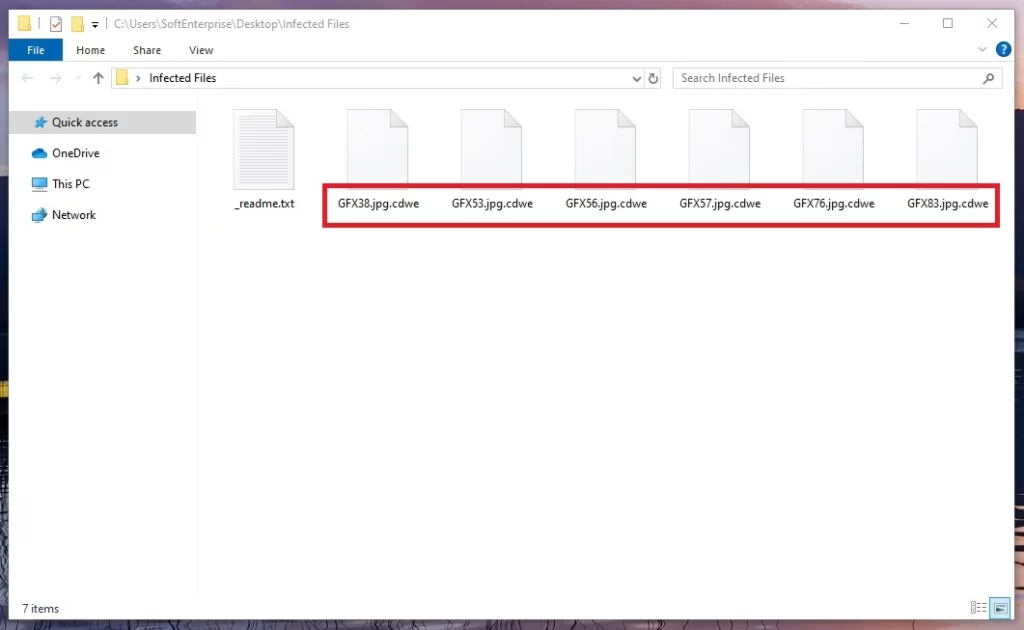
How to decrypt Cdwe ransomware files?
How to remove Cdwe ransomware virus and restore the files?
Cdwe Virus
The Cdwe virus is a formidable ransomware threat that infiltrates computer systems through multiple avenues, with the most common entry point being email attachments within spam messages. Upon interaction, these attachments install the ransomware program, which promptly initiates the encryption process on vital system files. The virus employs an array of distribution tactics, including downloads from malicious websites, deceitful advertisements, and email messages. The Cdwe virus is notorious for exploiting various disguises, such as concealing its payload within executable files nestled within zip folders, embedded macros within Microsoft Office documents, or seemingly legitimate attachments. Therefore, exercising caution in your interactions with online content is of utmost importance to shun any suspicious links, advertisements, attachments, or files that could potentially harbor this menacing threat.
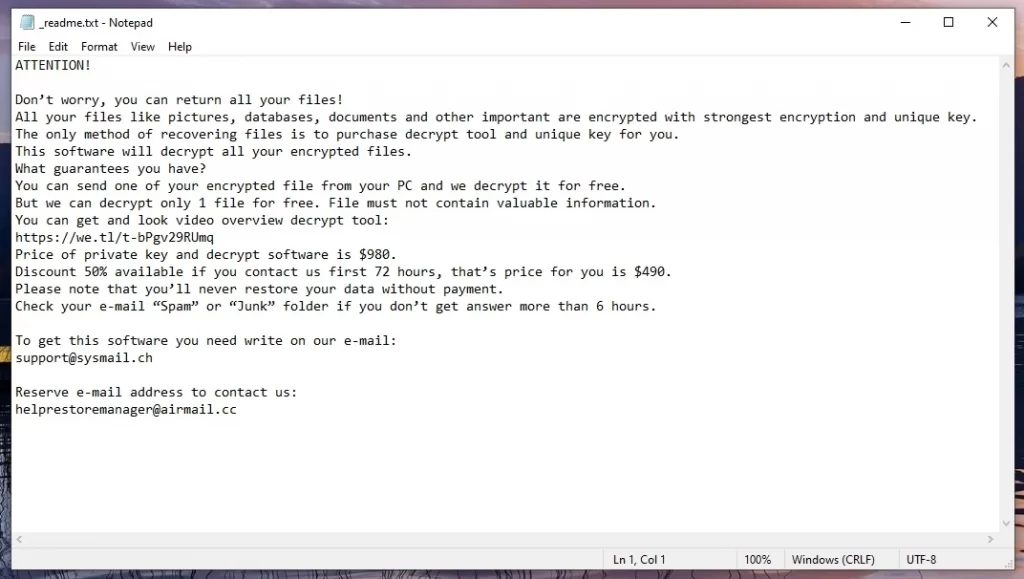
Cdwe
Protecting your system against ransomware, such as Cdwe, Cdmx or Lomx, commences with a solid foundation of knowledge about the perils linked to engaging with questionable links or downloading unfamiliar attachments. Your system should be protected by powerful security software that can acts as a shield against potential malware breaches. It is also important to ensure that your software is regularly updated, as many ransomware variants exploit vulnerabilities that often linger unaddressed by users. Yet, the most formidable defense strategy against an Cdwe attack lies in the consistent creation of data backups. By regularly duplicating your essential files, whether to an external storage device or a secure cloud repository, you prevent the devastating consequences of permanent data loss.
.Cdwe
The .Cdwe encryption, employed by the Cdwe ransomware, is applied discreetly, without visible indications. Once the harm is done, however, a ransom note appears on the screen and informs you that you have fallen victim to the .Cdwe encryption. What you should do in such a scenario is to resist the temptation to meet the ransom demands because paying the cybercriminals doesn’t guarantee the provision of a decryption key, which can leave your data’s restoration in uncertainty. Instead, we advocate for exploring other file recovery strategies and using a specialized Cdwe removal tool, (like the one in the guide below), prior to considering the ransom payment. Adhering to the comprehensive instructions within the guide can effectively eliminate the infection from your computer.
Cdwe Extension
The Cdwe extension is a special extension that gets attached to all encrypted files within your system. This extension may contain or completely replace the original file extension, effectively altering the file’s format and rendering it inaccessible with regular software. Aside from locking the files out, it serves as a clear indicator for victims, allowing them to differentiate between the encrypted and the unaltered files. For instance, a file named “sample.doc” that undergoes encryption will have the Cdwe extension thus becoming “sample.doc.Cdwe.” It’s important to note that the specific extension added to encrypted files can vary depending on the particular variant of the ransomware that has infiltrated your system.
Cdwe Ransomware
Cdwe ransomware is a malicious program created by cybercriminals with the sinister intent of encrypting your valuable files, ultimately forcing you into paying a ransom to regain access. This insidious threat is not confined to a single device – it can infiltrate your network, extending its reach to shared drives and interconnected devices. Protecting yourself against the Cdwe ransomware entails proactive measures, such as regularly creating secure backups on offline storage like external drives or reputable cloud services. This approach significantly enhances your chances of recovering your files in the unfortunate event of a ransomware assault, as you can readily restore your data once the infection has been successfully removed from your system.
What is Cdwe File?
A Cdwe file signifies a file that has fallen victim to the Cdwe ransomware’s insidious encryption. This file, essentially, could be any typical file on your computer, regardless of its common format, ranging from documents and images to videos and databases. The Cdwe file is utterly inaccessible to any of your regular software applications and is typically distinguished from others by the addition of a unique file extension or an altered file name, which serves as a telltale sign of the ransomware’s attack. Unfortunately, successful decryption depends on various factors, including the type of encryption, available tools, and the nature of the attack. Our advice is to approach the situation methodically and consider seeking expert assistance if needed.
SUMMARY:
| Name | Cdwe |
| Type | Ransomware |
Cdwe Ransomware Removal

Start by clicking on the Bookmark icon (top right) in your browser’s URL bar to save this page for later.
After you are done with that, restart your computer in Safe Mode by using the instructions from the link. When your computer reboots, go back to this page for the Cdwe removal instructions and proceed to the instructions in the second step of this guide.

WARNING! READ CAREFULLY BEFORE PROCEEDING!
Cdwe is a sophisticated piece of malware that has been known to sneak into systems unnoticed and do harm. Using the information provided in this step, you should be able to locate and kill any ransomware-related processes currently running on your computer.
Open the Windows Task Manager (press CTRL+SHIFT+ESC) and select the Processes tab to see what processes are running. Take note of any processes that consume a lot of resources, have a strange name, or otherwise appear suspicious and you cannot associate with any software you have already installed. Right-click on a suspicious process and select “Open File Location” from the quick menu to access the process’s files.

After that, you can use the virus scanner below to check the process’s files for harmful code.

You should immediately stop the process associated with the scanned files and then remove them from your system if there is a danger detected.
To ensure that the system is free of any dangers, repeat the procedure for each process that contains potentially harmful files.
![]()
If the ransomware has added any dangerous startup items to the system, they must be disabled too, just like the processes in the previous step. Do to that, search for msconfig in the windows search field and open System Configuration by pressing Enter. Then click on the Startup tab:

Any startup items with “Unknown” manufacturer or a random name should be checked online and if there is enough evidence that it is linked to the ransomware, it should be unchecked. Make sure that you leave only startup items related to apps that you trust or are linked in some way to your computer.
![]()
As a next step, check the registry for any harmful entries that may have been left behind by the malware. If you type Regedit in the Windows search field and press Enter, the Registry Editor will open. In order to find the ransomware infection more quickly, press down CTRL and F on the keyboard and type the name of the malware in the Find box. Once you’ve clicked on the Find Next button, carefully delete any items that match the name.
Don’t delete anything you’re not sure about to avoid causing more harm than good to your computer. If you want to avoid involuntary damage, use professional removal tools to get rid of Cdwe and any other ransomware-related files from your registry.
The next step is to check your computer’s Hosts file for any unauthorized modifications. Enter the following command into the Run box, which you can open by pressing Windows key + R together.
notepad %windir%/system32/Drivers/etc/hosts
If the hosts file has been modified to include some suspicious-looking IP addresses under localhost, please let us know in the comments. If there’s a problem, we’ll look into it and let you know what to do next.

Each of the following locations should be searched for suspicious Cdwe files and folders. To open them, type them in the Windows Search field exactly as shown below, and then press Enter: :
- %AppData%
- %LocalAppData%
- %ProgramData%
- %WinDir%
- %Temp%
In these locations, remove anything that appears to be hazardous. Remove everything from the Temp folder, and then proceed to the next step.
![]()
How to Decrypt Cdwe files
Depending on the variant of ransomware that has infected your computer, you may need to use a different method to decrypt encrypted data. Look at the file extensions that each Ransomware appends to its encrypted files to determine which specific variant you’re dealing with.
New Djvu Ransomware
STOP Djvu Ransomware is the most recent version of Djvu Ransomware. This new variant is easily identified by the .Cdwe file extension that is attached to the files encrypted. Only encrypted files with an offline key can currently be decrypted. Decryption software can be downloaded from the link below:.
https://www.emsisoft.com/ransomware-decryption-tools/stop-djvu
Decryption
For the decryption tool to run, choose “Run as Administrator” and then click Yes. Before continuing, please review the license agreement and the brief on-screen instructions. Once you’ve clicked the Decrypt icon, you’ll be able to decrypt your data. This tool cannot decrypt data encrypted with unknown offline keys or online encryption, so please bear this in mind. Also, if you have any questions or comments, please leave them in the comments section below.
Before attempting to decrypt any data, you must remove all ransomware-related entries from your computer. An anti-virus program like the one on this page and the free online virus scanner can be used to remove Cdwe and other infections.

Leave a Reply