The current article describes the error message “The operation couldn’t be completed (com.apple.mobilephone error 1035)” that appears on Apple iPhones. The fixes offered in the guide here can be applied to all versions of Apple iOS.
Com.apple.mobilephone Error 1035
If you are on this page, then you have likely encountered the com.apple.mobilephone error 1035 on your Apple iPhone. Should that be the case, then stick around as we are about to discuss the probable reasons for this error message to appear and what you can do to fix it.
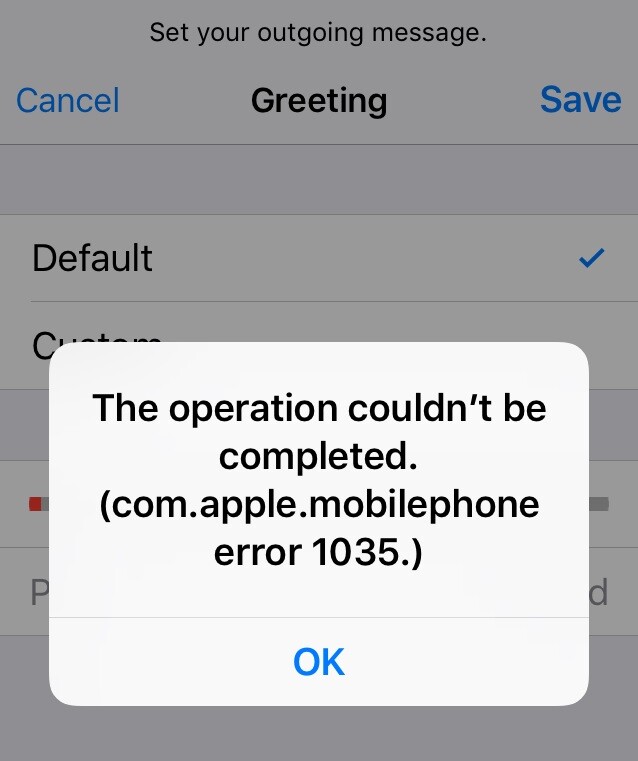
The issue tends to arise when users attempt to either setup or update their visual voicemail greetings. This is the message that people hear when they call you before the call goes to voicemail, so it allows for a personal ‘greeting’ on your part. However, when this message appears as you’re trying to manage your greeting, you will essentially not be able to set it up. Also, note that the full message of the error reads: “The operation couldn’t be completed (com.apple.mobilephone error 1035)”.
Possible causes
If you’re wondering what might be the reason for the above error to appear, we’ve narrowed it down to four main culprits. One is that your device could be experiencing connectivity issues, whether it’s the WiFi connection or your cellular network that’s to blame. Another is that there may be a glitch in your network settings, so you may have to reset those to solve the problem.
A third possibility is that your carrier does not support voice mail or you first need to set it up with your carrier in order to personalize the greeting afterwards. And then last but not least, your cellular service could be at fault, in which case you will have to completely disconnect your phone from any and all cellular service by switching to Airplane Mode.
Below is a guide that will walk you through the steps to resolve the error message based on each of the above causes. Please let us know in the comments if we were able to help and which of the provided fixes solved the problem for you.
How to Fix Com.apple.mobilephone Error 1035
Option 1:
- Open the Control Center on your iPhone from its Home screen. To do this on an iPhone X or later, swipe down from the top-right corner of the screen. For earlier versions of the iPhone, swipe up from the bottom of the screen.
- Tap the Airplane Mode icon and wait for about 30 seconds. Then tap the same button again.


Option 2:
- If the WiFi on your phone is turned on, switch it off by opening the Control Center (see step 1 in the previous option) and tapping the WiFi button.
- Head over to Settings and select Cellular (can also be called Mobile Data, depending on your device).
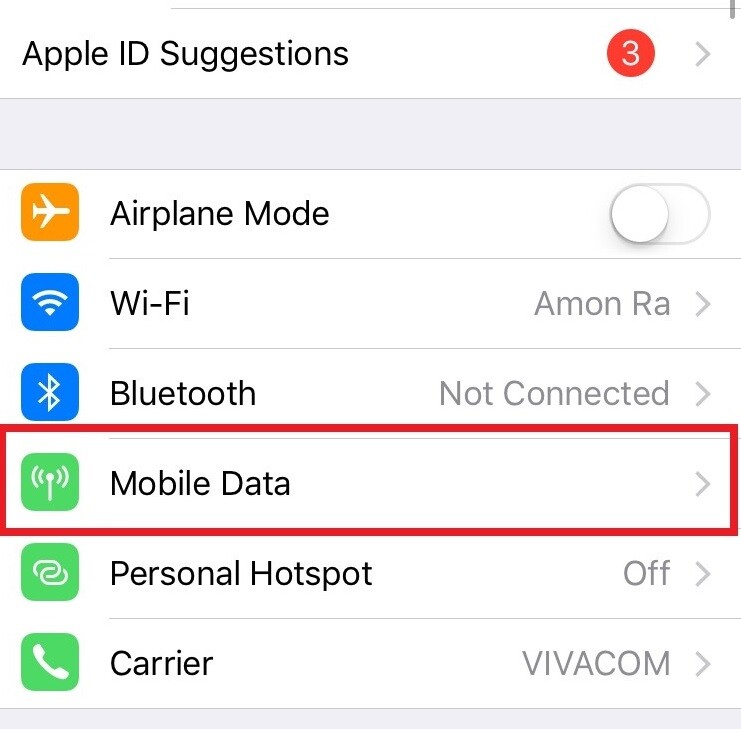
- Make sure that Cellular (Mobile Data) is active.
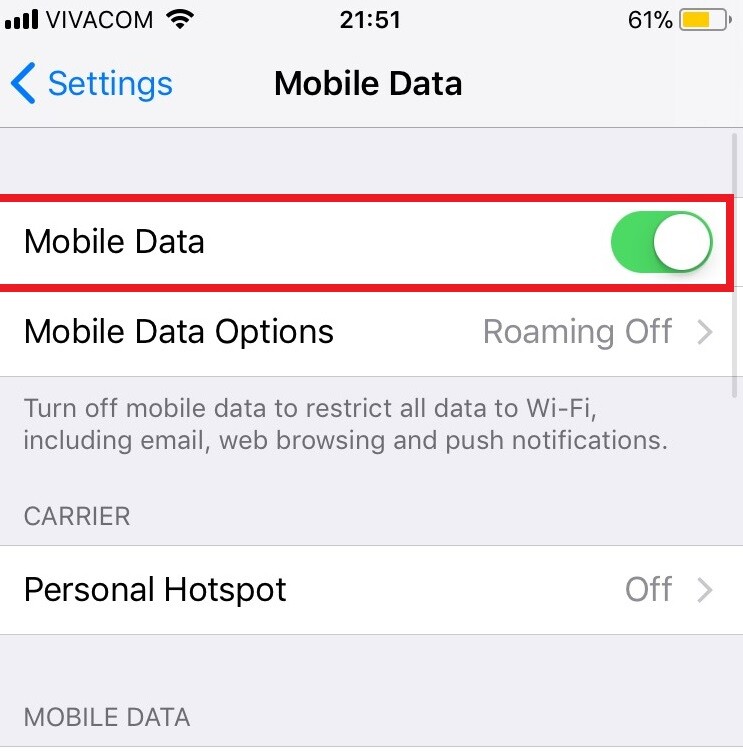
- Check to see if the issue persists.
Option 3:
- If it turns out that you need to set up your voice mail through your carrier, you will first need to turn your WiFi off. For this, complete Step 1 in the previous option.
- Next, tap on the Phone icon on, after which press and hold 1 on the keypad.
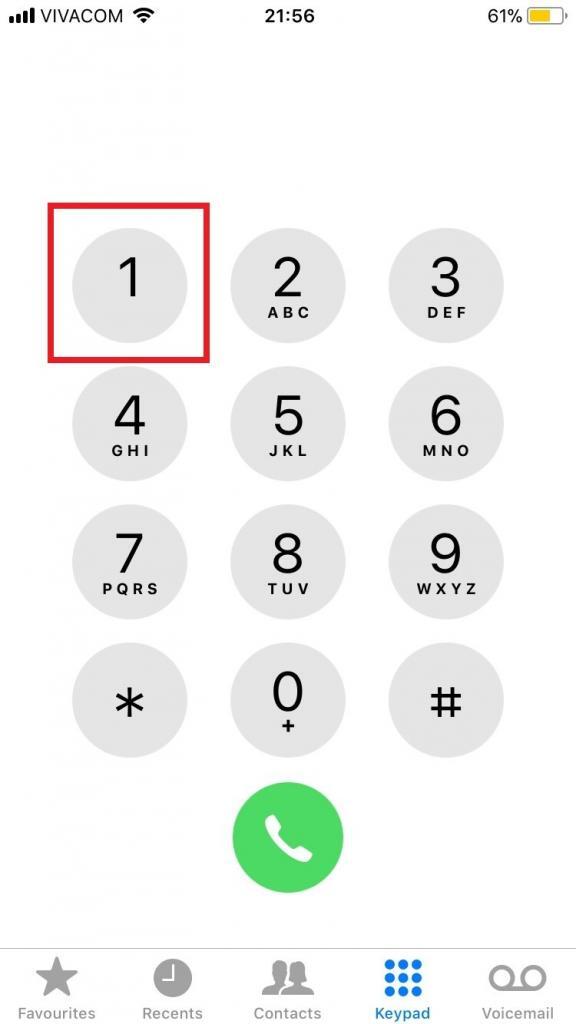
- You will be asked to enter your voicemail password, and after that you can proceed to configure your voicemail.
- Once you’re finished, hang up and reboot your phone.
- Check to see if the issue still persists.
Option 4:
- Open Settings and head over to General.
- Scroll down to the bottom of the screen and tap on Reset.
- Tap on Reset Network Settings.
- Your iPhone will restart, after which try to configure your voicemail greetings again.

Leave a Reply