Something strange is happening in the world of Apple devices, as thousands of users appear to be getting a strange pop-up message that reads “Do you want to download occ” on their iPhones and Macs. We noticed this issue today, researched it, and we’ll now tell you about what it is and what you can do to stop the appearance of the annoying pop-up.
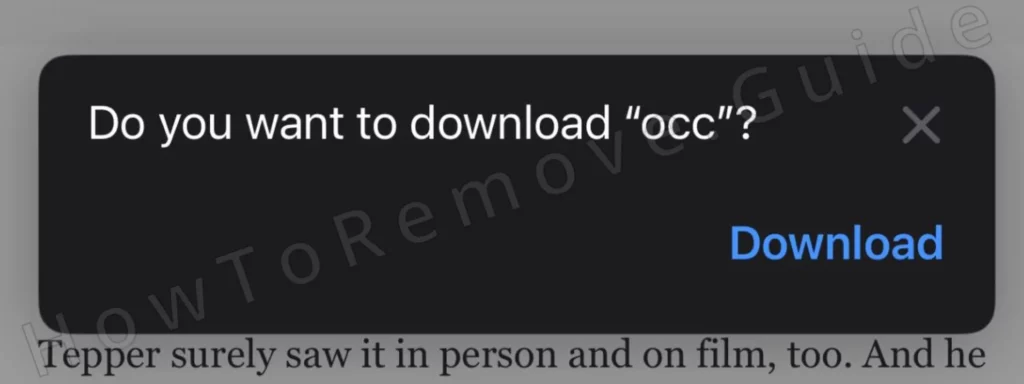
How to Stop the “Do you want to download occ” popup
It’s not been confirmed, but the behavior displayed by this pop-up makes us think it could be some form of browser hijacker or adware. Apple devices rarely get such issues, but they still do sometimes as evidenced by the “Psoriasis will damage your computer” or the “mac” will damage your computer” adware popups.
If this is also the case with the “occ” iPhone and Mac popup, the solution to stop it should be relatively simple. Below, we’ve shown you what you can do to attempt to prevent the prompt from showing up again on iPhone devices and on Mac computers.
SUMMARY:
| Name | “Do you want to download occ” |
| Type | Adware |
| Detection Tool |
Stop the “Occ” Download Popup on iPhone
Stopping obstructive notifications like the “Occ” popup on iPhone is very easy and takes no more than a couple of minutes. We’ll give you instructions on how to stop the download prompts in Safari and Chrome.
- Go to your Settings app, find Safari, and tap it.
- Look for the Block pop-ups option in the Safari settings.
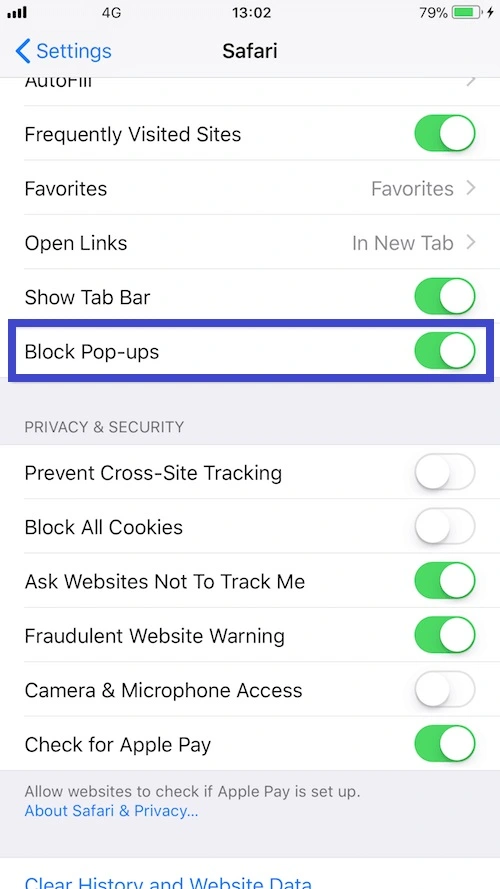
- Once you find it, simply toggle it on and that’s it, the “Occ” popups should no longer appear in Safari.
- Now, for Chrome, open the browser app, tap the three dots, and go to Settings.
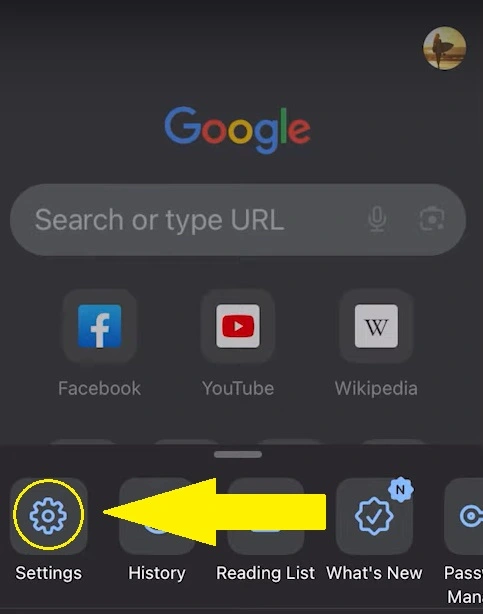
- Search for Content Settings and open it.
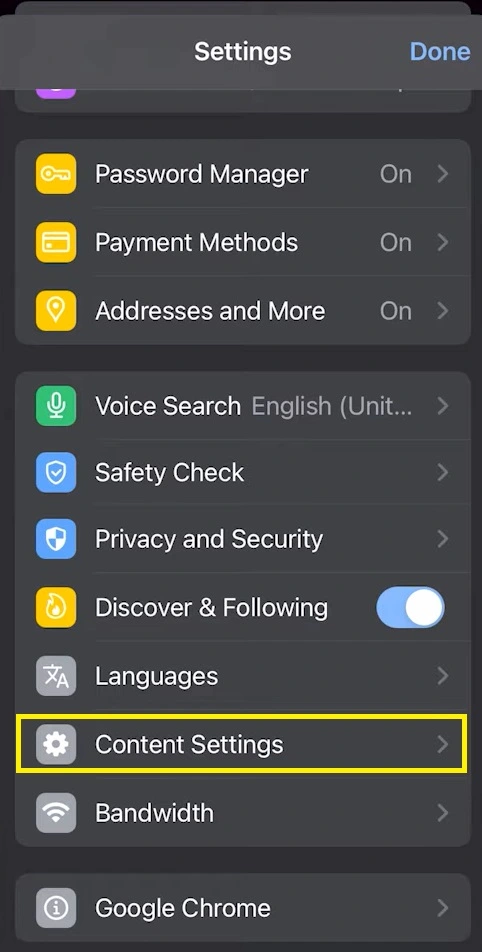
- Then find the Block Pop-ups option and tap it.
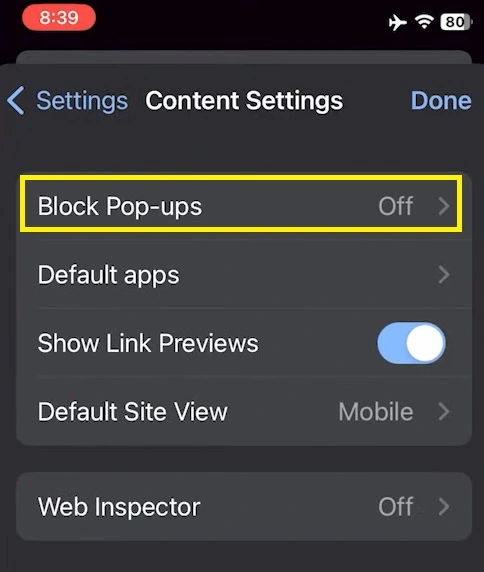
- Toggle on the Block Pop-ups setting and any unwanted prompts should stop appearing in Chrome.
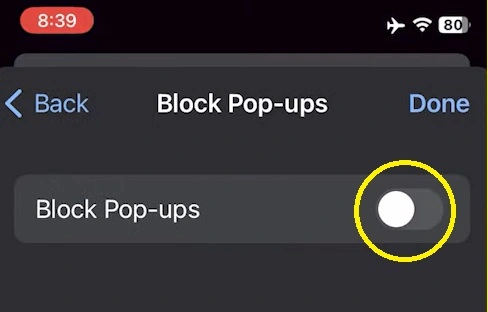
Now, if you are experiencing this problem on Mac, check out the following instructions.
Mac Instructions to Stop the “Occ” Download Prompt
The instructions on Mac are a bit lengthier, but still very quick and easy to complete:
- Go to the Safari browser, click the Safari menu from the top, and go to Settings (or Preferences depending on your macOS version).
- Go to the Websites tab and find and click on Notifications in the left panel.
- See if there are any sites listed in the right panel that are set to “Allow”. If there are any allowed sites, change their setting to Deny.
- Then visit the Pop-up Windows section in the left panel, check it for allowed sites, and set them to “Deny” as well.
If you are getting the popups in Chrome or another Chromium browser, do this:
- Open Chrome, click the three-dot menu in the top-right, go to Settings.
- Open Privacy and Security from the left, and go to Site Settings.
- Click on each type of site permissions and check it for sites listed in the Allow list.
- If such sites are present, click the three dots next to them and click Block.
- Do this for every type of site permission, but especially for Notifications and Pop-ups and redirects.
It might also be a good idea to check your extensions because, unlike Safari, Chrome browsers often get sketchy and obstructive extensions installed on them.
Additionally, some users advise installing an ad-blocker in the browser which can stop the popups, which is also a valid solution, and from what we’ve seen, it gets the job done.
Alternative Methods
If the methods shown above didn’t work, it’s possible that you are dealing with a more persistent browser hijacker that has established a foothold in your system and not only the browser. If that’s the case, SpyHunter 5 can help you hunt down any rogue data created on your Mac and delete it so that the hijacker stops bothering you with it annoying “Occ” download popups.
What is the “Do you want to download occ” popup?
Very little concrete information is currently available about the “Occ” popup on iPhone and Mac. It seems that people are getting it while browsing the web via the Safari browser. The popup suddenly appears on their screen, asking them to download something called “Occ”. No further information is provided about the nature of this software within the popup.
Closing the prompt doesn’t appear to do much, as it eventually shows up again sometime later. Some users who experience it report that the popup mostly comes up when they are visiting news sites, but it can also appear on other sites too.
So far, no one has linked this mysterious popup to any particular site, app, or browser extension. However, as we mentioned at the start, its behavior is a textbook example of adware or hijacker behavior, so we’ll treat it as such until more info becomes available.
We suspect that a particular site or group of sites displays a notifications permission pop-up to the users disguised as a captcha or as an access prerequisite. Many users don’t even read such notifications and just click or tap “Allow”. That’s how sites gain pop-up and notifications permissions in the browser and are then able to freely spam the user. There’s no need for anything to even be installed on the device – just a simply click on Allow done absent-mindedly and the spam begins until the site gets blocked in the browser settings.
Needless to say, agreeing to install “Occ” is strongly inadvisable. Even if it’s just some harmless app or a bugged feature, you don’t want to take such risks and let it into your system. And if it’s indeed something problematic, not installing it will save you a lot of headaches from trying to remove it afterward.
However, we do admit that we can’t 100% confirm that the “Do you want to download Occ” popup is indeed triggered by a browser-hijacking site or sites. It’s also possible that this is simply a bug in the Apple ecosystem introduced by a recent update. In such a case, it’s probably going to be fixed very soon by Apple and you won’t have to deal with it anymore.
In either case, you’ll soon get rid of the annoying popups. Just make sure to not click the Download button in the meantime.

Leave a Reply