Explore Spot
Ads flooding your browser, redirects to unknown sites, and a new homepage with the name Explore Spot that has replaced your previous one? If any of these annoyances sound familiar, then you are likely dealing with an unwanted piece of software known as a browser hijacker. They are common, they are invasive, and they can ruin your day, but the good news is that they are perfectly removable and in this post, we’ll help you deal with the one that’s bothering you right now.
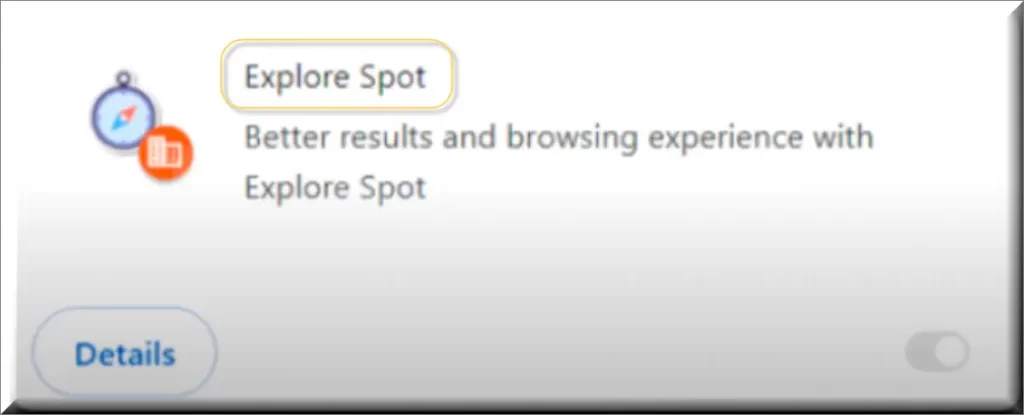
The Explore Spot Virus
Noticing the changes and weird behavior of your browser could make you think that you’ve been attacked by some seriously dangerous piece of malware – the “Explore Spot virus”. However, though unwanted and possibly hazardous, this browser hijacker is technically not a virus. Furthermore, depending on whom you ask, this software may even be considered legal.
Of course, your best course of action is still to remove it, but at least now you won’t need to worry that something terrible will befall your files, system, or personal data. This is because the “Explore Spot virus” is not really a virus, but rather a type of aggressive advertising tool that employs a variety of tricks to generate ad revenue for its creators.
What is Explore Spot?
The main purpose of Explore Spot is linked to the endless potential for profit within the online marketing and advertising industry. It’s just that hijackers like this one make money in the most annoying and obnoxious ways possible.
While legitimate advertising services will be at least partially helpful to the user by feeding them relevant products and will ask for permission for gathering the users’ data, Explore Spot will skip all that and focus entirely on profit. Most hijackers, like Weebseeker, will overwhelm you with ads that are often fake, and will redirect you automatically to irrelevant (and sometimes hazardous) sites. Also, they tend to collect behavioral user data from the browser without asking for permission and then trade it with other sketchy online advertisers.
All in all, most such apps belong in a gray area, where they can technically be considered legal, but are also totally undesirable and mustn’t be allowed in users’ browsers.
Explore Spot Pop-ups
By far the biggest problem with this hijacker is the Explore Spot pop-ups as they can lead you to any place on the Internet, including unsafe sites and pages. The thing is, the hijacker itself isn’t linked to or responsible for the contents of the sites it redirects you to, so its owners don’t care if their app lands you on some phishing page or a malware-infested site.
Therefore, it’s up to you to stay vigilant and avoid clicking on any Explore Spot pop-ups. Otherwise, you may end up getting your sensitive user data stolen or accidentally downloading some malicious and harmful threat on your computer.
Explore Spot on Chrome
If you have encountered Explore Spot on Chrome and have already attempted to delete it, you’ve probably realized that this hijacker can be quite stubborn. This is because most such apps make changes both in the browser and in the computer system in order to extend their stay on your PC for as long as possible.
For this reason, you need to perform a thorough cleanup to ensure that the hijacker is truly gone. The steps in our guide will show you exactly what needs to be done. But if even they are not enough, you can always count on the professional anti-malware tool provided on this page to clean everything for you.
ExploreSpot
If you are dealing with this hijacker at the moment, it’s possible that your homepage has been changed to ExploreSpot and/or that you are frequently getting redirected to this site. One of the main goals of the hijacker is to promote this site, but you are advised not to interact with its contents, or else you may end up getting even more undesirable stuff in your browser.
Removing ExploreSpot from your homepage and stopping any redirects to it is done by dealing with the hijacker itself, so we recommend focusing on the guide below or using the provided removal tool to resolve the situation.
| Name | Explore Spot |
| Type | Browser Hijacker |
| Detection Tool |
Some threats reinstall themselves if you don’t delete their core files. We recommend downloading SpyHunter to remove harmful programs for you. This may save you hours and ensure you don’t harm your system by deleting the wrong files. |
Remove Explore Spot Virus
To try and remove Explore Spot quickly you can try this:
- Go to your browser’s settings and select More Tools (or Add-ons, depending on your browser).
- Then click on the Extensions tab.
- Look for the Explore Spot extension (as well as any other unfamiliar ones).
- Remove Explore Spot by clicking on the Trash Bin icon next to its name.
- Confirm and get rid of Explore Spot and any other suspicious items.
If this does not work as described please follow our more detailed Explore Spot removal guide below.
If you have a Windows virus, continue with the guide below.
If you have a Mac virus, please use our How to remove Ads on Mac guide.
If you have an Android virus, please use our Android Malware Removal guide.
If you have an iPhone virus, please use our iPhone Virus Removal guide.
Some of the steps may require you to exit the page. Bookmark it for later reference.
Next, Reboot in Safe Mode (use this guide if you don’t know how to do it).
 Uninstall the Explore Spot app and kill its processes
Uninstall the Explore Spot app and kill its processes
The first thing you must try to do is look for any sketchy installs on your computer and uninstall anything you think may come from Explore Spot. After that, you’ll also need to get rid of any processes that may be related to the unwanted app by searching for them in the Task Manager.
Note that sometimes an app, especially a rogue one, may ask you to install something else or keep some of its data (such as settings files) on your PC – never agree to that when trying to delete a potentially rogue software. You need to make sure that everything is removed from your PC to get rid of the malware. Also, if you aren’t allowed to go through with the uninstallation, proceed with the guide, and try again after you’ve completed everything else.
- Uninstalling the rogue app
- Killing any rogue processes
Type Apps & Features in the Start Menu, open the first result, sort the list of apps by date, and look for suspicious recently installed entries.
Click on anything you think could be linked to Explore Spot, then select uninstall, and follow the prompts to delete the app.

Press Ctrl + Shift + Esc, click More Details (if it’s not already clicked), and look for suspicious entries that may be linked to Explore Spot.
If you come across a questionable process, right-click it, click Open File Location, scan the files with the free online malware scanner shown below, and then delete anything that gets flagged as a threat.


After that, if the rogue process is still visible in the Task Manager, right-click it again and select End Process.
 Undo Explore Spot changes made to different system settings
Undo Explore Spot changes made to different system settings
It’s possible that Explore Spot has affected various parts of your system, making changes to their settings. This can enable the malware to stay on the computer or automatically reinstall itself after you’ve seemingly deleted it. Therefore, you need to check the following elements by going to the Start Menu, searching for specific system elements that may have been affected, and pressing Enter to open them and see if anything has been changed there without your approval. Then you must undo any unwanted changes made to these settings in the way shown below:
- DNS
- Hosts
- Startup
- Task
Scheduler - Services
- Registry
Type in Start Menu: View network connections
Right-click on your primary network, go to Properties, and do this:

Type in Start Menu: C:\Windows\System32\drivers\etc\hosts

Type in the Start Menu: Startup apps

Type in the Start Menu: Task Scheduler

Type in the Start Menu: Services

Type in the Start Menu: Registry Editor
Press Ctrl + F to open the search window

 Remove Explore Spot from your browsers
Remove Explore Spot from your browsers
- Delete Explore Spot from Chrome
- Delete Explore Spot from Firefox
- Delete Explore Spot from Edge
- Go to the Chrome menu > More tools > Extensions, and toggle off and Remove any unwanted extensions.
- Next, in the Chrome Menu, go to Settings > Privacy and security > Clear browsing data > Advanced. Tick everything except Passwords and click OK.
- Go to Privacy & Security > Site Settings > Notifications and delete any suspicious sites that are allowed to send you notifications. Do the same in Site Settings > Pop-ups and redirects.
- Go to Appearance and if there’s a suspicious URL in the Custom web address field, delete it.
- irefox menu, go to Add-ons and themes > Extensions, toggle off any questionable extensions, click their three-dots menu, and click Remove.
- Open Settings from the Firefox menu, go to Privacy & Security > Clear Data, and click Clear.
- Scroll down to Permissions, click Settings on each permission, and delete from it any questionable sites.
- Go to the Home tab, see if there’s a suspicious URL in the Homepage and new windows field, and delete it.
- Open the browser menu, go to Extensions, click Manage Extensions, and Disable and Remove any rogue items.
- From the browser menu, click Settings > Privacy, searches, and services > Choose what to clear, check all boxes except Passwords, and click Clear now.
- Go to the Cookies and site permissions tab, check each type of permission for permitted rogue sites, and delete them.
- Open the Start, home, and new tabs section, and if there’s a rogue URL under Home button, delete it.

Leave a Reply