Expo Captcha
If an application named Expo Captcha has managed to infect your Chrome, Firefox or Explorer browser, do not panic and instead calm down. Expo Captcha belongs to the category of browser hijackers and its main task is not to harm your PC or mess with any of your files but to spam your browser’s screen with annoying ads, commercial offers and sponsored page redirects. Expo Captcha is closely related to another malware – Captcha Glow.

It is typical for the representatives of this software category to install unnecessary components (such as new homepage domains, search engines, and toolbars) in the users’ browsers and to cause other unpleasant and irritating consequences like browser unresponsiveness, sluggishness and automatic redirects to various unfamiliar sites. Although the browser hijackers generally do not have typical PC virus features and cannot be considered to be as harmful as a Trojan horse or a ransomware virus, we advise you to consider uninstalling Expo Captcha Virus due to a number of other reasons.
The ExpoCaptcha Virus
The ExpoCaptcha Virus may affect your system in several other ways. For example, due to its browser changes and never-ending stream of ads, you may encounter various browsing issues like sluggishness, freezing of the screen or unresponsiveness. As a result, your overall web experience get seriously disrupted and you may not be able to browse in peace until you fully uninstall the annoying application.
First of all, you need to be aware of the risks that the auto-redirects may expose you to. Expo Captcha Virus is an application which is primarily programmed to expose you to paid commercials and sponsored links in order to gain pay-per-click revenue for its creators. However, apart from the ads and promotions it displays, the application may eventually redirect you sites that may offer you products or services of dubious quality as well as to sites with gambling and adult contents. It might even be possible that some of the redirects might even land you on sites which contain malware code which could compromise your PC.
What is Expo Captcha?
One of the possible ways to deal with Expo Captcha Virus is to use the instructions in the removal guide that our team has published above. With the guide’s help, you can remove this unwanted application without any effort as it is not a serious threat. Most of the users should be able to effectively detect and remove the related components if they follow the steps strictly.
In case that you are not comfortable with the manual method and fear that you may make a mistake, there is also another alternative. You can choose from a wide range of anti-malware applications such as the Expo Captcha Virus removal tool on this page as well as other tools available online. After running a system scan, the dedicated tool that we offer can detect and remove the hijacker automatically. In fact, such software is a good future investment as it can provide real-time protection against actual malicious threats like viruses, ransomware, rootkits, Trojans and other attacks that you might get exposed to while surfing the net.
Of course, it is not enough to install an antivirus/antimalware application and hope that it will keep you safe from everything. You need to have some healthy online browsing habits and stay away from insecure web locations and possible malware transmitters. To specifically prevent browser hijackers like Expo Captcha Virus from entering your PC, you need to pay special attention to every component, browser add-on, plug-in or new software setup that you install on your PC and customize the setup settings. In case that an unfamiliar application asks you to install a free bonus tool and to make changes to your browser or to your system, use the Advanced or Custom settings to opt out of these changes (or better yet, simply do not install the obscure software that is offering them).
| Name | Expo Captcha |
| Type | Adware/Browser Hijacker |
| Detection Tool |
Some threats reinstall themselves if you don’t delete their core files. We recommend downloading SpyHunter to remove harmful programs for you. This may save you hours and ensure you don’t harm your system by deleting the wrong files. |
Remove Expo Captcha Virus
If you have a Windows virus, continue with the guide below.
If you have a Mac virus, please use our How to remove Ads on Mac guide.
If you have an Android virus, please use our Android Malware Removal guide.
If you have an iPhone virus, please use our iPhone Virus Removal guide
To remove Expo Captcha Virus, you must clean both your system from suspicious processes, settings, and apps, and your browsers from rogue extensions that may have been installed by the hijacker.
- You should start by searching the PC for a program that has been recently installed and that may be related to Expo Captcha Virus – if you find such a program, uninstall it.
- Following this, you must look in the Processes tab of the Task Manager, see if there’s a process that may be from the hijacker, and quit it.
- Three, go to the Hosts file, the DNS settings for your network, the Startup items list, and the Registry, see if they’ve been changed by the hijacker, and restore them to their regular state.
- The last thing to do in order to remove Expo Captcha Virus is to clean every browser in the system from rogue add-ons and data.
- Try finding in your Chrome extensions Volume Control Center and remove it.
Now that you have a general idea about what you are supposed to do in order to delete Expo Captcha Virus, please, read the following detailed instructions and follow them to eliminate the rogue app.
Detailed Expo Captcha Virus Removal Guide
The hijacker may attempt to contact its creators’ server, so it’s recommended to stop your Internet connection before you start completing the guide and restore it only after the Expo Captcha Virus is gone.
Step 1
You can see a list of all program installs on your PC by going to Start Menu/Control Panel/Uninstall a Program. In that window, you are supposed to look for a program that has been recently installed and that looks untrustworthy. This is because a lot of hijackers enter the systems of their victims, helped by other programs. Therefore, if you see anything that seem unreliable, especially if you don’t remember installing it, delete it using the Uninstall button located above the list of programs. While completing the uninstallation process, opt-out of any clauses that may leave data related to the undesirable program on your PC.

Step 2
WARNING! READ CAREFULLY BEFORE PROCEEDING!
Now, to find and delete rogue processes that may still be active in the system, first open the Task Manager by pressing together the buttons shown below and then select Processes.
- [Ctrl] + [Shift] + [Esc]
Look through the list – you should be searching for suspiciously-named processes that have unusually high memory and/or processor power usage. If anything like this is found, try to figure out if it’s a threat in the following two ways:
- Right-click on the process that you suspect, click the File Location option, and put all files located there through the free online malware scanner we’ve included below. If you come across any malicious files, this is a sure sign the process is also a threat. Each file will be scanned with up to 64 antivirus programs to ensure maximum accuracyThis scanner is free and will always remain free for our website’s users.This file is not matched with any known malware in the database. You can either do a full real-time scan of the file or skip it to upload a new file. Doing a full scan with 64 antivirus programs can take up to 3-4 minutes per file.Drag and Drop File Here To Scan
 Analyzing 0 sEach file will be scanned with up to 64 antivirus programs to ensure maximum accuracyThis scanner is based on VirusTotal’s API. By submitting data to it, you agree to their Terms of Service and Privacy Policy, and to the sharing of your sample submission with the security community. Please do not submit files with personal information if you do not want them to be shared.
Analyzing 0 sEach file will be scanned with up to 64 antivirus programs to ensure maximum accuracyThis scanner is based on VirusTotal’s API. By submitting data to it, you agree to their Terms of Service and Privacy Policy, and to the sharing of your sample submission with the security community. Please do not submit files with personal information if you do not want them to be shared.

- The other thing you can do is search the Internet for relevant information about the process. If you see users and security experts have made posts about it on cyber-security forums, warning about the process being threatening, then you should probably trust those posts and assume that the process truly is a threat.
In case you found out that a given process that’s currently running on your computer is malicious, quit it and then delete its entire file location folder. If the deletion fails for whatever reason, try again after completing the other steps shown below.

Step 3
It is strongly recommended entering Safe Mode on your computer as this will ensure that Expo Captcha Virus is not able to re-launch any rogue processes and obstruct the rest of the removal process.
Step 4
For this step, there are four types of settings you must check for changes introduced to them by Expo Captcha Virus and restore them to their regular states. To do this, copy the following four items, paste them in the Start Menu, and press the Enter key to access the settings sections they correspond to.
- Ncpa.cpl – When you type this in the Start Menu and open it, you will be shown all networks your PC has ever connected to. You must right-click the one you normally use and access its Properties. From there, you must open the Properties of the Internet Protocol Version 4 item by double-clicking it and then check the Obtain an IP address automatically and the Obtain DNS server address automatically settings. After this, you must go to Advanced, open DNS from the top, and clear the DNS server addresses list from any IPs that may be shown in it. Finally, do not forget to save the changes by clicking OK.
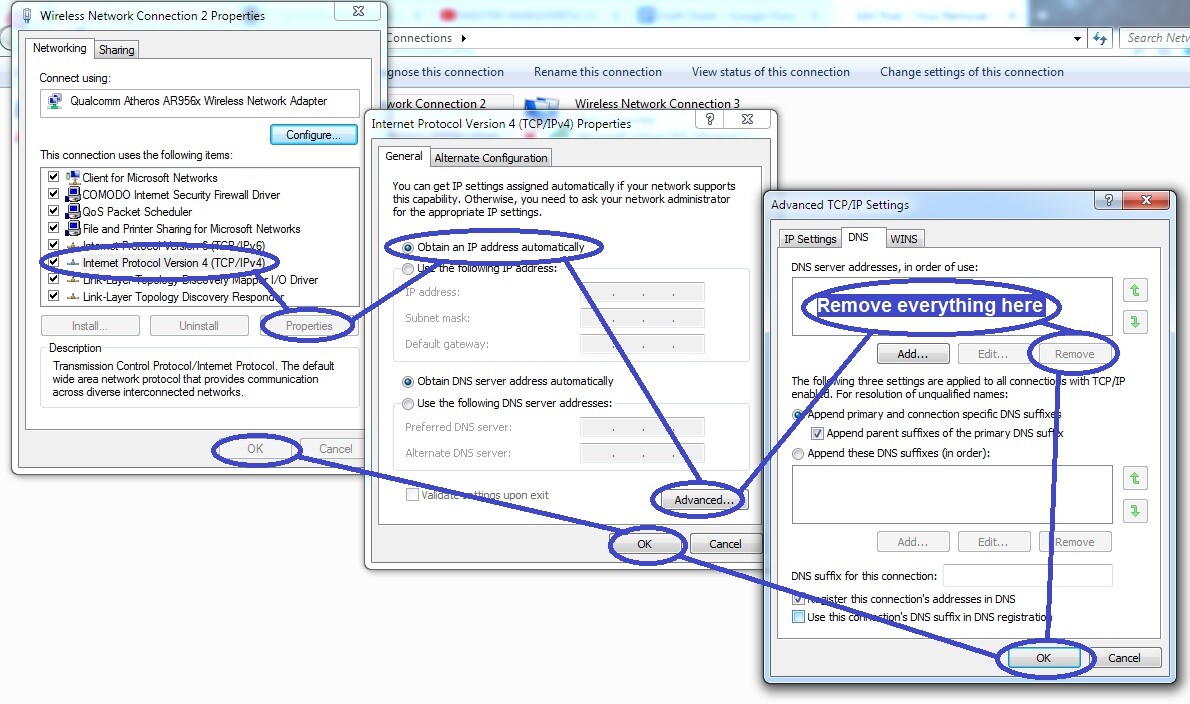
- msconfig – Opening this app will show the System Configuration window on your screen – in it, you must select Startup, where you must look for startup items that you are not familiar with and that are with unknown developers according to the Manufacturer column. If such items are present in that list, remove the tick from their boxes and click OK.
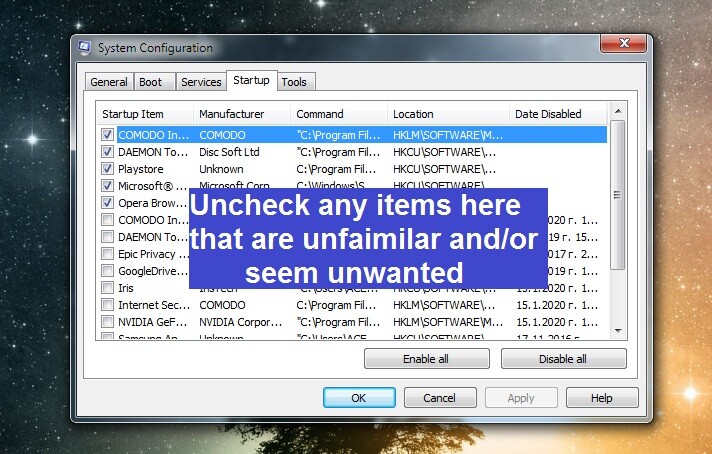
- notepad %windir%/system32/Drivers/etc/hosts – This is the Hosts file of your system – a file that often gets hijacked by rogue apps and malware. To see if Expo Captcha Virus has hijacked it, look at the bottom of the text to see if there are IP addresses listed there. If you see IPs below “Localhost“, copy them, paste them in the comments section down below, and wait for us to have a look at your comment, after which we will tell you if those IPs are rogue and if you need to delete them from Hosts.
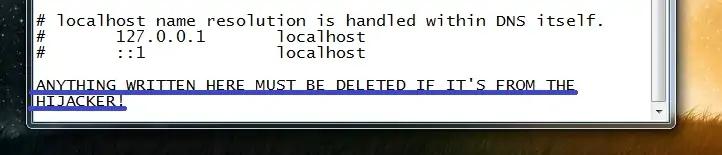
- regedit.exe – This executable opens the Registry Editor but before you could open it, Windows will require your Admin permission to continue – click on Yes when this happens in order to access the Editor. When it opens, press together Ctrl + F, type Expo Captcha Virus, and click the Find Next button to search for rogue Expo Captcha Virus items. Delete the first thing that gets found and then repeat the search for Expo Captcha Virus items to delete the next one.

Keep doing this until you’ve deleted all Expo Captcha items, and then navigate to these Registry locations by using the left panel of the Editor.
HKEY_CURRENT_USER/Software/Random Directory
HKEY_CURRENT_USER/Software/Microsoft/Windows/CurrentVersion/Run
HKEY_CURRENT_USER/Software/Microsoft/Internet Explorer/Main
390urd94t8gfk0932iu4gh09d0k49ur“.
Step 5
Right-click on the main browser’s icon and go to Properties > Shortcut. There, see what’s written in the text box next to Target, and if there are any characters past “.exe“, delete them and click on OK.
Next, enter the browser, and click the browser’s menu – most browsers have the icon for their menu in either top corner of the screen. In the menu, select Extensions or Add-ons, or if you are in Chrome, go to More Tools first, and then select the Extensions option from the sub-menu.
Inside the Extensions page, you must look for questionable items that look like they may have been placed there by Expo Captcha Virus. If such items are present, first select their Disable button (in some browsers this is represented by a toggle button), and then quickly click the Remove/Uninstall/X button to delete the extension.

After this, you need to select the Settings/Options button from the browser menu and then find and open the Privacy or Privacy and Security section.

There, find and select an option labelled Clear browsing data, Clear data, or, in if you are using Microsoft Edge, Choose what to clear.

In the newly-opened window, select the Advanced tab (if available) and put checkmarks in all the boxes except the one for your Passwords. Next, execute the data-deletion command by clicking on Clear data/Clear.

Remember that, if there are other browsers in your system, you must complete this final step for those browsers as well.
If you are still having problems with Expo Captcha Virus
Some hijackers can be very intrusive and get embedded deep within the system, which could make removing them manually quite an arduous task. Furthermore, if there’s another rogue/malware program on your computer, such as, for instance, a Trojan Horse virus or a Rootkit, that other threat may be hindering your attempts to delete the hijacker, which is yet another possible reason why you may have been unable to delete Expo Captcha Virus.
In either case, it’s suggested to use a professional removal tool to clean your PC if the manual steps haven’t been enough to delete Expo Captcha Virus. The tool linked within the guide is a great option for such situations – it will allow you to quickly clean your computer not only from Expo Captcha Virus, but also from any other unwanted and/or malicious program that may presently be in the computer.

Leave a Reply