Firesear.ch
Firesear.ch is a potentially unwanted program that forces Chrome, Safari, Firefox and other Mac browsers to display different promotional messages, pop-ups, ads, and banners during the browsing sessions. Firesear.ch is also known for redirecting the users’ searches to sponsored sites and making unauthorized changes to the homepage and the default search engine.
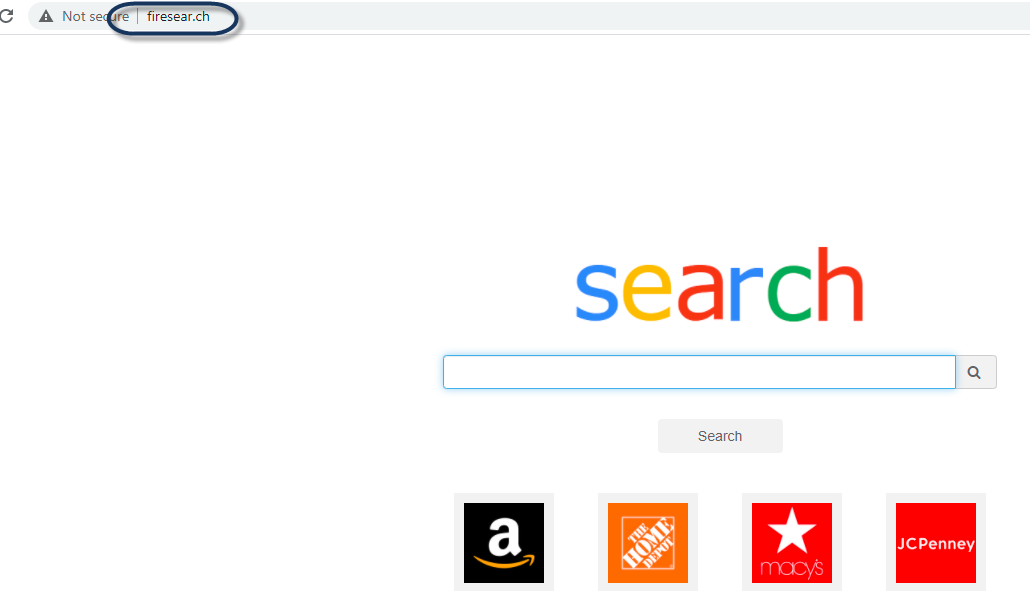
In general, Firesear.ch acts as a website promoting tool but its aggressive ads display and its ability to make unauthorized changes to key browser settings, such as the homepage and the main search engine, have gained this app the fame of a browser hijacker.
You would definitely want to find a way to uninstall this app from your browser if you want to prevent it from messing with your browsing settings any further and stopping it from placing various advertisements and page re-direct prompts on your screen. But, before you scroll down to the guide that we have prepared below, and follow the steps that explain how to remove Firesear.ch, make sure that you firstly inform yourself about the features of this unwelcome app and its specifics, so that you can handle it better.
Firesear.ch for Mac
Firesear.ch for Mac is a browser add-on that attaches to the main Mac web browser with the idea to redirect user searches to promotional websites. That’s why Firesear.ch for Mac typically ads a new search engine, replaces the homepage and displays various pop-ups, banners and click-prompts during your browsing sessions.
Apps like Firesear.ch and Searchlee normally receive Pay-Per-View and Pay-Per-Click revenue from the site visits and the ad-clicks they get from the users. By default, these apps operate as advertising programs and are not interested in harming your computer. Thus, security professionals don’t consider them as viruses or malware and never put them in line with online threats such as Ransomware, Spyware or Trojans.
In the majority of instances, the worst thing that a browser hijacker like Firesear.ch could do is to disturb your web browsing by irritate you with its hard-to-remove ads, pop-ups, banners and redirect click-prompts. Still, for some users, even this could be a good reason to want to uninstall this software.
What is Firesear.ch?
Firesear.ch is a browser extension-like program that can get attached to popular Mac browsers and force them into displaying various paid ads. Unlike viruses and malware, such as Trojans or Ransomware, Firesear.ch isn’t likely to harm Mac computers in a direct way, yet, experts recommend that it gets uninstalled.
Apps like this one may sometimes redirect the end user’s queries to unknown sites which may contain dangerous elements or sketchy content. Thus, it is not a good idea to trust on everything that Firesear.ch and similar programs display and promote since you can never know if the promotional materials are reliable and safe.
The Firesear.ch app
The Firesear.ch app is an example of a browser-hijacking software component for Mac browsers that may take over essential web browsing components. The Firesear.ch app may replace the main homepage and change the default search engine with some new ones without asking for approval.
Fortunately, all the imposed changes can be removed once the users uninstall the browser hijacker form their system.
SUMMARY:
| Name | Firesear.ch |
| Type | Browser Hijacker |
| Danger Level | Medium (nowhere near threats like Ransomware, but still a security risk) |
| Symptoms | Browser Hijackers may mess with the settings of the main web browser and may initiate automatic page redirects. |
| Distribution Method | In many cases, users download and install Browser Hijackers as part of some other program bundle. |
| Detection Tool |
Firesear.ch Mac Removal
For a quick way to remove Firesear.ch try to do this inside your Mac browser:
- Open your Mac browser.
- Go to Preferences.
- Now navigate to the extensions sub-menu.
- Look for any unfamiliar entries, including Firesear.ch.
- Remove Firesear.ch from your Mac as well as any other suspicious-looking items by clicking on the trash bin icon.
If this does not help then continue reading this article for more detailed instructions on how to get rid of Firesear.ch!
![]()
The first thing you need to do is to Quit Safari (if it is opened). If you have trouble closing it normally, you may need to Force Quit Safari:
You can choose the Apple menu and click on Force Quit.
Alternatively, you can simultaneously press ⌘ (the Command key situated next to the space bar), Option (the key right next to it) and Escape (the key located at the upper left corner of your keyboard).
If you have done it right a dialog box titled Force Quit Applications will open up.
In this new dialog window select Safari, then press the Force Quit button, then confirm with Force Quit again.
Close the dialog box/window.
![]()
WARNING! READ CAREFULLY BEFORE PROCEEDING!
Start Activity Monitor by opening up Finder, then proceed to ![]()
Once there, look at all the processes: if you believe any of them are hijacking your results, or are part of the problem, highlight the process with your mouse, then click the “i” button at the top. This will open up the following box:

Now click on Sample at the bottom:

Do this for all processes you believe are part of the threat, and run any suspicious files in our online virus scanner, then delete the malicious files:

![]()
The next step is to safely launch Safari again. Press and hold the Shift key while relaunching Safari. This will prevent Safari’s previously opened pages from loading again. Once Safari is opened up, you can release the Shift key.
On the off chance that you are still having trouble with scripts interrupting the closing of unwanted pages in Safari, you may need to take some additional measures.
First, Force Quit Safari again.
Now if you are using a Wi-Fi connection turn it off by selecting Wi-Fi off in you Mac’s Menu. If you are using a cable internet (Ethernet connection), disconnect the Ethernet cable.
![]()
Re-Launch Safari but don’t forget to press and hold the Shift button while doing it, so no previous pages can be opened up. Now, Click on Preferences in the Safari menu,

and then again on the Extensions tab,

Select and Uninstall any extensions that you don’t recognize by clicking on the Uninstall button. If you are not sure and don’t want to take any risks you can safely uninstall all extensions, none are required for normal system operation.
![]()
The threat has likely infected all of your browsers. The instructions below need to be applied for all browsers you are using.
Again select Preferences in the Safari Menu, but this time click on the Privacy tab,

Now click on Remove All Website Data, confirm with Remove Now. Keep in mind that after you do this all stored website data will be deleted. You will need to sign-in again for all websites that require any form of authentication.
Still in the Preferences menu, hit the General tab

Check if your Homepage is the one you have selected, if not change it to whatever you prefer.

Select the History menu this time, and click on Clear History. This way you will prevent accidentally opening a problematic web page again.
![]() How to Remove Firesear.ch From Firefox in OSX:
How to Remove Firesear.ch From Firefox in OSX:
Open Firefox, click on ![]() (top right) ——-> Add-ons. Hit Extensions next.
(top right) ——-> Add-ons. Hit Extensions next.

The problem should be lurking somewhere around here – Remove it. Then Refresh Your Firefox Settings.
![]() How to Remove Firesear.ch From Chrome in OSX:
How to Remove Firesear.ch From Chrome in OSX:
Start Chrome, click ![]() —–>More Tools —–> Extensions. There, find the malware and select
—–>More Tools —–> Extensions. There, find the malware and select ![]() .
.

Click ![]() again, and proceed to Settings —> Search, the fourth tab, select Manage Search Engines. Delete everything but the search engines you normally use. After that Reset Your Chrome Settings.
again, and proceed to Settings —> Search, the fourth tab, select Manage Search Engines. Delete everything but the search engines you normally use. After that Reset Your Chrome Settings.
If the guide doesn’t help, download the anti-virus program we recommended or try our free online virus scanner. Also, you can always ask us in the comments for help!

Leave a Reply