
G3news
Imagine steering the wheel of your car, only to find the control wrestled away by an unseen force, guiding you down unfamiliar paths. This is the digital equivalent of G3news’s operation on your computer. This uninvited software, known as a Browser Hijacker, infiltrates your browsing environment, imposing its settings upon your settings. A hijacked browser is no longer under your command; it may lead you to unfamiliar pages, inundate you with relentless advertisements, alter your home page, and install unwanted extensions or toolbars. The clear symptom of such an invasion is the abnormal behavior of your browser, seemingly operating with its own agency, a likely consequence of a G3news intrusion.
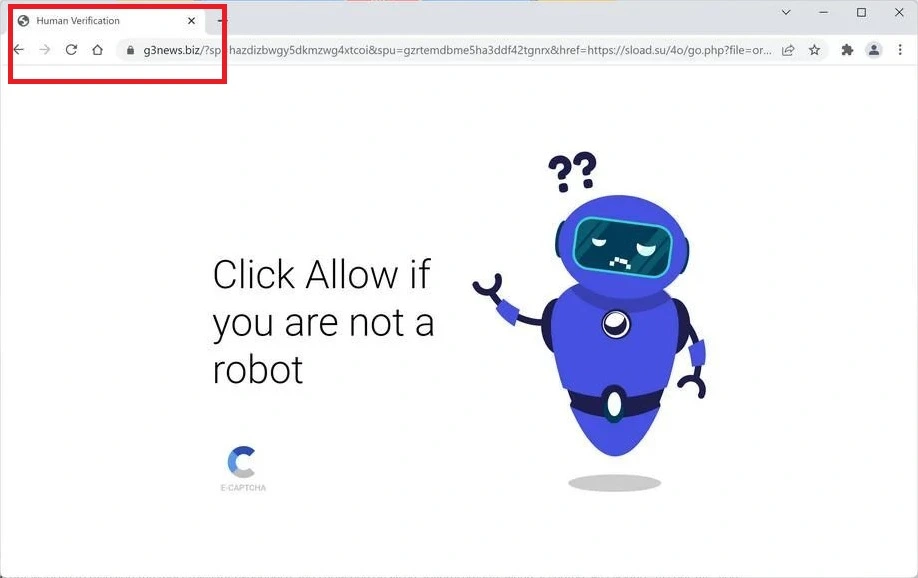
Is G3news safe?
G3news may not be inherently dangerous, but its continuous presence on a computer can be highly irritating. This browser hijacker has the ability to modify your browser settings without seeking permission, leading to unwanted redirects, an influx of invasive ads, and the unwanted monitoring of your online behavior. These activities may not directly harm your system, but they can jeopardize your online privacy, expose you to potentially unsafe websites, and significantly disrupt your browsing experience.
The G3news.biz Virus
The troublesome and intrusive behavior of a Browser Hijacker like G3news often earns it the misnomer of a “G3news.biz virus”. It’s crucial, however, to understand the difference between these two types of software. Viruses are malicious programs that self-replicate and cause direct harm to your system and data. A Browser Hijacker, on the other hand, does not typically inflict such damage. It primarily engages in altering your browser settings, redirecting your online activities, and barraging you with advertisements. Though less harmful than a virus, the so-called “G3news.biz virus” has the potential to expose you to unsafe web content and that cannot be underestimated.
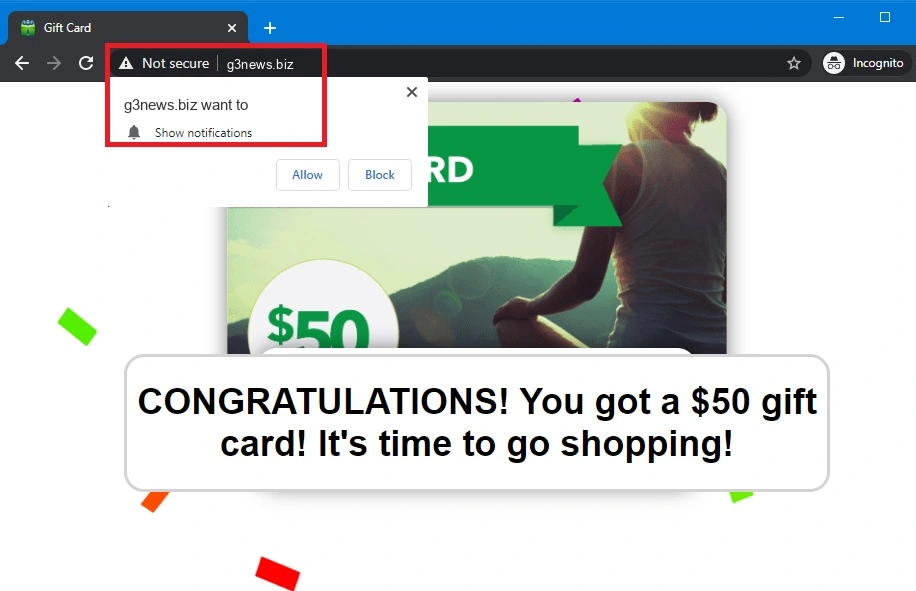
What is G3news?
G3news, at its core, is a potentially unwanted software from the Browser hijacker’s category that gets installed onto your system by you. Usually, that happens through freeware downloads where the software is hidden within the labyrinth of software agreements. Once it nestles in the computer, G3news commences its intrusive activities: it typically changes your default search engine, alters your homepage, imposes new toolbars or extensions, and channels your search results to particular websites. The primary motive for this unauthorized activity is revenue generation, achieved through increased web traffic, advertisement display, and elevated click-through rates. There is no option to stop or disable the chance so, the only way to put an end to the ads invasion and to revert the imposed changes is to entirely remove the hijacker.
G3news Pop-ups
One of the most noticeable signs of the Browser Hijacker’s presence on your system is the generation of G3news pop-up ads of various sizes and shapes. The ads interrupt your browsing sessions by appearing all over your screen and give you no option but to click on them to close them down. This might seem like mere annoyance at first, but the aggressive G3news pop-ups may carry more sinister undertones. Some of them may be deceptive by design, pretending to be legitimate alerts or lucrative offers. However, clicking on these offers might lead you down a rabbit hole of additional unwanted software or even malicious websites. Thus, it’s vital to approach these pop-ups with an eye of skepticism and a finger far from the click button.
G3news on Chrome
Being the most widely-used browser, Google Chrome is a frequent target for programs like G3news. Once a hijacker of this type latches onto Chrome, it promptly begins to assert its dominance. G3news on Chrome, for instance can add a new search engine, alter the default homepage, add unwanted extensions to the browser, and redirect your search results towards its preferred website destinations. Despite Chrome’s inherent security features, they might not fully handle a persistent Browser Hijacker’s advances. So, to reclaim control of your browsing space and remove G3news on Chrome, it is important to use a robust security software or a detailed removal guide like the one that you will find below.
G3news.biz
Another evident symptom of a Browser Hijacker’s control of your browser is the regular, unauthorized visits to specific websites like G3news.biz. This website, in particular, is actually the main site of the Browser Hijacker. It appears just like a regular website but it thrives on your forced visits, ad impressions, and clicks, which drive up its revenue generation. Each redirection to G3news.biz intensifies the site’s traffic, thereby amplifying its ad impressions and click rates. Though this might seem like an unstoppable loop, with a meticulous strategy, a proper removal program and a detailed removal guide like the one below, you can break free from this cycle and regain your browsing independence.
SUMMARY:
How to Remove G3news
To try and remove G3news quickly you can try this:
- Go to your browser’s settings and select More Tools (or Add-ons, depending on your browser).
- Then click on the Extensions tab.
- Look for the G3news extension (as well as any other unfamiliar ones).
- Remove G3news by clicking on the Trash Bin icon next to its name.
- Confirm and get rid of G3news and any other suspicious items.
If this does not work as described please follow our more detailed G3news removal guide below.
If you have a Windows virus, continue with the guide below.
If you have a Mac virus, please use our How to remove Ads on Mac guide.
If you have an Android virus, please use our Android Malware Removal guide.
If you have an iPhone virus, please use our iPhone Virus Removal guide.
Some of the steps may require you to exit the page. Bookmark it for later reference.
Next, Reboot in Safe Mode (use this guide if you don’t know how to do it).
 Uninstall the G3news app and kill its processes
Uninstall the G3news app and kill its processes
The first thing you must try to do is look for any sketchy installs on your computer and uninstall anything you think may come from G3news. After that, you’ll also need to get rid of any processes that may be related to the unwanted app by searching for them in the Task Manager.
Note that sometimes an app, especially a rogue one, may ask you to install something else or keep some of its data (such as settings files) on your PC – never agree to that when trying to delete a potentially rogue software. You need to make sure that everything is removed from your PC to get rid of the malware. Also, if you aren’t allowed to go through with the uninstallation, proceed with the guide, and try again after you’ve completed everything else.
- Uninstalling the rogue app
- Killing any rogue processes
Type Apps & Features in the Start Menu, open the first result, sort the list of apps by date, and look for suspicious recently installed entries.
Click on anything you think could be linked to G3news, then select uninstall, and follow the prompts to delete the app.

Press Ctrl + Shift + Esc, click More Details (if it’s not already clicked), and look for suspicious entries that may be linked to G3news.
If you come across a questionable process, right-click it, click Open File Location, scan the files with the free online malware scanner shown below, and then delete anything that gets flagged as a threat.


After that, if the rogue process is still visible in the Task Manager, right-click it again and select End Process.
 Undo G3news changes made to different system settings
Undo G3news changes made to different system settings
It’s possible that G3news has affected various parts of your system, making changes to their settings. This can enable the malware to stay on the computer or automatically reinstall itself after you’ve seemingly deleted it. Therefore, you need to check the following elements by going to the Start Menu, searching for specific system elements that may have been affected, and pressing Enter to open them and see if anything has been changed there without your approval. Then you must undo any unwanted changes made to these settings in the way shown below:
- DNS
- Hosts
- Startup
- Task
Scheduler - Services
- Registry
Type in Start Menu: View network connections
Right-click on your primary network, go to Properties, and do this:

Type in Start Menu: C:\Windows\System32\drivers\etc\hosts

Type in the Start Menu: Startup apps

Type in the Start Menu: Task Scheduler

Type in the Start Menu: Services

Type in the Start Menu: Registry Editor
Press Ctrl + F to open the search window

 Remove G3news from your browsers
Remove G3news from your browsers
- Delete G3news from Chrome
- Delete G3news from Firefox
- Delete G3news from Edge
- Go to the Chrome menu > More tools > Extensions, and toggle off and Remove any unwanted extensions.
- Next, in the Chrome Menu, go to Settings > Privacy and security > Clear browsing data > Advanced. Tick everything except Passwords and click OK.
- Go to Privacy & Security > Site Settings > Notifications and delete any suspicious sites that are allowed to send you notifications. Do the same in Site Settings > Pop-ups and redirects.
- Go to Appearance and if there’s a suspicious URL in the Custom web address field, delete it.
- Firefox menu, go to Add-ons and themes > Extensions, toggle off any questionable extensions, click their three-dots menu, and click Remove.
- Open Settings from the Firefox menu, go to Privacy & Security > Clear Data, and click Clear.
- Scroll down to Permissions, click Settings on each permission, and delete from it any questionable sites.
- Go to the Home tab, see if there’s a suspicious URL in the Homepage and new windows field, and delete it.
- Open the browser menu, go to Extensions, click Manage Extensions, and Disable and Remove any rogue items.
- From the browser menu, click Settings > Privacy, searches, and services > Choose what to clear, check all boxes except Passwords, and click Clear now.
- Go to the Cookies and site permissions tab, check each type of permission for permitted rogue sites, and delete them.
- Open the Start, home, and new tabs section, and if there’s a rogue URL under Home button, delete it.

Leave a Reply