The following article aims to assist users in removing the screen-locking virus [email protected]. The removal guide is designed to work for all iPhones and MacBook Air.
There’s been a new ransomware variant released very recently and a number of users have already reached our team with a cry for help. The virus has been dubbed [email protected] and has been targeting Apple device users, namely iPhones and MacBook Air laptops. Reports show that it locks the screen of the said devices and asks the users to write an email to [email protected]. Obviously, the email stated isn’t an official Apple address and is part of a criminal scheme to extort money from users. The hackers behind this virus ask for 50 USD to be paid to them, in exchange for having the screen unlocked.
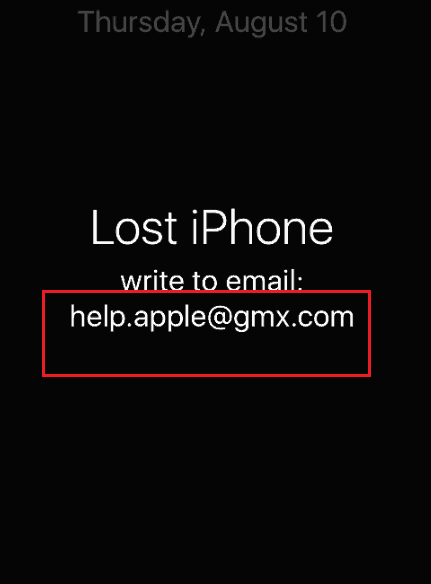
If this is what’s happened to you and you are now wondering how you can regain access to your iPhone or MacBook, we might be able to help. Below is a removal guide that will aim to assist you in getting rid of this [email protected] screen-locker. Follow the steps in it and please let us know if the below fixes worked for you in the comment section.
[email protected] Virus iPhone/MacBook Air Removal Guide
![]()
Restart your device (for iPhones and iPads) by holding the Sleep/Wake button until the slider appears on your screen. Drag the slider for shutdown and press the Sleep/Wake button again.
If this is not possible and your device is not responding, you can force re-start your iPhone or iPad:
- For iPhone 6s and earlier, as well as iPads, press and hold the Sleep/Wake button together with the Home button for ten seconds or more. The Apple logo should appear on your screen.
- For iPhone 7 and iPhone 7 Plus, do the same for the Sleep/Wake and Volume Down buttons.
For MacBook Air users, try to remove the battery from your device, then re-insert it and restart the computer.
After restarting your device, does the problem persist? If so, carry on to the next step.
![]()
In the event that the screen still remains locked, it would be best to contact Apple Support.
![]()
After (hopefully) unlocking your device you may want to check for any traces of the virus left. The following works for a Mac device.
Start Activity Monitor by opening up Finder, then proceed to ![]()
Once there, look at all the processes: if you believe any of them are hijacking your results, or are part of the problem, highlight the process with your mouse, then click the “i” button at the top. This will open up the following box:

Now click on Sample at the bottom:

Do this for all processes you believe are part of the threat, and run any suspicious files in our online virus scanner, then delete the malicious files:

![]()
If you would like to be sure that there are no other viruses or malicious programs on your device, you can download the Avast Free Mac security software.

Leave a Reply