Heyderbit
Heyderbit presents itself as a credible cryptocurrency exchange designed for the trading and investment of digital currencies. Nevertheless, the platform shows an evident lack of transparency regarding its proprietors, geographical location, regulatory status, and official registration. The sole means of communication provided by the website is an on-platform chat feature, which seems to be either automated or possibly manipulated by malicious actors.
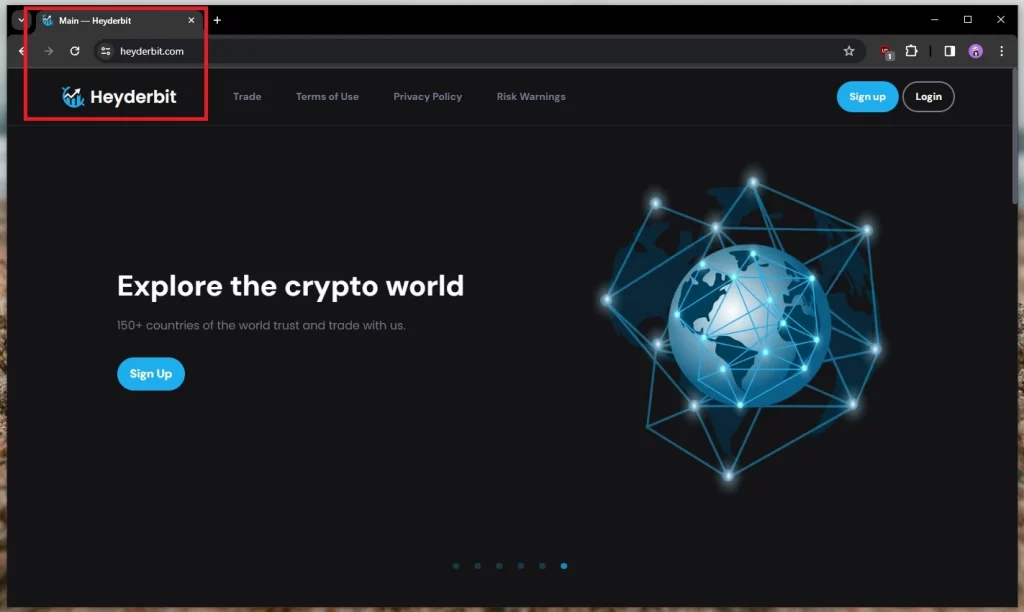
Heyderbit.com
Heyderbit.com is a sophisticated code designed to infiltrate systems discreetly. Categorized as a Trojan horse, Heyderbit.com has been implicated in a slew of online malevolent activities, ranging from data breaches to financial fraud and personal identity exploits. As a recent addition to the notorious Trojan malware classifications, even leading-edge antivirus solutions might initially struggle to identify it during its incursion phase. The potential oversight can be attributed to malware detection mechanisms.
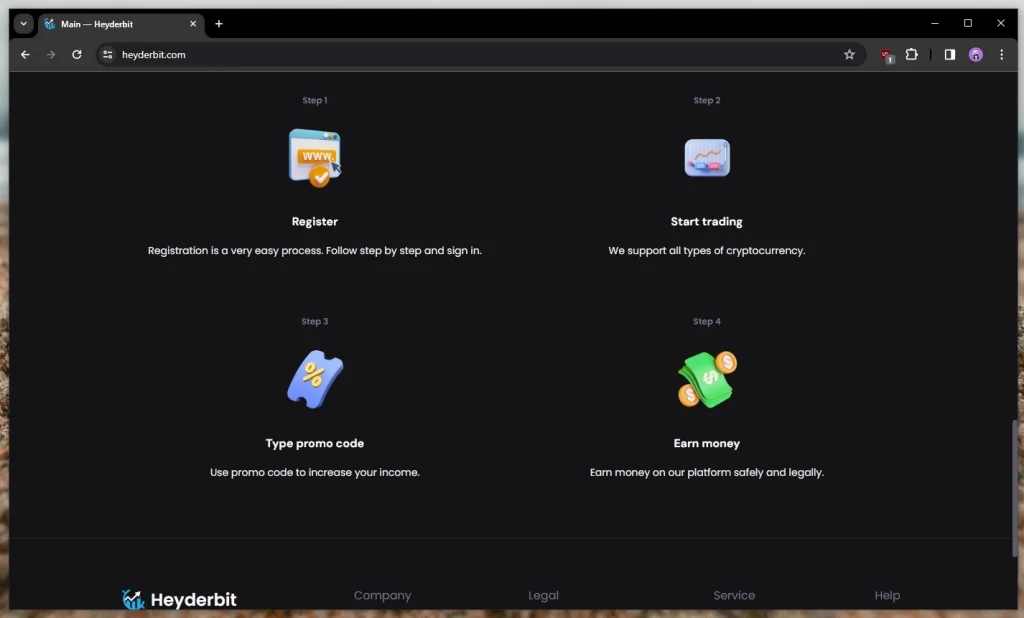
Modern antivirus solutions primarily rely on their virus definition databases to identify evolving cyber threats, encompassing Trojans, Spyware, Ransomware, and alike. As cybercriminals develop new malware variants, there’s a latency period before antivirus creators can update their databases. During this interim, novel threats like Heyderbit.com, Cropxbit, Peneloper might operate undetected. To exacerbate the situation, advanced Trojans may even suppress the installed antivirus solutions, impeding users from leveraging updated security tools.
The Heyderbit Warren Buffett Scam
Heyderbit’s primary attraction stems from a purported giveaway, allegedly endorsed by Warren Buffett. As per the site’s claims, individuals leveraging a distinct referral code—prominently disseminated across social media platforms such as Facebook, Instagram, and TikTok—are promised a substantial $12,000 deposit in their Heyderbit accounts. Regrettably, this is a mere stratagem. The said funds lack tangible backing, rendering them non-exchangeable. The scheme further nudges users to link their authentic cryptocurrency wallets to Heyderbit, jeopardizing their privacy and assets.
The Heyderbit Bitcoin Scam
This elaborate scam, spearheaded by Heyderbit, capitalizes on the inherent greed and intrigue of cryptocurrency enthusiasts. Utilizing fabricated profiles and automated bots, the malefactors disseminate the referral codes and links across diverse social platforms, with a significant emphasis on platforms like TikTok that draw a younger, potentially less discerning audience. To augment their ruse, they craft counterfeit testimonials, thus manufacturing a deceptive aura of authenticity.
The scheme’s denouement is rather predictable: participants are encouraged to deposit $100 to unlock their accounts and access the purported $12,000. This façade crumbles rapidly. Once the users commit their funds, they are swiftly barred from accessing both their initial deposit and the promised sum. The malefactors might deactivate the users’ accounts or simply evade their entreaties for support and withdrawals. The net outcome: significant financial loss and potentially jeopardized wallet security.
SUMMARY:
Remove Heyderbit
To try and remove Heyderbit quickly you can try this:
- Go to your browser’s settings and select More Tools (or Add-ons, depending on your browser).
- Then click on the Extensions tab.
- Look for the Heyderbit extension (as well as any other unfamiliar ones).
- Remove Heyderbit by clicking on the Trash Bin icon next to its name.
- Confirm and get rid of Heyderbit and any other suspicious items.
If this does not work as described please follow our more detailed Heyderbit removal guide below.
If you have a Windows virus, continue with the guide below.
If you have a Mac virus, please use our How to remove Ads on Mac guide.
If you have an Android virus, please use our Android Malware Removal guide.
If you have an iPhone virus, please use our iPhone Virus Removal guide.
Some of the steps may require you to exit the page. Bookmark it for later reference.
Next, Reboot in Safe Mode (use this guide if you don’t know how to do it).
 Uninstall the Heyderbit app and kill its processes
Uninstall the Heyderbit app and kill its processes
The first thing you must try to do is look for any sketchy installs on your computer and uninstall anything you think may come from Heyderbit. After that, you’ll also need to get rid of any processes that may be related to the unwanted app by searching for them in the Task Manager.
Note that sometimes an app, especially a rogue one, may ask you to install something else or keep some of its data (such as settings files) on your PC – never agree to that when trying to delete a potentially rogue software. You need to make sure that everything is removed from your PC to get rid of the malware. Also, if you aren’t allowed to go through with the uninstallation, proceed with the guide, and try again after you’ve completed everything else.
- Uninstalling the rogue app
- Killing any rogue processes
Type Apps & Features in the Start Menu, open the first result, sort the list of apps by date, and look for suspicious recently installed entries.
Click on anything you think could be linked to Heyderbit, then select uninstall, and follow the prompts to delete the app.

Press Ctrl + Shift + Esc, click More Details (if it’s not already clicked), and look for suspicious entries that may be linked to Heyderbit.
If you come across a questionable process, right-click it, click Open File Location, scan the files with the free online malware scanner shown below, and then delete anything that gets flagged as a threat.


After that, if the rogue process is still visible in the Task Manager, right-click it again and select End Process.
 Undo Heyderbit changes made to different system settings
Undo Heyderbit changes made to different system settings
It’s possible that Heyderbit has affected various parts of your system, making changes to their settings. This can enable the malware to stay on the computer or automatically reinstall itself after you’ve seemingly deleted it. Therefore, you need to check the following elements by going to the Start Menu, searching for them, and pressing Enter to open them and to see if anything has been changed there without your approval. Then you must undo any unwanted changes made to these settings in the way shown below:
- DNS
- Hosts
- Startup
- Task
Scheduler - Services
- Registry
Type in Start Menu: View network connections
Right-click on your primary network, go to Properties, and do this:

Type in Start Menu: C:\Windows\System32\drivers\etc\hosts

Type in the Start Menu: Startup apps

Type in the Start Menu: Task Scheduler

Type in the Start Menu: Services

Type in the Start Menu: Registry Editor
Press Ctrl + F to open the search window


Leave a Reply