.Iisa
.Iisa is a Windows-infecting virus that is categorized as Ransomware. .Iisa infects computers with the goal to extort money from the users by keeping their files inaccessible until they transfer a ransom payment.
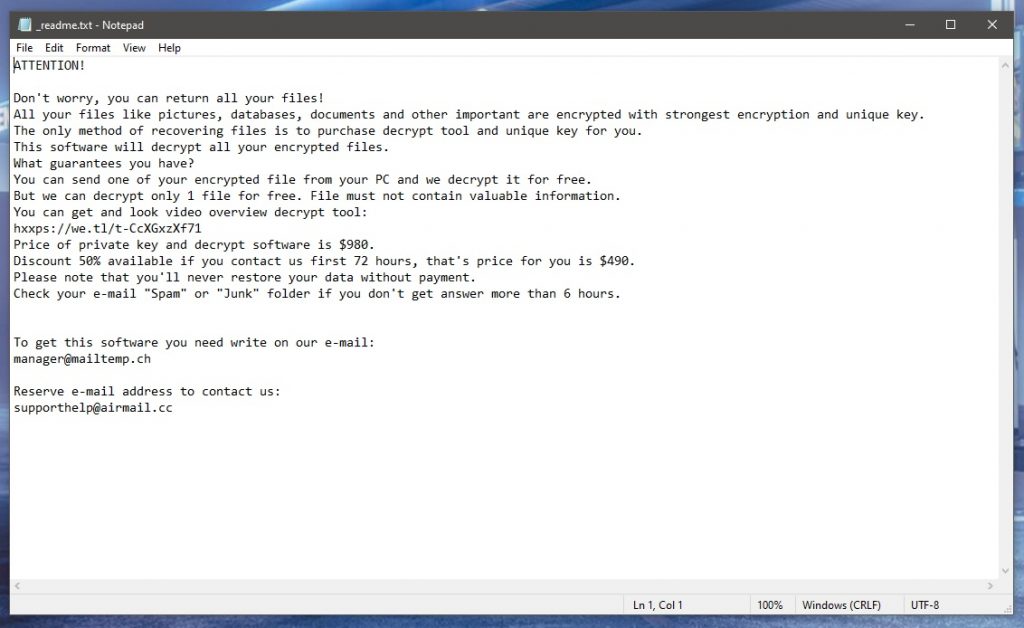
This virus threat like .Iisa, Utjg, Futm is particularly problematic to users who keep sensitive and important data files in their computers because the Ransomware will find and lock those files. A very good solution to such a problem is a backup but you must already have one at the time of the infection. Otherwise, if you don’t have a backup of your valuable files and the Ransomware has already attacked your machine, you might be in trouble and may potentially end up losing a big portion of your most important pieces of data. Here, we will try our best to offer you some potential solutions and ways to ameliorate this unpleasant situation but you must understand that there may not always be a working solution that would fix everything.
The .Iisa virus
The .Iisa virus is a very harmful Ransomware infection that locks valuable data through the encryption method and then makes you pay for the decryption key. The .Iisa virus would carry out the process of encrypting the data without making its presence known.

Once the encryption is finished, the user is told in a message that the virus automatically generates that, in order to get the decryption key, he/she would have to send a set amount of money to the hackers’ virtual wallets.
To some, the ransom payment may seem like a possible solution, albeit not a perfect one. However, what many users don’t consider is the possibility that they may not actually get anything for their money – the hackers behind this virus may simply be lying to them about sending them a working decryption solution. Of course, once you send your money there’s no going back so even if you don’t receive a key afterwards, the ransom money you’ve sent would be gone for good. That is why it is always a better course of action to remove the virus and then try the other recovery variants that are available and only if nothing yields any satisfactory results try the option with the payment.
The .Iisa file encryption
The .Iisa file encryption is a software operation that alters the code of a given file according to a secret algorithm. Once the .Iisa file encryption gets applied to a given file, the latter could no longer be accessed or used without the corresponding key.
In most cases, if you have no key, you can’t open the files locked by the Ransomware. However, in some instances, there may be some things you can try that could allow you to restore some data through alternative means that do not involve actually acquiring the needed key. Some such alternative methods you will find in the guide below, but before you try them out be sure to first follow the removal instructions and get rid of the Ransomware virus with their help.
SUMMARY:
Remove .Iisa Ransomware

During the next steps, you may need to restart your computer several times in order to fully remove all .Iisa-related entries from the system. Therefore, before you proceed, it’s best to bookmark this page or open it on another device in order to have quick access to the removal instructions.
Restarting your computer in Safe Mode is another critical step in preparing your machine for ransomware cleanup. If you need help with that, please click on this link and follow the directions provided there. Once you’ve completed these steps, return to this page and continue with the removal process.

WARNING! READ CAREFULLY BEFORE PROCEEDING!
A ransomware infection, such as that of .Iisa, might be difficult to remove because it may secretly run one or several malicious processes. That’s why, the best way you can get rid of such an infection is by checking your system for any malicious processes that are operating in the background and stopping them as soon as you detect them.
To do that, you’ll have to start the Windows Task Manager (press CTRL, SHIFT, and ESC on your keyboard at the same time) and look under the Processes tab to see if there are any potentially harmful processes. Occasionally, the ransomware may masquerade as a normal system process in order to conceal from detection.
In general, malicious processes may use up a lot of memory and CPU power, which might be a red signal for you. However, since it is difficult to tell if a process is harmful merely by looking at it, it is advisable to scan its files using a professional scanner. To do that, right-click on the suspicious process and pick Open File Location from the context menu.

Then, use the free online virus scanner below to scan the suspicious process’s files:

As soon as the virus scanner indicates that a file is infected or contains malicious code, the first thing that you should do is stop the process associated with it.
Use the scanner on this page to scan any process that you consider to be harmful until you are certain there is nothing malicious operating on your computer.

Next, please take the following steps if you suspect that your computer has been hacked:
Copy the following line below and paste it into the Start menu search field, then hit Enter on your keyboard:
notepad %windir%/system32/Drivers/etc/hosts
When you do so, a Notepad file titled Hosts should appear on your screen. A lot of strange IPs will appear underneath Localhost in the text if you’ve been hacked, as seen in the image:

IPs that you find suspicious should be reported in the comments so we can investigate them and let you know if they need to be deleted.
The Startup tab in System Configuration is another area to look for harmful entries connected to .Iisa. Ransomware, like as this one, may include starting elements in order to guarantee that it begins executing its malicious agenda as soon as the machine boots up.
So, open System Configuration by typing msconfig into the Start menu search field and pressing Enter. Afterwards, go to the Startup tab and look for anything unusual, such as items with an “Unknown” manufacturer or strange names, and if you think that an entry is part of the infection, uncheck its checkbox to deactivate it. You may then save your changes by clicking the OK button on the bottom right.


Next, search your computer’s registry for ransomware entries that have been added there, and remove any harmful items that you discover.
Keep in mind that this step will require your full attention because if you remove files and directories that are not linked to .Iisa, you might significantly harm your system and the software installed on it. To eliminate this possibility, we suggest utilizing a professional malware removal tool, such as the one available on this website, or another reliable application specializing in malware removal.
If you want to use the manual method anyway, type Regedit in the Start menu search field and hit Enter.
When the Registry Editor appears on the screen, press CTRL and F at the same time and type the ransomware’s name in the Find dialog box. Afterwards, use the Find Next button to scan the registry and remove any items that match the name.
Next, once you have cleaned the registry, use the same Windows search bar to enter the following lines one by one:
- %AppData%
- %LocalAppData%
- %ProgramData%
- %WinDir%
- %Temp%
Check each location for suspicious folders and files that were generated around the time of the ransomware attack, and remove them if you find them. Keep an eye out for anything else related to the virus and research it online before deleting it.
To eliminate any temporary files that .Iisa may have generated, delete all the contend in Temp.

How to Decrypt .Iisa files
Decrypting encrypted data may require a completely different approach depending on the version of the virus. The information about the exact version of the ransomware that has infected you may be gained from the extensions of encrypted files.
In order to have a chance to decrypt any data successfully, however, you must first make sure that you have deleted all files associated with the ransomware from your computer. .Iisa and other malware may be removed from your computer with the use of professional anti-virus software, such as those found at the links provided on this page.
New Djvu Ransomware
The latest version of the Djvu ransomware strain is known as STOP Djvu and typically encrypts files by adding the .Iisa extensions to them. As per the information that is available by the time of this article, only files encrypted with an offline key may currently be decrypted. Here is a link to a decyption tool that you may want to check out to see whether it can help you recover your data:
https://www.emsisoft.com/ransomware-decryption-tools/stop-djvu
Decryption
The STOPDjvu.exe decryptor may be downloaded by clicking the Download button on the provided URL.
To launch the tool, select “Run as Administrator” and then click the Yes button. After that, take a few minutes to go through the license agreement and the short instructions, and then click the Decrypt button to begin unlocking your data. Please note that, in certain cases, data encrypted using unknown offline keys or online encryption may be impossible to decipher using this decryptor.
If you need help to ensure that .Iisa has been removed, use the anti-virus software linked on this page, or check any suspicious-looking files with the free online virus scanner. Also, feel free to ask us any questions in the comments below in case you face any difficulty.

Leave a Reply