Intorrime
Intorrime is a PUA (potentially unwanted application) that can be defined as a browser hijacker for Mac browsers. Intorrime is known for installing itself in Chrome, Firefox, and Safari and changing their homepages and search engines and showing intrusive ads during browsing sessions.
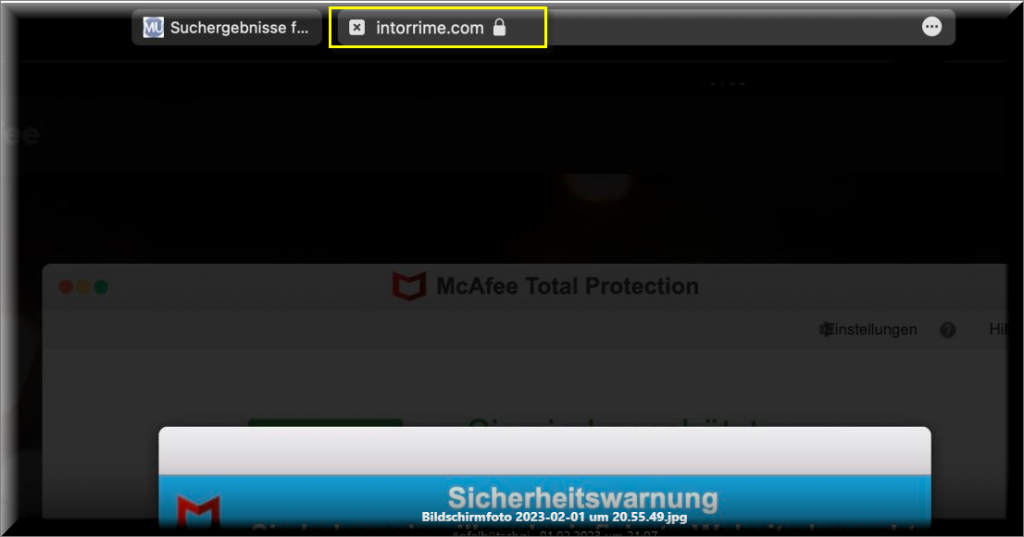
Users who get this app installed on their Macs immediately notice the unwanted software’s presence because, the moment they open the “infected” browser, obstructive pop-ups, banners, and box messages start to cover the screen. Also, the user’s browser may start to get automatically rerouted to sites that the creators of the hijacker seek to promote. The new search engine and homepage address that the hijacker has added to the browser are likely to serve a similar site-promoting purpose. All in all, hijacker apps like this one hardly ever benefit the user in any meaningful way. Instead, they just further the advertising and site-promoting agenda of their creators, earning a substantial amount of marketing income in the process (which is, in fact, their primary purpose).
Intorrime for Mac
Intorrime for Mac is a browser hijacker version that specifically targets Mac machines and installs in their browsers in order to show ads and cause page redirects. Intorrime for Mac is mostly distributed by being included in installation packages that contain several apps and programs.
This explains why most of the users who get such hijacker applications in their computers usually don’t realize how the unwanted software has entered their Mac. Usually, the hijacker would be bundled with some free/cheap program that many users are likely to be interested in. Once the user downloads the program and installs it, the hijacker gets installed as well, unless the user remembers to have a look at the advanced setup settings and, form there, uncheck the optional browser-hijacking component. However, most people don’t do that and, instead, they rush the installation. Also, in some instances, there’s simply no option to uncheck the hijacker, as it is a built-in element added to the main program.
What is Intorrime?
Intorrime is an aggressive tool for online ads that gets stealthily installed in the browser via software bundles and then modifies the browser without user permission. Intorrime focuses on showing paid ads and redirecting the users to sites that have paid to have their traffic boosted.

The irritation caused by the hijacker is certainly something that lots of users have an issue with, but there’s even a bigger problem related to apps such as Intorrime. That problem is the lack of control over the displayed ads and the possibility of landing on an advert that is linked to unsafe sites that contain viruses, Trojans, worms, Ransomware, phishing malware, and other serious threats.
The Intorrime app
The Intorrime app is an example of an unwanted browser extension from the browser-hijacking category. The Intorrime app is known for its ability to modify certain elements of the browser and then use them for automatic ad generation and page redirects.
If you want to stop the aggressive ads and redirects, restore the preferred settings of your browser, and prevent the hijacker from exposing you to questionable sites that may be used for distributing Trojans, Worms, Ransomware, or other threats, make sure to go to the removal guide we’ve shared below and follow the steps in it to uninstall Intorrime and, in doing so, secure your Mac.
SUMMARY:
| Name | Intorrime |
| Type | Browser Hijacker |
| Danger Level | Medium (nowhere near threats like Ransomware, but still a security risk) |
| Symptoms | People usually notice changes in the browser’s homepage and search engine once a hijacker gets installed on their computers. |
| Distribution Method | You can get a hijacker from a misleading spam email attachment, from a clickbait ad, or from a software bundle. |
| Detection Tool |
Remove Intorrime from Mac
For a quick way to remove Intorrime try to do this inside your Mac browser:
- Open your Mac browser.
- Go to Preferences.
- Now navigate to the extensions sub-menu.
- Look for any unfamiliar entries, including Intorrime.
- Remove Intorrime from your Mac as well as any other suspicious-looking items by clicking on the trash bin icon.
If this does not help then continue reading this article for more detailed instructions on how to get rid of Intorrime!

The first thing you need to do is to Quit Safari (if it is opened). If you have trouble closing it normally, you may need to Force Quit Safari:
You can choose the Apple menu and click on Force Quit.
Alternatively, you can simultaneously press ⌘ (the Command key situated next to the space bar), Option (the key right next to it) and Escape (the key located at the upper left corner of your keyboard).
If you have done it right a dialog box titled Force Quit Applications will open up.
In this new dialog window select Safari, then press the Force Quit button, then confirm with Force Quit again.
Close the dialog box/window.

WARNING! READ CAREFULLY BEFORE PROCEEDING!
Start Activity Monitor by opening up Finder, then proceed to ![]()
Once there, look at all the processes: if you believe any of them are hijacking your results, or are part of the problem, highlight the process with your mouse, then click the “i” button at the top. This will open up the following box:

Now click on Sample at the bottom:

Do this for all processes you believe are part of the threat, and run any suspicious files in our online virus scanner, then delete the malicious files:


The next step is to safely launch Safari again. Press and hold the Shift key while relaunching Safari. This will prevent Safari’s previously opened pages from loading again. Once Safari is opened up, you can release the Shift key.
On the off chance that you are still having trouble with scripts interrupting the closing of unwanted pages in Safari, you may need to take some additional measures.
First, Force Quit Safari again.
Now if you are using a Wi-Fi connection turn it off by selecting Wi-Fi off in you Mac’s Menu. If you are using a cable internet (Ethernet connection), disconnect the Ethernet cable.

Re-Launch Safari but don’t forget to press and hold the Shift button while doing it, so no previous pages can be opened up. Now, Click on Preferences in the Safari menu,

and then again on the Extensions tab,

Select and Uninstall any extensions that you don’t recognize by clicking on the Uninstall button. If you are not sure and don’t want to take any risks you can safely uninstall all extensions, none are required for normal system operation.
![]()
The threat has likely infected all of your browsers. The instructions below need to be applied for all browsers you are using.
Again select Preferences in the Safari Menu, but this time click on the Privacy tab,

Now click on Remove All Website Data, confirm with Remove Now. Keep in mind that after you do this all stored website data will be deleted. You will need to sign-in again for all websites that require any form of authentication.
Still in the Preferences menu, hit the General tab

Check if your Homepage is the one you have selected, if not change it to whatever you prefer.

Select the History menu this time, and click on Clear History. This way you will prevent accidentally opening a problematic web page again.
![]() How to Remove Intorrime From Firefox in OSX:
How to Remove Intorrime From Firefox in OSX:
Open Firefox, click on ![]() (top right) ——-> Add-ons. Hit Extensions next.
(top right) ——-> Add-ons. Hit Extensions next.

The problem should be lurking somewhere around here – Remove it. Then Refresh Your Firefox Settings.
![]() How to Remove Intorrime From Chrome in OSX:
How to Remove Intorrime From Chrome in OSX:
Start Chrome, click ![]() —–>More Tools —–> Extensions. There, find the malware and select
—–>More Tools —–> Extensions. There, find the malware and select ![]() .
.

Click ![]() again, and proceed to Settings —> Search, the fourth tab, select Manage Search Engines. Delete everything but the search engines you normally use. After that Reset Your Chrome Settings.
again, and proceed to Settings —> Search, the fourth tab, select Manage Search Engines. Delete everything but the search engines you normally use. After that Reset Your Chrome Settings.
If the guide doesn’t help, download the anti-virus program we recommended or try our free online virus scanner. Also, you can always ask us in the comments for help!

Leave a Reply