The following guide and article are aimed at helping users solve the ‘Cellular Update Failed’ error that occurs on Apple iPhone.
Cellular Update Failed
Lately, iPhone users have been reporting an error that seems to be occurring quite often. The error message says ‘Cellular Update Failed’. And it appears to come up whenever you try to download and install a software update. The error message can be rather frustrating, especially when it persists and doesn’t exactly give you an explanation of where the issue lies.

As it turns out, there can actually be several causes of this problem. One of them might be purely technical and have to do with an improperly inserted SIM card. Alternatively, the network settings on your device might be to blame. This may be the case if you yourself had at some point changed the configurations, or if this was done by some application. Last but not least, if your OS is outdated, this could be triggering the error message as well.
That is why we decided to put together this simple guide and help users overcome the error message and install their desired updates. Please let us know in the comment section which one of the below solutions worked for you!
Fix 1:
- Assuming that the SIM card is the culprit here, first turn your phone off.
- After this, take the SIM card out of your iPhone and allow at least 5 minutes before reinserting it and switching your device back on.
- Switch your phone on and check to see if the error message still comes up.
Fix 2:
- Navigate to Settings and tap on General.
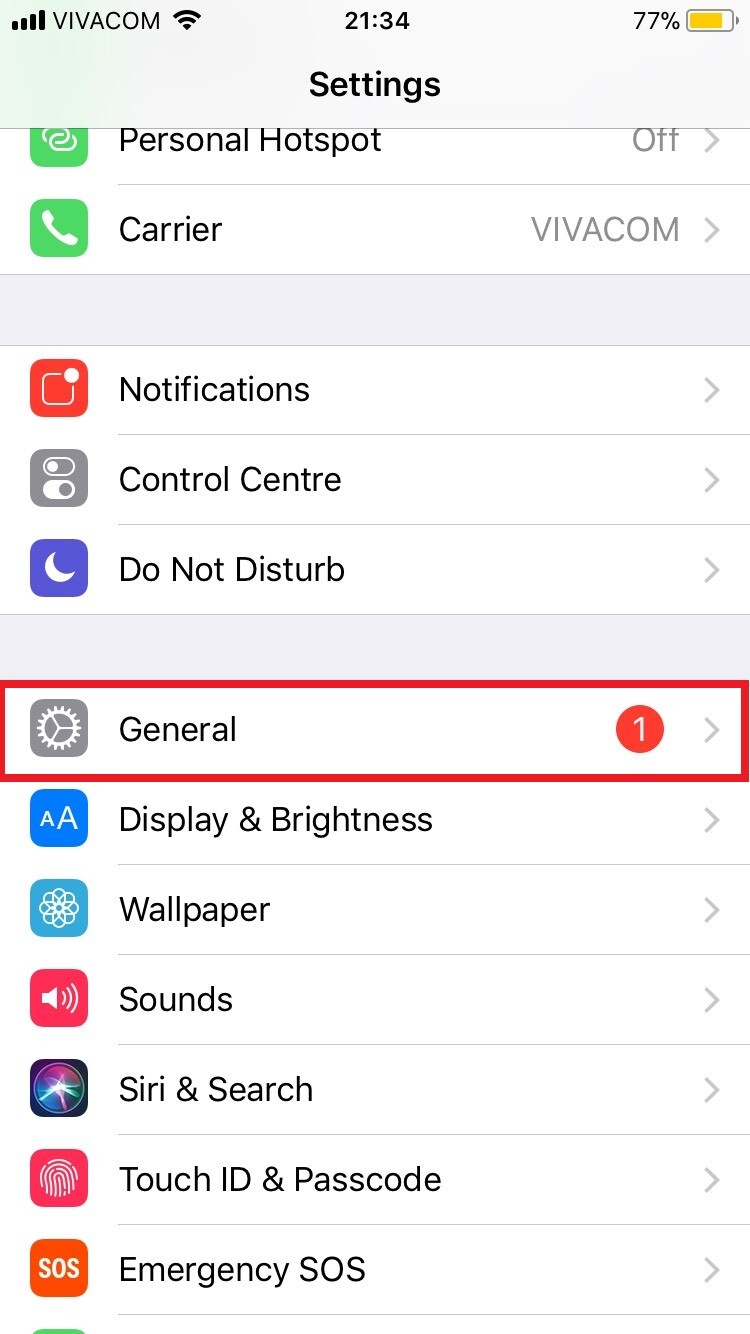
- Scroll down to the bottom of the screen and tap on Reset.
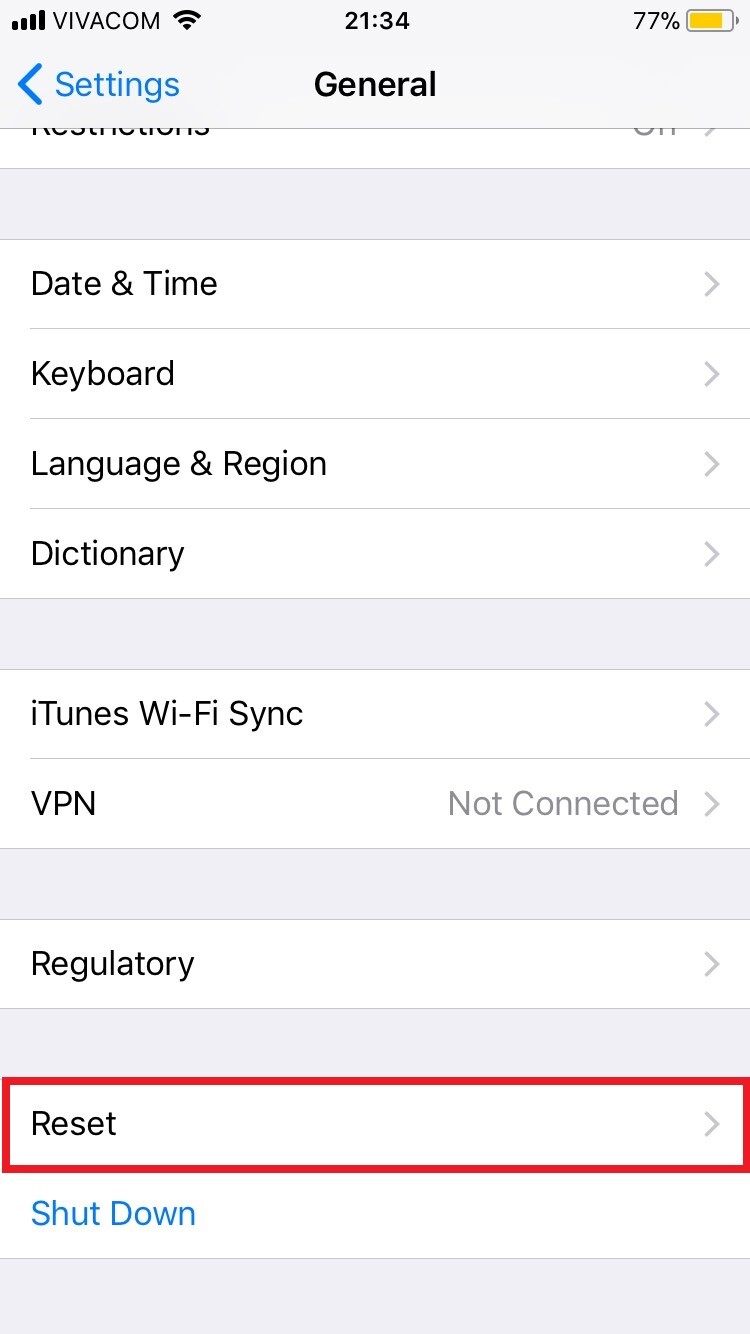
- Tap Reset Network Settings.
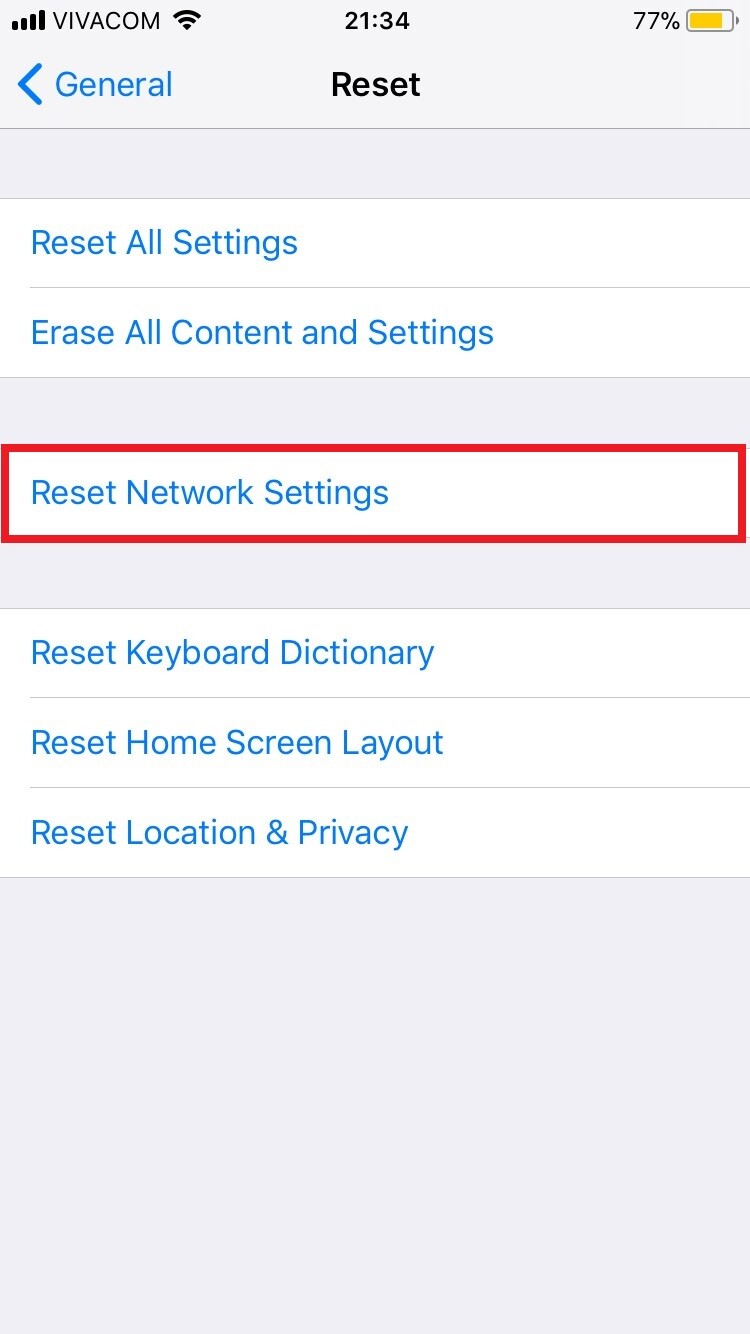
- If asked to put in your passcode, do so and tap on Reset Network Settings again.
- See if the error persists.
Fix 3:
- Go to Settings and tap on the General section.
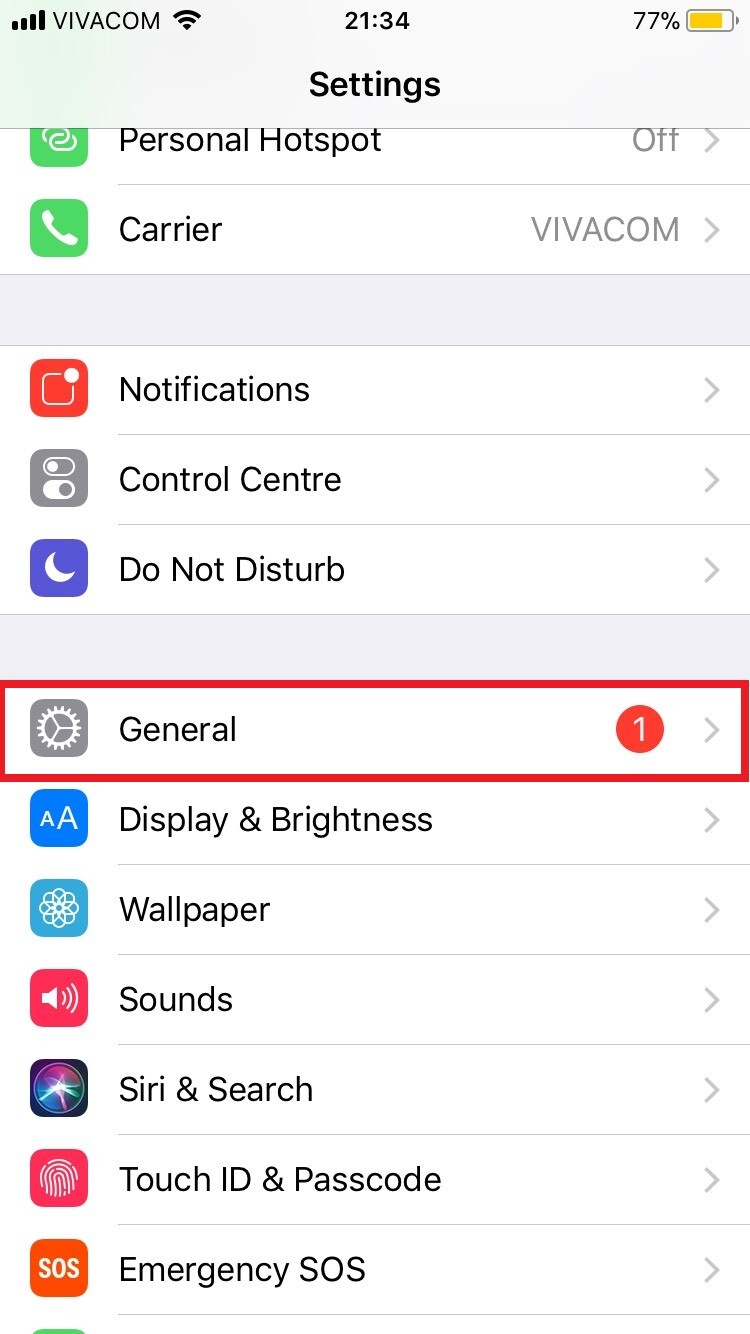
- Tap on Software Update and wait for your phone to check if there are available updates.
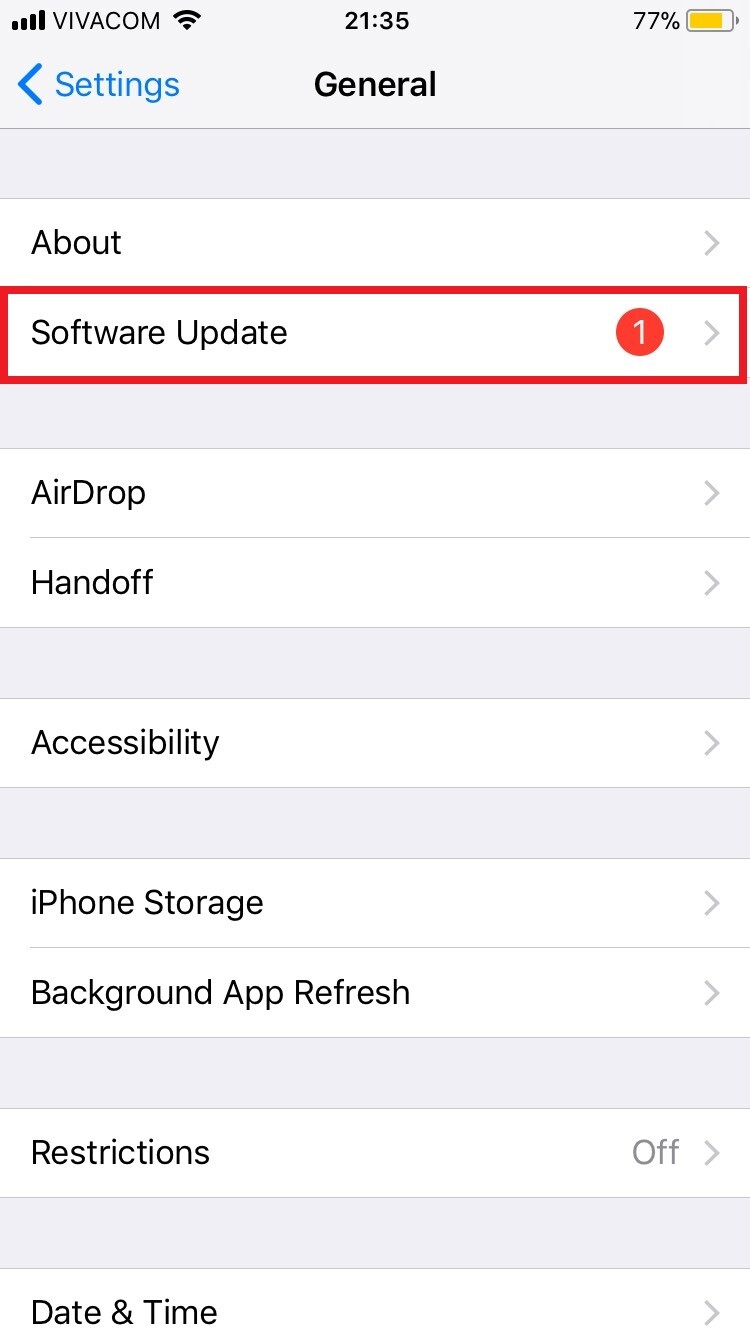
- Once it appears, tap on the Download and Install Update option.
- The download process will begin – be patient, it may take a while. After it’s finished, check to see if the error message still comes up.

Leave a Reply