
*Jzeq is a variant of Stop/DJVU. Source of claim SH can remove it.
Jzeq File
We have received numerous inquiries from users who have encountered an issue involving an Jzeq file. These users have reported that when attempting to open a file on their computer, instead of the expected document, they were confronted with an Jzeq file format. If you find yourself in this unfortunate situation, it means you have fallen victim to ransomware. This malicious software encrypts your files, rendering them unreadable by your computer. The ransomware carries out this process quickly, and without detection, leaving you with a bunch of encrypted data where your valuable files once existed. This advanced malware can target various types of files including images, work documents, videos, and audio files.
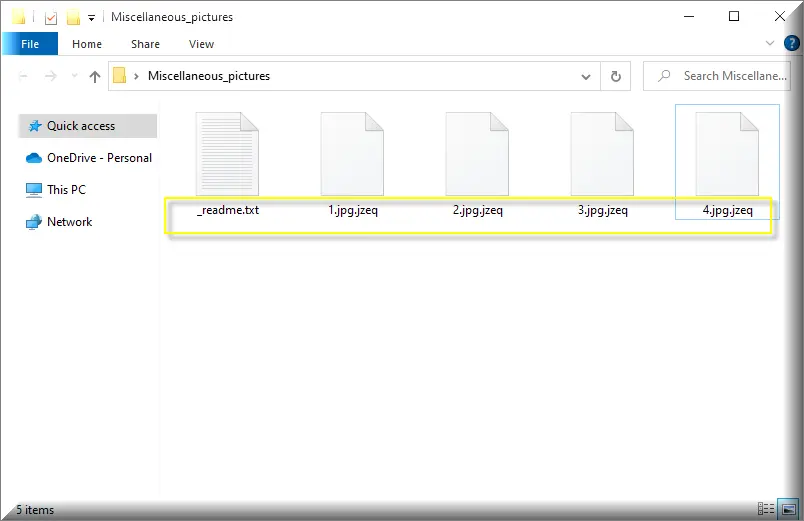
To decrypt Jzeq ransomware files, start with disconnecting your compromised computer from the internet. To commence the decoding process, you first need to identify the exact strain of ransomware you’re dealing with, as decryption techniques can differ among variants. Next, explore reputable cybersecurity websites and forums for file decryption solutions and dedicated tools or decoding keys specifically designed to combat your ransomware strain. Be cautious when downloading and implementing these tools, and ensure you follow the given guidelines meticulously to increase your chances of successful decryption.
To remove Jzeq ransomware virus and restore your files, make sure you disconnect the infected computer from the internet – this precautionary measure prevents the ransomware from inflicting further damage. Next, utilize a reputable antivirus software to conduct an exhaustive scan of your system, which should locate and obliterate the malicious software. With a clean slate, you can now restore your backup files stored on external devices or in the cloud, and reintegrate them into your system. If a backup plan wasn’t in place, it’s time to consider professional data recovery services or cybersecurity assistance.
Jzeq Virus
The Jzeq virus is a type of ransomware that encrypts your files and prevents you from accessing them unless you pay a ransom. This malicious software typically spreads through Trojan backdoors, pirated software, and spam messages. Once your files are encrypted, they become inaccessible and unrecognizable by any program. The hackers responsible for the malware then demand a ransom in exchange for a decryption key to unlock your files. If you’ve been affected by the Jzeq virus, it’s important not to give in to their demands right away. We have provided instructions on how to remove the ransomware and potentially recover your files. Although we can’t guarantee success in every case, it’s worth trying these methods at no cost.
Jzeq
Ransomware infections like Jzeq have gained significant attention due to recent high-profile attacks on both large corporations and individual users worldwide. Over the past two decades, the ransomware threats have evolved and become increasingly troublesome. The Jzeq Ransomware, in particular, is a new addition to this type of malicious software. It operates discreetly and encrypts important user files on the infected computer, effectively blocking all access to them. Similar to other Ransomware cryptovirus infections, once the encryption process is complete, the malware demands a ransom from its victims in order to restore their data. This is not just a computer infection, but a money extortion scheme in which there is no guarantee for the recovery of your data.
.Jzeq
If you suddenly notice that your files have an .Jzeq, Jzie or Yzqe extension appended to their name, this is a clear indication that you have fallen victim to the Jzeq ransomware attack. This unique extension serves as evidence that your files have been taken hostage by ransomware and encrypted using a complex code that cannot be deciphered without a specific decryption key. However, the extension is not just a superficial renaming; it represents an irreversible alteration at the very core of your files. Your system recognizes the .Jzeq extension as an unknown file format and is unable to understand the content. Essentially, the ransomware has rewritten the fundamental structure of your files, and only the correct decryption key can reverse this transformation.
Jzeq Extension
It is crucial to understand that the Jzeq extension cannot be simply erased or modified with ease. It is not comparable to correcting a typo or renaming a file—it represents a profound modification embedded within the file itself. This alteration runs deep as a result of encryption and cannot be reversed without the specific decryption key that is intended to break the code of the ransomware. Merely attempting to remove or alter the Jzeq extension might worsen the situation, so it is advisable to exercise caution when dealing with encrypted files and seek reliable file decryption solutions or professional software to effectively manage the situation.
Jzeq Ransomware
If you are feeling overwhelmed and are considering to comply with the Jzeq Ransomware demands, we are obligated to warn you about the potential risks of both paying the ransom and refusing to do so. The truth is, once you send money to hackers, there’s a real possibility that they may never respond or provide you with a decryption key, leaving you empty-handed. Retrieving your money is unlikely, too. While there are instances where criminals do deliver a decryption solution, there’s also a chance that it may contain additional malware or simply not work at all. That’s why, regardless of your chosen course of action to regain your data, removing the Jzeq Ransomware is of utmost importance.
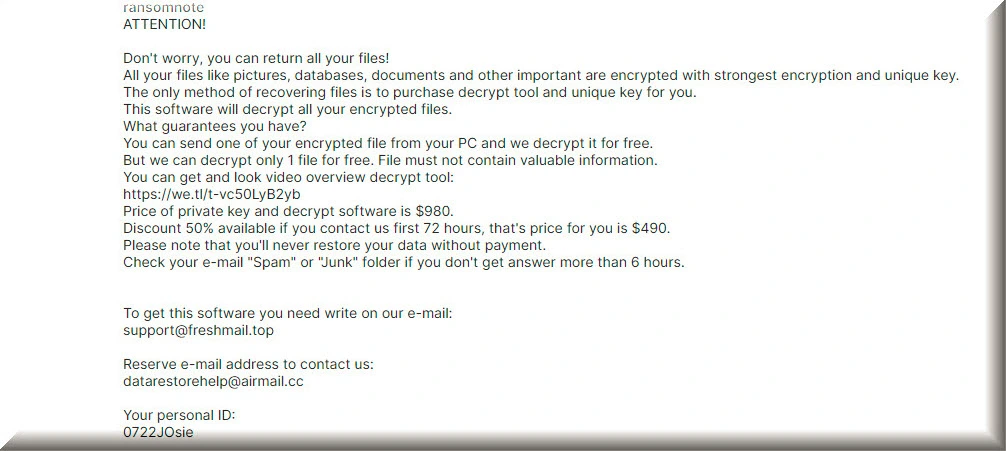
What is Jzeq File?
The Jzeq file refers to any data on your computer that has been encrypted by the virus. This encrypted file has a specific file extension that cannot be recognized by any program you have installed, rendering the file inaccessible until it is decrypted. Despite its intimidating name, a ransomware file like this is essentially a regular file on your computer that has undergone encryption. It could be a vacation photo or a crucial work spreadsheet—just locked away by the ransomware. The Jzeq file itself is not inherently harmful; it does not spread the infection or inflict further damage to your system like a Trojan Horse might. It simply represents a victim of a complex cryptographic process, held hostage until the ransom is paid.
SUMMARY:
*Jzeq is a variant of Stop/DJVU. Source of claim SH can remove it.
Jzeq Ransomware Removal

A link to instructions for restarting your computer in Safe Mode is included in the first paragraph. This is something we strongly advise you to do since it will speed up the process of removing the ransomware from your system.
Before you restart your computer, make sure to save this page by clicking the bookmark button in the URL bar of your browser. By doing this, you’ll never have to look for the Jzeq removal instructions again when your computer or browser restarts. Instead, you’ll always have immediate access to the removal guide.
Once Safe Mode has been activated, proceed to the next instructions on how to remove Jzeq from your computer.

WARNING! READ CAREFULLY BEFORE PROCEEDING!
*Jzeq is a variant of Stop/DJVU. Source of claim SH can remove it.
Jzeq ransomware is notoriously difficult to detect because of its covert nature. That’s why a danger like this may cause a lot of trouble in the system while going unnoticed for a long time.
Identifying and terminating potentially harmful processes tied to the ransomware infection is one of the most challenging tasks you’ll face if your computer becomes infected.
For this reason, we suggest you carefully follow the instructions indicated below to discover and end potentially harmful processes on your system. Be sure to do this step-by-by-step.
Start with pressing CTRL+SHIFT+ESC on the keyboard of your computer together. After that, select the Processes tab in the Windows Task Manager window.
Pay attention to any process that takes a lot of CPU and memory resources, has an odd name, or seems suspicious, and then right-click on it and select “Open File Location” from the fast menu to inspect the files.

You can use the free online virus scanning tool provided below and scan the files associated with the process in question to ensure they are clean of any potentially hazardous code.

The process associated with a potentially harmful file should be ended as soon as possible. The right-click menu may be used to end processes that contain potentially harmful files. Next, don’t forget to go back to the files and delete them from their file location along with their folders.
![]()
If any startup items have been introduced by the ransomware to the system, you will need to deactivate them and save your startup settings.
To do so, search for System Configuration by typing msconfig in the Windows search field and then select the result. Continue by selecting the Startup tab to see if anything unusual has been added there.

As a general rule, you should uncheck the checkbox next to any startup item that has been linked to ransomware. There may be more startup elements that you can’t identify with the programs that start up when your computer does. Items associated with trusted or system-related programs shouldn’t be deactivated from booting.
![]()
*Jzeq is a variant of Stop/DJVU. Source of claim SH can remove it.
Removing dangerous registry entries is essential if you want to thoroughly remove the ransomware and prevent it from reappearing or leaving destructive components behind on your computer.
As soon as you type regedit into the Windows search field and press Enter, the Registry Editor will open. Once there, you need to search for ransomware-related entries in the Registry Editor using the CTRL and F keyboard combination. Simply write down the name of the threat in the Find box and click on Find Next. Repeat the search until no more results are returned and right-click and carefully remove any entries that have the same name as the malware.
Attention! Make sure you remove just the registry entries that are related to the ransomware. If you remove anything else from the registry, it’s possible that your system and the programs you’ve installed may be harmed. To be on the safer side, please use a professional removal program like the one that is found on this page to remove Jzeq and other malware from your computer’s registry.
Exit the Registry Editor and do a manual search in each of the following places for more entries that could be malicious. To open them, type each of them the Windows search bar and press Enter.
- %AppData%
- %LocalAppData%
- %ProgramData%
- %WinDir%
- %Temp%
Search for any new files or folders that you believe to be associated with the danger. To eliminate any possibly malicious temporary files from your computer, delete everything in the Temp folder.
Hosts files are the next place to search for modifications on your machine that might be hazardous. Open a Run dialog box by pressing the Windows and R keys simultaneously. To begin, type the command below in the Run box and hit Enter:
notepad %windir%/system32/Drivers/etc/hosts
If there are multiple suspicious IP addresses listed under “Localhost” in the Hosts file, just as seen in the sample image below, we’d like to know about them. We’d also like to hear about any other modifications you find in your Hosts file, so feel free to let us know about them in the comments section below. We’ll check into it and get back to you as soon as we can.

If there is nothing disturbing, you may just close the file without making any modifications.
![]()
How to Decrypt Jzeq files
There are a variety of techniques for decrypting ransomware encrypted data, depending on the ransomware variant that has attacked the machine. Look at the file extensions added to the end of the encrypted files to determine which Ransomware variant you are faced with.
New Djvu Ransomware
STOP Djvu is the latest variant of the Djvu ransomware family that that you may have been faced with if the extensions of your encoded files end at .Jzeq.
Fortunately, you may have a good chance of decrypting your files, especially if they were encrypted using an offline key. A decryption tool is available on the following page, which may be accessed by clicking the link:
https://www.emsisoft.com/ransomware-decryption-tools/stop-djvu
Decryption
Decryption software may be obtained from the aforementioned URL, but in order to use it you must first click on the downloaded file, select “Run as Administrator” and then click the “Yes” button. Please read the short instructions and the license agreement that appear on your screen before continuing. To begin the decryption procedure, simply hit the Decrypt button.
Attention: Data encrypted with unknown offline keys or online encryption may not be decoded by this software. Please keep that in mind. If you have any questions or are in need of assistance, please let us know in the comments section below.
Important! Make sure you scan your computer for ransomware-related files and dangerous registry entries before attempting to decode the encrypted data. If you need help, please use the online virus scanner and the anti-virus software linked on this page to rid your computer of Jzeq and other harmful viruses.

Leave a Reply