Latest Structured
Latest Structured is a commonly referred to as a browser hijacker. As a representative of this software category, Latest Structured alters the settings of your default browser and interferes with your browsing sessions.
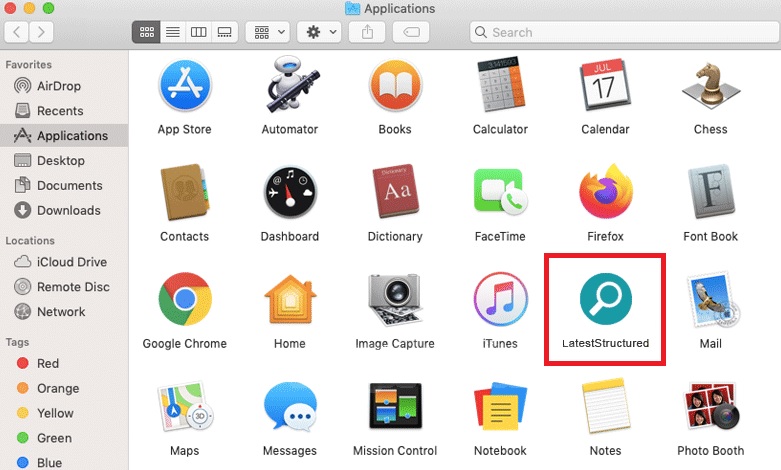
Namely, you can expect this program to display tons of online ads directly on your screen, regardless of the pages you visit. And on top of that, it may also take the liberty of redirecting you to pages of websites of its choice.
This happens as a result of revenue-generating schemes like Pay Per Click and Pay Per View that programs of this type are usually tied to. What this means in other words is that users are prompted to click on and/or view various ads (popups, banners, in-text links, box messages, etc.) in order for the developers behind the browser hijacker to profit.
Latest Structured for Mac
Normally browser hijackers like Search Baron, Yahoo Search always targeted Windows users, but the developers have designed Latest Structured for Mac computers specifically. Latest Structured for Mac can integrate with pretty much any installed browser such as Chrome, Safari or Firefox. And pretty much as soon as this happens, users begin to experience all of the above symptoms.
In addition, you will also likely have noticed a change in your browser’s normal homepage and/or even a newly set default search engine. All of this can be very annoying and is typically already reason enough to want to remove the irritating program from your computer. And luckily, with the help of the removal guide we have below on this page, you can do just that in a matter of a few simple steps.
What is Latest Structured?
Contrary to what many people believe, Latest Structured is not a virus. Latest Structured gets a bad rep for its intrusiveness, but in reality it doesn’t have the ability to cause any actual damage. However, its effects can be fairly unpleasant anyway. For example, due to the fact that it’s constantly running in the background, it may put a strain on your computer’s overall performance. And as a result, you could end up having to endure sluggishness, your browser freezing up and crashing, and even other apps on your computer not acting as they should.
Another thing to look out for when it comes to software like Latest Structured is the fact that its numerous page redirect could potentially expose your system to actual viruses. So if you don’t want to face highly dangerous threats like ransomware or Trojans, we would recommend avoiding any and all interaction with the ads displayed by this hijacker.
The Latest Structured App
The Latest Structured app does not come with a designated uninstallation option. Therefore, in order to remove the Latest Structured app from your Mac, you will need to perform a few extra steps and dig a little deeper. Below are detailed instructions on these steps and with their help you should be able to delete every trace of this browser hijacker once and for all. And then after that you will also be free to restore your original browser settings.
SUMMARY:
| Name | Latest Structured |
| Type | Adware |
| Detection Tool |
Remove Latest Structured Mac

The first thing you need to do is to Quit Safari (if it is opened). If you have trouble closing it normally, you may need to Force Quit Safari:
You can choose the Apple menu and click on Force Quit.
Alternatively you can simultaneously press ⌘ (the Command key situated next to the space bar), Option (the key right next to it) and Escape (the key located at the upper left corner of your keyboard).
If you have done it right a dialog box titled Force Quit Applications will open up.
In this new dialog window select Safari, then press the Force Quit button, then confirm with Force Quit again.
Close the dialog box/window.

WARNING! READ CAREFULLY BEFORE PROCEEDING!
Start Activity Monitor by opening up Finder, then proceed to ![]()
Once there, look at all the processes: if you believe any of them are hijacking your results, or are part of the problem, highlight the process with your mouse, then click the “i” button at the top. This will open up the following box:

Now click on Sample at the bottom:

Do this for all processes you believe are part of the threat, and run any suspicious files in our online virus scanner, then delete the malicious files:


The next step is to safely launch Safari again. Press and hold the Shift key while relaunching Safari. This will prevent Safari’s previously opened pages from loading again. Once Safari is opened up, you can release the Shift key.
On the off chance that you are still having trouble with scripts interrupting the closing of unwanted pages in Safari, you may need to take some additional measures.
First, Force Quit Safari again.
Now if you are using a Wi-Fi connection turn it off by selecting Wi-Fi off in you Mac’s Menu. If you are using a cable internet (Ethernet connection), disconnect the Ethernet cable.

Re-Launch Safari but don’t forget to press and hold the Shift button while doing it, so no previous pages can be opened up. Now, Click on Preferences in the Safari menu,

and then again on the Extensions tab,

Select and Uninstall any extensions that you don’t recognize by clicking on the Uninstall button. If you are not sure and don’t want to take any risks you can safely uninstall all extensions, none are required for normal system operation.
![]()
The threat has likely infected all of your browsers. The instructions below need to be applied for all browsers you are using.
Again select Preferences in the Safari Menu, but this time click on the Privacy tab,

Now click on Remove All Website Data, confirm with Remove Now. Keep in mind that after you do this all stored website data will be deleted. You will need to sign-in again for all websites that require any form of authentication.
Still in the Preferences menu, hit the General tab

Check if your Homepage is the one you have selected, if not change it to whatever you prefer.

Select the History menu this time, and click on Clear History. This way you will prevent accidentally opening a problematic web page again.
![]() How to Remove Latest Structured From Firefox in OSX:
How to Remove Latest Structured From Firefox in OSX:
Open Firefox, click on ![]() (top right) ——-> Add-ons. Hit Extensions next.
(top right) ——-> Add-ons. Hit Extensions next.

The problem should be lurking somewhere around here – Remove it. Then Refresh Your Firefox Settings.
![]() How to Remove Latest Structured From Chrome in OSX:
How to Remove Latest Structured From Chrome in OSX:
Start Chrome, click ![]() —–>More Tools —–> Extensions. There, find the malware and select
—–>More Tools —–> Extensions. There, find the malware and select ![]() .
.

Click ![]() again, and proceed to Settings —> Search, the fourth tab, select Manage Search Engines. Delete everything but the search engines you normally use. After that Reset Your Chrome Settings.
again, and proceed to Settings —> Search, the fourth tab, select Manage Search Engines. Delete everything but the search engines you normally use. After that Reset Your Chrome Settings.
If the guide doesn’t help, download the anti-virus program we recommended or try our free online virus scanner. Also, you can always ask us in the comments for help!

Leave a Reply