Load03
Load03 is a type of software that experts identify as a browser hijacker. Specifically, Load03 is a browser hijacker aimed at Apple iOS devices (i.e. iPhones, iPads and iPods).
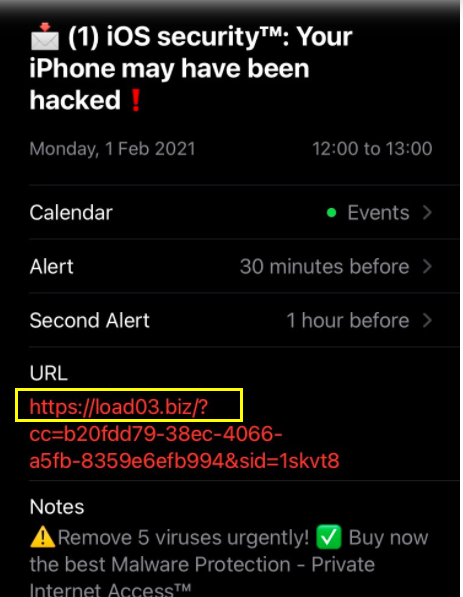
Once in your device, Load03 will integrate with the main browsing application, whether it’s Chrome, Safari or some other commonly used one. And it will basically immediately start spamming your screen with various popups, colorful banners and other types of online ads during your browsing sessions. In addition, Load03 may trigger page redirects to various sponsored web locations in order to promote them. And in some instances, the hijacker may even set one of these websites as your new browser homepage.
Load03 on iPhone
Applications like Load03 like to set their own search engine as the default one used in your web browser. And that way it’s easier for them to push sponsored search results on users.
This activity may often startle users because it tends to be so aggressive and intrusive. In fact, it’s not uncommon to even find information online referring to Load03 and similar apps as viruses or malware pieces. Thankfully, however, Load03 is not a virus and it will not directly damage your device in any way.
But the numerous page redirects and endless streams of ads may risk exposing your machine to potential threats, including very serious ones like Trojans, ransomware and others. Therefore, it’s best to simply remove Load03 from your device and minimize the risk of running into any malware. And you can see how to do this in the removal guide below.
SUMMARY:
| Name | Load03 |
| Type | Browser Hijacker |
| Danger Level | Medium (nowhere near threats like Ransomware, but still a security risk) |
| Symptoms | Popups, banners, box messages and other ads uncontrollably generated on the screen of your device during web browsing sessions. |
| Distribution Method | Usually included as an inherent part of various free applications from unverified developers. |
Load03 iPhone Removal
If you have an iPhone virus, continue with the guide below.
If you have an Android virus, please use our Android Malware Removal guide.
If you have a Mac virus, please use our How to remove Ads on Mac guide.
If you have a Windows virus, please use our Windows Virus Removal guide.
This is the first thing you should try if you are getting targeted by this kind of spam.
- Log in yo your account at iCloud.com and tap on Calendar.
- Tap on the Settings icon (a gear icon) located in the lower-left corner of the screen.
- Now, select Preferences and then Advanced.
- Change the Invitations setting from In-app notifications to Email to and provide your current email.
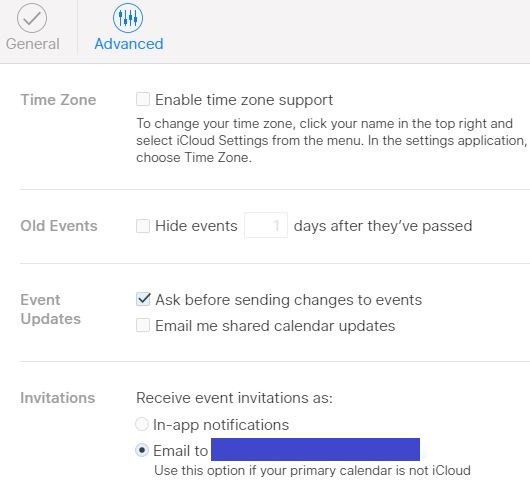
- Lastly, click on Save to confirm the change.
Note that after you do that, you will no longer get any events automatically added to your Calendar. Instead, they’d go to the email you have provided. This also applies to the spam you’ve been getting – it would too go to your email, but at least you won’t be getting the spam notifications on your screen.
The next part of this post will tell you how to check your iPhone for an actual Calendar spam virus and how to deal with such a virus if it gets detected.
Here is one quick way to remove Calendar Virus from your iPhone:
- First, on your iPhone/iPad, navigate to “Settings”.
- Second, tap on “Passwords and Accounts”.
- Then, navigate to Subscribed Calendars.
- Once you get there, specifically look for anything that seems questionable, unfamiliar or suspicious.
- If you detect anything, delete it.
If this doesn’t work, please proceed to the steps in the removal guide below.
![]()
First you need to close all pop-ups that are currently open.
- If the pop-up has a checkbox named “Don’t show more alerts from this webpage” click on the checkbox before closing the Ad.
- If a Block Alerts button happens to appear after you shut down a pop-up on your iPhone, iPad, or iPod touch tab that button to stop receiving alerts from the same page.
In case that a pop-up fails to close after performing the above operations:
- On your Mac you should make your Safari browser close forcibly by pressing Command-Option-Esc. Select Safari from the list of Apps and force close it. After you force close it you need to restart Safari, but please hold the shift button while it starts. This will prevent any pesky Ads from opening automatically.
- On your iPhone, iPad, or iPod touch you can do the same by pressing the home button twice in a quick succession. You’ll then see a preview of all apps that have been recently used. Swipe left to find Safari and then swipe up on the app’s preview to close it forcibly In order to prevent Safari from opening unwanted windows on startup go to Settings->Safari and Clear History, as well as Website Data. This will also clear your browser history and cookies so keep that in mind and export them if you want to keep them.
![]()
Choose Preferences from the Safari menu. Then do the following:
- Select the Security icon and then click on “Block pop-up windows“. This should stop many types of pop-ups from appearing.
- Next check on your homepage and the settings for the search engines. Adware likes messing with those. We can not provide more specific instructions for this, as you may be using many different browsers.
- Select the General icon and look at the Homepage field. It should either be empty or filled with the address of the Homepage you want.
- Follow up on the Search icon. Again it should be either the default search engine or any that you have set for yourself. Note that in some versions of Safari these settings are found in the General panel/
![]()
Open Safari and click on the Extensions button. Note that Adware use extensions almost exclusively to inject the pop-up Ads into your browser. Any extension on this list that you do not remember installing yourself is likely planted there by the Adware. Remove ALL extensions you are unfamiliar with.

Leave a Reply