Lookandfind.me
This page aims to help you remove Lookandfind.me “Virus”. Our removal instructions work for Chrome, Firefox and Internet Explorer, as well as every version of Windows.
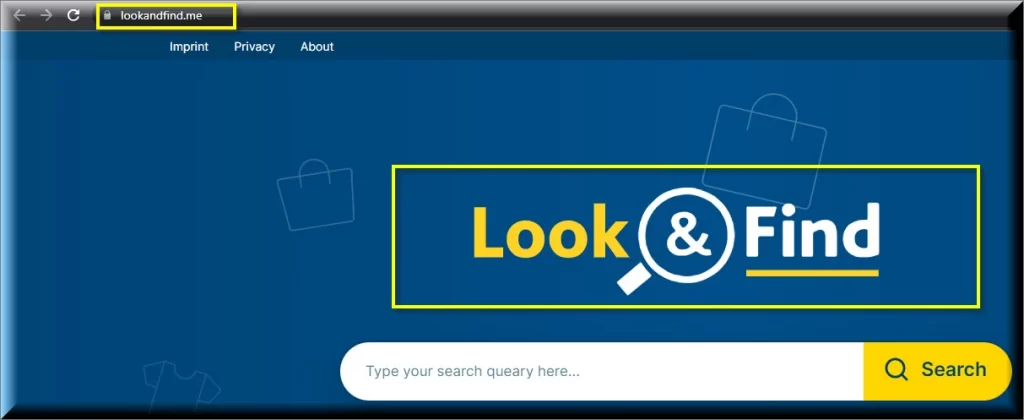
The browser hijackers are a notorious category of software that is widely-known for being used in aggressive online advertising campaigns which is the main reason why most users are very reserved towards such apps. And this is totally understandable – if you have come to our site seeking help for the removal of such an app from your browser (Edge, Firefox, Chrome, Safari or another browser), then you have likely already faced the unwanted consequences of getting a hijacker installed in the computer. Such apps can be extremely invasive with all the added changes to the browser that they may be programmed to enforce as well as with the endless stream of commercial messages, ads, banners and page-redirects.
SUMMARY:
| Name | Lookandfind.me |
| Type | Browser Hijacker |
| Detection Tool |
Some threats reinstall themselves if you don’t delete their core files. We recommend downloading SpyHunter to remove harmful programs for you. This may save you hours and ensure you don’t harm your system by deleting the wrong files. |
Please follow all the steps below in order to remove Lookandfind.me!
How to remove Lookandfind.me
- First, click the Start Menu on your Windows PC.
- Type Programs and Settings in the Start Menu, click the first item, and find Lookandfind.me in the programs list that would show up.
- Select Lookandfind.me from the list and click on Uninstall.
- Follow the steps in the removal wizard.
If you have a Mac virus, please use our How to remove Ads on Mac guide.
If you have an Android virus, please use our Android Malware Removal guide.
If you have an iPhone virus, please use our iPhone Virus Removal guide.
Read more…
What we suggest you do first is, check the list of programs that are presently installed on the infected device and uninstall any rogue software that you find there:
- From the Start Menu, navigate to Control Panel ->>> Programs and Features ->>> Uninstall a Program.
- Next, carefully search for unfamiliar programs or programs that have been installed recently and could be related to Lookandfind.me.
- If you find any of the programs suspicious then uninstall them if they turn out to be linked to Lookandfind.me.
- If a notification appears on your screen when you try to uninstall a specific questionable program prompting you to just alter it or repair it, make sure you choose NO and complete the steps from the removal wizard.
Remove Lookandfind.me from Chrome
- Click on the three dots in the right upper corner
- Go to more tools
- Now select extensions
- Remove the Lookandfind.me extension
Read more…
- Once you open Chrome, click on the three-dots icon to open the browser’s menu, go to More Tools/ More Options, and then to Extensions.
- Again, find the items on that page that could be linked to the malware and/or that might be causing problems in the browser and delete them.
- Afterwards, go to this folder: Computer > C: > Users > *Your User Account* > App Data > Local > Google > Chrome > User Data. In there, you will find a folder named Default – you should change its name to Backup Default and restart the PC.
- Note that the App Data folder is normally hidden so you’d have to first make the hidden files and folders on your PC visible before you can access it.
How to get rid of Lookandfind.me on FF/Edge/etc.
- Open the browser and select the menu icon.
- From the menu, click on the Add-ons button.
- Look for the Lookandfind.me extension
- Get rid of Lookandfind.me by removing it from extensions
Read more…
If using Firefox:
- Open Firefox
- Select the three parallel lines menu and go to Add-ons.
- Find the unwanted add-on and delete it from the browser – if there is more than one unwanted extension, remove all of them.
- Go to the browser menu again, select Options, and then click on Home from the sidebar to the left.
- Check the current addresses for the browser’s homepage and new-tab page and change them if they are currently set to address(es) you don’t know or trust.
If using MS Edge/IE:
- Start Edge
- Select the browser menu and go to Extensions.
- Find and uninstall any Edge extensions that look undesirable and unwanted.
- Select Settings from the browser menu and click on Appearance.
- Check the new-tab page address of the browser and if it has been modified by the malicious program or another unwanted app, change it to an address that you’d want to be the browser’s new-tab page.
How to Delete Lookandfind.me
- Open task manager
- Look for the Lookandfind.me process
- Select it and click on End task
- Open the file location to delete Lookandfind.me
Read more…
- Access the Task Manager by pressing together the Ctrl + Alt + Del keys and then selecting Task Manager.
- Open Processes and there try to find a process with the name of the unwanted software. If you find it, select it with the right button of the mouse and click on the Open File Location option.
- If you don’t see a malicious process in the Task Manager, look for another suspicious process with an unusual name. It is likely that the unwanted process would be using lots of RAM and CPU so pay attention to the number of resources each process is using.
- Tip: If you think you have singled out the unwanted process but are not sure, it’s always a good idea to search for information about it on the Internet – this should give you a general idea if the process is a legitimate one from a regular program or from your OS or if it is indeed likely linked to the adware.
- If you find another suspicious process, open its File Location too.
- Once in the File Location folder for the suspicious process, start testing all of the files that are stored there by dragging them to our free online scanner available below.
- Each file will be scanned with up to 64 antivirus programs to ensure maximum accuracyThis scanner is free and will always remain free for our website’s users.This file is not matched with any known malware in the database. You can either do a full real-time scan of the file or skip it to upload a new file. Doing a full scan with 64 antivirus programs can take up to 3-4 minutes per file.Drag and Drop File Here To Scan
 Analyzing 0 sEach file will be scanned with up to 64 antivirus programs to ensure maximum accuracyThis scanner is based on VirusTotal’s API. By submitting data to it, you agree to their Terms of Service and Privacy Policy, and to the sharing of your sample submission with the security community. Please do not submit files with personal information if you do not want them to be shared.
Analyzing 0 sEach file will be scanned with up to 64 antivirus programs to ensure maximum accuracyThis scanner is based on VirusTotal’s API. By submitting data to it, you agree to their Terms of Service and Privacy Policy, and to the sharing of your sample submission with the security community. Please do not submit files with personal information if you do not want them to be shared. - If the scanner finds malware in any of the files, return to the Processes tab in the Task Manager, select the suspected process, and then select the End Process option to quit it.
- Go back to the folder where the files of that process are located and delete all of the files that you are allowed to delete. If all files get deleted normally, exit the folder and delete that folder too. If one or more of the files showed an error message when you tried to delete them, leave them for now and return to try to delete them again once you’ve completed the rest of the guide.
How to Uninstall Lookandfind.me
- Click on the home button
- Search for Startup Apps
- Look for Lookandfind.me in there
- Uninstall Lookandfind.me from Startup Apps by turning it off
Read more…
- Now you need to carefully search for and uninstall any Lookandfind.me-related entries from the Registry. The easiest way to do this is to open the Registry Editor app (type Regedit in the windows search field and press Enter) and then open a Find dialog (CTRL+F key combination) where you have to type the name of the threat.
- Perform a search by clicking on the Find Next button and delete any detected results. Do this as many times as needed until no more results are found.
- After that, to ensure that there are no remaining entries lined to Lookandfind.me in the Registry, go manually to the following directories and delete them:
- HKEY_CURRENT_USER/Software/Random Directory.
- HKEY_CURRENT_USER/Software/Microsoft/Windows/CurrentVersion/Run/Random
- HKEY_CURRENT_USER/Software/Microsoft/Internet Explorer/Main/Random
What is Lookandfind.me?
Lookandfind.me is browser hijacker. Some of the possible things that may get modified in your browser without your permission is the default search engine service that you normally use, the starting page address of your browser and also the toolbar settings and buttons. In some cases, those changes may seem like they have been introduced to the browser in order to improve your Internet experience in one way or another or to make it safer. The truth, however, is that the new search engine added by the hijacker or the new homepage you now have to see every time you open your browser are mainly there to help the pesky app with its advertising activities. Because of this, we do not advise you to keep an app of this category in your computer – it will likely not help you in any way and will probably only irritate you with its presence. Case in point, the invasive Lookandfind.me, Searcmenow.gg or Pretiumlook software piece is an add-on like application for popular browsers the likes of Firefox and Google Chrome which many people have complained about. If you have it in your browser as well, you may want to look at the manual uninstallation steps below or may be use the recommended security tool and use them to remove Lookandfind.me and, in this way, clean your browser.
Is Lookandfind.me a virus?
Aside from being invasive and irritating, apps like Lookandfind.me could also hide certain risks for your system. This app is definitely not as scary as a Ransomware and will probably not mess with the health of your system like a Trojan Horse would but it is, at the same time, a software tool responsible for an uncontrolled generation of different advertisements on the screens of the users. Though the ads should mostly be coming from reliable or, at the very least, harmless sources, the very fact that you have no way of knowing whether or not that is true means that you shouldn’t be overly trusting of the activities of Lookandfind.me. Because of that, what we would advise you to do is take a careful look at the guide we’ve included here and use the manual steps and/or the added removal software to uninstall Lookandfind.me and, by doing so, make your computer less likely to get targeted by Ransomware, Rootkits or insidious Trojan Horse infections.

Leave a Reply