Mafer
Mafer is among the latest ransomware virus to be recognized by security researchers. Mafer belongs to the so-called file-encrypting ransomware subcategory.
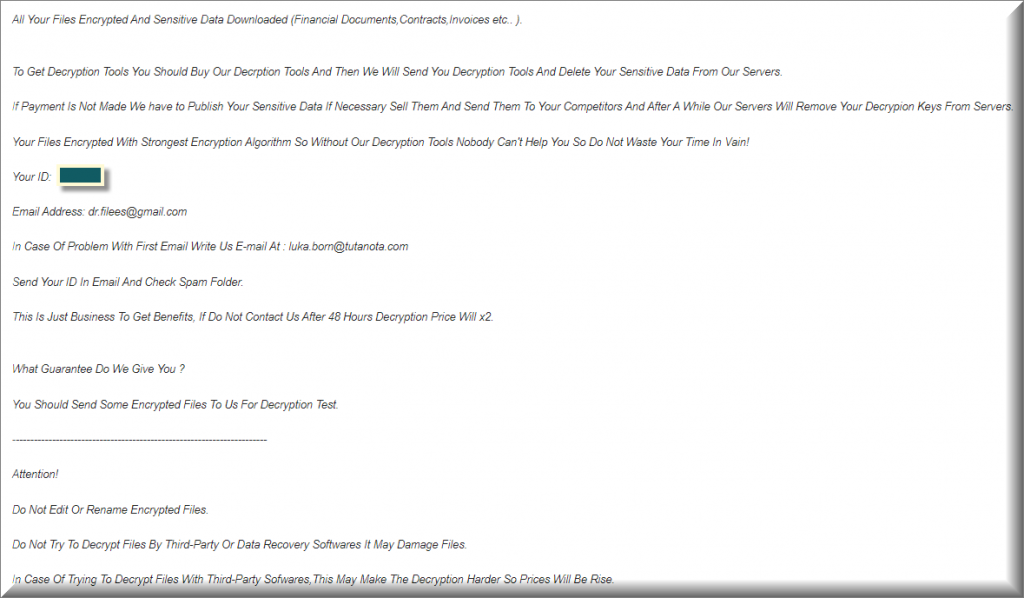
Ransomware programs represent a serious threat both to ordinary individuals as well as to big corporations, institutions and organizations. This type of malware has been around for more than three decades, but in recent years its popularity has risen drastically. At the same time, there is no tendency of any reduction of the growth and development rate of these viruses.
Quite the contrary, their numbers are only increasing and their methods of operation are becoming more sophisticated than ever. Here is one of the latest representatives called Mafer, which has the ability to secretly encrypt the files that are stored on the infected computer and then asks its victims to pay a ransom for their decryption.
The Mafer virus
The Mafer virus is very stealthy and hardly shows any symptoms of its presence on the infected machine. This is what gives ransomware like the Mafer virus an unfair advantage and makes them all the more dangerous.
Since you came to our page, just like most other victims of similar malware, you’ve mot probably found out about this infection through a ransom-demanding message that appeared on the desktop of your computer. That message basically notifies you that your personal files have been encrypted by the Ransomware program without your knowledge and now you have to pay a certain amount of money in order to obtain a special decryption key to decrypt them. Sometimes, a strict deadline is given within which the transfer of the ransom should be made.
Otherwise, the hackers behind the infection threaten that you will never be able to access your files again. All this is done with the idea to scare you and not give you time to look for other, more reasonable options – and there may actually be some which may be worth your attention. For example, in this article, we will tell you exactly how to remove Mafer from your system and what you can do to potentially restore your files without paying a ransom. Moreover, we will even offer you free manual instructions and a professional removal tool for automatic assistance.
The Mafer file extension
The Mafer file extension replaces the regular file extension of the encrypted files. So because of this new Mafer file extension, no software is able to recognize the format of the encrypted data.

Ransomware viruses, like Mafer and Obz, as we said above, have existed for a long time and recently they have turned into an incredibly lucrative criminal scheme for extortion of money from individual users, small businesses, institutions and even big, international organizations. The problem with this type of malware is that the code it uses is very sophisticated and it is often not possible to decrypt the sealed files. So in your case, we cannot promise that we will be able to help you recover your files from the encryption that Mafer has placed on the data.
Nevertheless, it is worth trying the instructions provided in the guide below because they are for free and will certainly not harm your computer. Before you give them a try, however, it is very important to fully remove the Ransomware and all of its hidden components from the system. This is because, if the malicious code remains on the computer, it may encrypt everything you eventually manage to recover and, what is worse, it may also encrypt your backup sources and other devices if you connect them to the infected machine.
SUMMARY:
| Name | Mafer |
| Type | Ransomware |
| Danger Level | High (Ransomware is by far the worst threat you can encounter) |
| Symptoms | Very few and unnoticeable ones before the ransom notification comes up. |
| Distribution Method | From fake ads and fake system requests to spam emails and contagious web pages. |
| Data Recovery Tool | Not Available |
| Detection Tool |
Some threats reinstall themselves if you don’t delete their core files. We recommend downloading SpyHunter to remove harmful programs for you. This may save you hours and ensure you don’t harm your system by deleting the wrong files. |
Remove Mafer Ransomware

Some of the steps will likely require you to exit the page. Bookmark it for later reference.
Reboot in Safe Mode (use this guide if you don’t know how to do it).

WARNING! READ CAREFULLY BEFORE PROCEEDING!
Press CTRL + SHIFT + ESC at the same time and go to the Processes Tab. Try to determine which processes are dangerous.

Right click on each of them and select Open File Location. Then scan the files with our free online virus scanner:

After you open their folder, end the processes that are infected, then delete their folders.
After you open their folder, end the processes that are infected, then delete their folders.
Note: If you are sure something is part of the infection – delete it, even if the scanner doesn’t flag it. No anti-virus program can detect all infections.

Hold the Start Key and R – copy + paste the following and click OK:
notepad %windir%/system32/Drivers/etc/hosts
A new file will open. If you are hacked, there will be a bunch of other IPs connected to you at the bottom. Look at the image below:

If there are suspicious IPs below “Localhost” – write to us in the comments.
Type msconfig in the search field and hit enter. A window will pop-up:

Go in Startup —> Uncheck entries that have “Unknown” as Manufacturer.
- Please note that ransomware may even include a fake Manufacturer name to its process. Make sure you check out every process here is legitimate.

Type Regedit in the windows search field and press Enter. Once inside, press CTRL and F together and type the virus’s Name.
Search for the ransomware in your registries and delete the entries. Be extremely careful – you can damage your system if you delete entries not related to the ransomware.
Type each of the following in the Windows Search Field:
- %AppData%
- %LocalAppData%
- %ProgramData%
- %WinDir%
- %Temp%
Delete everything in Temp. The rest just check out for anything recently added. Remember to leave us a comment if you run into any trouble!

How to Decrypt Mafer files
We have a comprehensive (and daily updated) guide on how to decrypt your files. Check it out here.
If the guide doesn’t help, download the anti-virus program we recommended or try our free online virus scanner. Also, you can always ask us in the comments for help!

Leave a Reply