McAfee Has Expired
If you want to try to remove the McAfee Has Expired Pop Up from Mac, you can try by following these steps:
- Go to “Preferences” in Safari (or another Mac browser).
- Check the Homepage tab. Make sure that your homepage is the one you want.
- Go to the Extensions tab.
- Look for the McAfee Has Expired extension and/or any other suspicious entries.
- Uninstall theMcAfee Has Expired extension and/or any other unfamiliar ones.
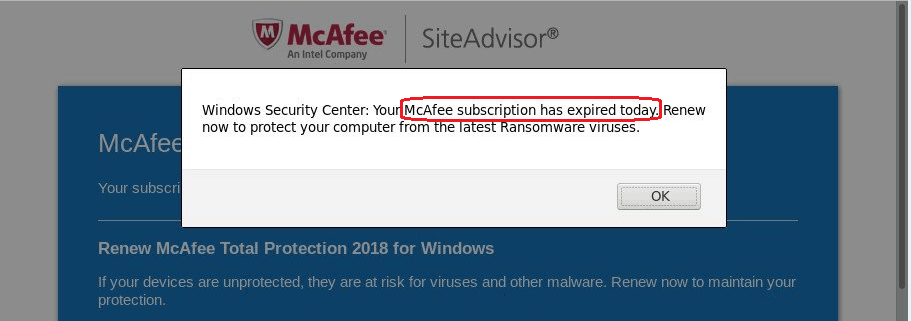
In case that you have landed a browser hijacker on your computer, then you most probably have already seen how unpleasant this type of applications could be. As a rule, they usually place changes to the settings of your Safari, Firefox, Chrome or other browsers and install to them a new homepage, a new default search engine, a new toolbar or some shortcut buttons, which typically start to redirect your web searches sponsored web locations if you try to use them. In addition to that, most browser hijackers tend to cover the screen with all sorts of advertisements such as banners, ads, hidden links that try to page-redirect you, pop-up notifications and new tabs. These activities are not intended to cause harm to the computer system, however, they may affect the productivity of your browser and even cause disruptions in its work such as crashes, sluggishness and freezing of the screen. This can happen due to the fact that the browser hijacker uses the system resources of your PC to generate and display sponsored ads. But there are some additional and even more important reasons to uninstall such software and to remove its sponsored content. We are talking about the risk of accidental interaction with fake ads and misleading links, which could be carriers of much more terrible applications such as Ransomware, Trojans and viruses.
In this article, we will discuss a specific representative of this type of applications called McAfee Has Expired. This is one of the newest additions to the browser hijacker family of apps and for all of you who might currently have issues with it, here we will explain how to uninstall all the unwanted changes that the browser hijacker has brought to your system and how to effectively remove all the nagging ads from your screen. You can do this by using the removal guide for the hijacker that you will see next. It contains detailed manual steps on how to find and delete all files related to McAfee Has Expired as well as a professional removal tool for professional and quick automatic assistance.
The McAfee Has Expired Pop up targets Mac
The browser hijacker apps serve the interests of the online advertisers. Their main purpose of such software is to generate and display hundreds of online promotional materials (banners, pop-ups, redirect links, colorful ads, etc.) on your screen while you are browsing. All this is part of a fairly common business model which is usually based on a certain remuneration scheme. This scheme is better known as Pay Per Click or simply PPC for short and its essence lies in the fact that the developers of applications McAfee Has Expired can earn income based on how many times the users click on the promotional materials that the browser hijacker displays. Therefore, the more advertisements you click on during your web browsing, the higher the profit for the hijacker’s developers. This dictates the whole behavior of most browser hijackers and similar ad-generating software. However, interacting with hundreds of aggressive ads and dealing with automatic redirects may hide some serious risks for the end users because oftentimes hackers with malicious intentions often use online advertising as a means of spreading various viruses like Trojans, Rootkits and Ransomware. Therefore, clicking on everything that pops up on your screen may not be a good idea.
SUMMARY:
| Name | McAfee Has Expired |
| Type | Browser Hijacker |
| Detection Tool |
McAfee Has Expired Pop up Mac Removal
You are dealing with a malware infection that can restore itself unless you remove its core files. We are sending you to another page with a removal guide that gets regularly updated. It covers in-depth instructions on how to:
1. Locate and scan malicious processes in your task manager.
2. Identify in your Control panel any programs installed with the malware, and how to remove them. Search Marquis is a high-profile hijacker that gets installed with a lot of malware.
3. How to clean up and reset your browser to its original settings without the malware returning.
You can find the removal guide here.
For mobile devices refer to these guides instead: Android, iPhone.

Leave a Reply