My Coupon Smart
The My Coupon Smart app is an invasive Mac application that infects the system’s main browser and causes it to redirect the user to ad-filled sites. The My Coupon Smart app also introduces changes to the settings of the browser and even modifies some system settings.
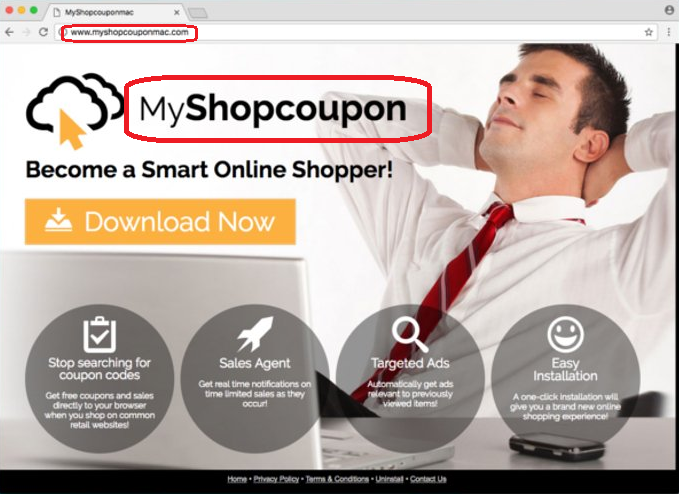
Once a browser hijacker such as My Coupon Smart has integrated with Chrome, Firefox, Edge, Opera, or another popular browser, it’s hard to remain unaware of that fact. For one, the default web browser will suddenly begin to behave very oddly. You will most probably notice a change in its homepage as well as a replacement of the old default search engine with a new one, which constantly redirects your searches to various supported websites. On top of that, the browser hijacker may insert ad-generating elements into the web browser, which will produce a never-ending stream of pop-ups, banners, in-text links, and other online ads every time you start a new browsing session.
On this page, however, we will explain to you how to make the ads go away and how to remove the imposed web browser changes. For that, below we have prepared a guide with uninstallation instructions and a professional removal tool that will also help with the removal of My Coupon Smart from your system.
My Coupon Smart on Mac
The My Coupon Smart app is a form of browser hijacker software for Mac capable of forcing page-redirects in your browser and sending you to sites you don’t want to visit. My Coupon Smart also displays obstructive commercial messages on the screen while the browser is open.
The changes that My Coupon Smart may impose on a browser and the generation of numerous ads on the screen it is typically responsible for often raise questions and disturb the web users. Fortunately, these activities do not represent a system danger and can easily be explained. Everything boils down to the methods of online marketing used by such apps. There are vendors who want to sell their products and services online and there are marketers and online advertisers who are interested in promoting these products and services online in order to earn revenue from that. The first typically pay the latter for their advertising services based on the number of times the users click on the displayed advertisements and/or visit the promoted sites. Programs like My Coupon Smart play a great role in the whole online advertising scheme as they are the software that displays the pay-per-click ads directly on the users’ screens.
To get as many clicks as possible, however, the marketers resort to different techniques that can oftentimes be a rather intrusive. For one, the marketers may program browser hijackers such as My Coupon Smart to impose changes (such as the above-mentioned search engine or homepage replacements) to the main browser with the idea to constantly redirect you to the sponsored advertisements. In their pursuit of higher sales, they may place those ads on the screen in such a way that you would inevitably end up clicking on them. Not to mention the strategies where the “Close” and the “X” buttons do not necessarily remove the ads from the screen but instead redirect you to different unfamiliar websites.
Apart from being very annoying, these random redirects may have the potential to expose users to undesirable and even potentially hazardous web locations where viruses, Ransomware, and other harmful online threats may lurk. So, even if a program like My Coupon Smart isn’t able to cause harm to the system on its own, its many ads should not be taken lightly. Moreover, the hackers are becoming increasingly reliant on fake online ads to spread new variants of Ransomware and Trojans all over the web. With this in mind, we strongly advise our readers to try to avoid clicking on random pop-up messages coming from a browser hijacker, irrespective of how trustworthy they may seem, and to uninstall the software that generates them.
SUMMARY:
| Name | My Coupon Smart |
| Type | Browser Hijacker |
| Danger Level | Medium (nowhere near threats like Ransomware, but still a security risk) |
| Symptoms | You may start to experience random page-redirects and aggressive exposure to ads every time you start your web browser. |
| Distribution Method | A Browser Hijacker may be bundled in a free software package, in a torrent, a spam message, or an ad. |
| Detection Tool |
Remove My Coupon Smart from Mac
For a quick way to remove My Coupon Smar try to do this inside your Mac browser:
- Open your Mac browser.
- Go to Preferences.
- Now navigate to the extensions sub-menu.
- Look for any unfamiliar entries, including My Coupon Smar.
- Remove My Coupon Smar from your Mac as well as any other suspicious-looking items by clicking on the trash bin icon.
If this does not help then continue reading this article for more detailed instructions on how to get rid of My Coupon Smar!
![]()
The first thing you need to do is to Quit Safari (if it is opened). If you have trouble closing it normally, you may need to Force Quit Safari:
You can choose the Apple menu and click on Force Quit.
Alternatively you can simultaneously press ⌘ (the Command key situated next to the space bar), Option (the key right next to it) and Escape (the key located at the upper left corner of your keyboard).
If you have done it right a dialog box titled Force Quit Applications will open up.
In this new dialog window select Safari, then press the Force Quit button, then confirm with Force Quit again.
Close the dialog box/window.
![]()
WARNING! READ CAREFULLY BEFORE PROCEEDING!
Start Activity Monitor by opening up Finder, then proceed to ![]()
Once there, look at all the processes: if you believe any of them are hijacking your results, or are part of the problem, highlight the process with your mouse, then click the “i” button at the top. This will open up the following box:

Now click on Sample at the bottom:

Do this for all processes you believe are part of the threat, and run any suspicious files in our online virus scanner, then delete the malicious files:

![]()
The next step is to safely launch Safari again. Press and hold the Shift key while relaunching Safari. This will prevent Safari’s previously opened pages from loading again. Once Safari is opened up, you can release the Shift key.
On the off chance that you are still having trouble with scripts interrupting the closing of unwanted pages in Safari, you may need to take some additional measures.
First, Force Quit Safari again.
Now if you are using a Wi-Fi connection turn it off by selecting Wi-Fi off in you Mac’s Menu. If you are using a cable internet (Ethernet connection), disconnect the Ethernet cable.
![]()
Re-Launch Safari but don’t forget to press and hold the Shift button while doing it, so no previous pages can be opened up. Now, Click on Preferences in the Safari menu,

and then again on the Extensions tab,

Select and Uninstall any extensions that you don’t recognize by clicking on the Uninstall button. If you are not sure and don’t want to take any risks you can safely uninstall all extensions, none are required for normal system operation.
![]()
The threat has likely infected all of your browsers. The instructions below need to be applied for all browsers you are using.
Again select Preferences in the Safari Menu, but this time click on the Privacy tab,

Now click on Remove All Website Data, confirm with Remove Now. Keep in mind that after you do this all stored website data will be deleted. You will need to sign-in again for all websites that require any form of authentication.
Still in the Preferences menu, hit the General tab

Check if your Homepage is the one you have selected, if not change it to whatever you prefer.

Select the History menu this time, and click on Clear History. This way you will prevent accidentally opening a problematic web page again.
![]() How to Remove My Coupon Smart From Firefox in OSX:
How to Remove My Coupon Smart From Firefox in OSX:
Open Firefox, click on ![]() (top right) ——-> Add-ons. Hit Extensions next.
(top right) ——-> Add-ons. Hit Extensions next.

The problem should be lurking somewhere around here – Remove it. Then Refresh Your Firefox Settings.
![]() How to Remove My Coupon Smart From Chrome in OSX:
How to Remove My Coupon Smart From Chrome in OSX:
Start Chrome, click ![]() —–>More Tools —–> Extensions. There, find the malware and select
—–>More Tools —–> Extensions. There, find the malware and select ![]() .
.

Click ![]() again, and proceed to Settings —> Search, the fourth tab, select Manage Search Engines. Delete everything but the search engines you normally use. After that Reset Your Chrome Settings.
again, and proceed to Settings —> Search, the fourth tab, select Manage Search Engines. Delete everything but the search engines you normally use. After that Reset Your Chrome Settings.
If the guide doesn’t help, download the anti-virus program we recommended or try our free online virus scanner. Also, you can always ask us in the comments for help!

Leave a Reply