What is Nhereugo.com?
Nhereugo.com is a search engine promoted by browser hijackers – that’s what we call a software that enforces new settings in your browser without your consent. We cannot definitively rule that Nhereugo.com is malicious, but it certainly is promoted without user knowledge, which makes it an unwanted end destination for users.
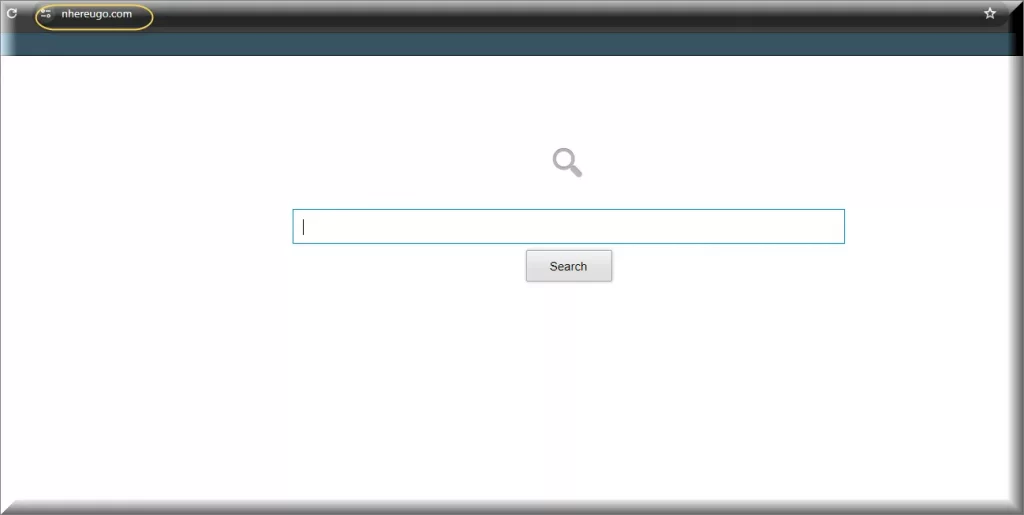
It’s worth noting that while Nhereugo the search engine isn’t the same thing as the browser hijacker, the distinction is almost non-existent. The nameless hijacker redirects you to Nhereugo.com and makes sure you can’t remove it without an AV program or tinkering with a lot of files. The two are legally distinct, but the search engine benefits from the forced traffic so it’s highly unlikely the people behind it are unaware what’s going on.
You may also be asking why this is happening at all: in abbreviated terms, simply so the people behind Nhereugo can make a few bucks off of the advertisements shown in the search results, or the websites promoted there.
Are Browser Hijackers like Nhereugo dangerous?
Depending on what gets installed, browser hijackers can be “potentially” harmful or outright very harmful. In the case of Nhereugo specifically, it is promoted by a rogue extension called Guardian Angel. This extension doesn’t disclose anywhere that it redirects to Nhereugo, which is extremely misleading, and you don’t even know it’s causing it.
But to be more clear: browser hijackers can be dangerous. This is how and why: the search engines that crop up are only interested in generating ad traffic, but they don’t vet or care who promotes in the results. So in theory if something extremely malicious decides to promote itself, the people behind Nhereugo.com will allow it and you can end up with your computer locked up by a Ransomware (a malware that encrypts files and demands crypto payments to release them).
This goes double for the browser hijacker component itself. These things install a cocktail of malware on your PC. The presence of the hijacker usually indicates there can be a Trojan on your system, especially if you clicked “Allow” on any notification popups. In rare cases, hijackers can even come with anti-malware programs that start scaring you into paying to secure your PC.
The biggest threat of browser redirectors like Nhereugo comes from how they invade your privacy. It’s a well-known fact that such malware collects cookies, browser history and sends them to the creators, exactly so advertisers can take advantage of the data. Considering you can’t easily opt out without help (you are on this page after all) and the redirects can change frequently, you are increasingly more vulnerable to cyber attacks the longer the redirects remain.
How did Nhereugo.com manage to get into your computer without your knowledge?
The Browser hijacker installed Nhereugo.com as a search engine in your settings. The right question is how it got in there, and the answer is two-fold; either by inattention on your part, or through phishing that exploits certain limitations in Windows’ cyber security. The second way is highly unlikely in this case. It is reserved for much graver, outright illegal threats.
The first approach is the most likely culprit, through something called bundling. Bundling is an old practice in which a certain element like an extension or toolbar is added as an optional component to the installation. I, the author of this article, have personally encountered completely legitimate bundling. I’ve encountered optional installation for the Opera browser on an MP3 cutter program.
This is the most benign way this can be used. By common reputable practices, you are supposed to be able to opt out during the install. But some installers take this away and make the “optional” content unable to be unchecked, or outright tell you you agree to the additional element by continuing. This is the most likely way Nhereugo.com managed to get in your system.
But you shouldn’t immediately look for references to this malware in any installers you recently used. Our research shows that users are first redirected to Bing.com, then to Nhereugo.com which through our experience indicates that Nhereugo will soon be swapped for another name. Think of this search engine as something that gets it name changed every time people start looking online how to remove it.
What is the objective of Nhereugo?
Near the beginning of this article, we said the main aim of Nhereugo is to monetize through promoted search results and page-injected advertising (meaning the ad isn’t on the page; it gets put there by the search engine). Once enough people get infected and become aware of the threat, it does a bait and switch and changes name to something else. Rinse, repeat every week. The only things that don’t change are the way it operates and the channels it gets installed through.
In other words, the main objective of Nhereugo is to direct traffic to certain pages in order to:
- Promote the pages, so they can rise in Google as well.
- Collect user behavior data without consent
- Monetize though ads, popups and promoted searches.
There is no data that suggests Nhereugo attempts identity theft, but it actively injects and changes your browser, so this can’t be ruled out.
SUMMARY:
| Name | Nhereugo |
| Type | Browser Hijacker |
| Detection Tool |
Some threats reinstall themselves if you don’t delete their core files. We recommend downloading SpyHunter to remove harmful programs for you. This may save you hours and ensure you don’t harm your system by deleting the wrong files. |
Remove Nhereugo Virus
To try and remove Nhereugo quickly you can try this:
- Go to your browser’s settings and select More Tools (or Add-ons, depending on your browser).
- Then click on the Extensions tab.
- Look for the Nhereugo extension (as well as any other unfamiliar ones).
- Remove Nhereugo by clicking on the Trash Bin icon next to its name.
- Confirm and get rid of Nhereugo and any other suspicious items.
If this does not work as described please follow our more detailed Nhereugo removal guide below.
If you have a Windows virus, continue with the guide below.
If you have a Mac virus, please use our How to remove Ads on Mac guide.
If you have an Android virus, please use our Android Malware Removal guide.
If you have an iPhone virus, please use our iPhone Virus Removal guide.
Some of the steps may require you to exit the page. Bookmark it for later reference.
Next, Reboot in Safe Mode (use this guide if you don’t know how to do it).
 Uninstall the Nhereugo app and kill its processes
Uninstall the Nhereugo app and kill its processes
The first thing you must try to do is look for any sketchy installs on your computer and uninstall anything you think may come from Nhereugo. After that, you’ll also need to get rid of any processes that may be related to the unwanted app by searching for them in the Task Manager.
Note that sometimes an app, especially a rogue one, may ask you to install something else or keep some of its data (such as settings files) on your PC – never agree to that when trying to delete a potentially rogue software. You need to make sure that everything is removed from your PC to get rid of the malware. Also, if you aren’t allowed to go through with the uninstallation, proceed with the guide, and try again after you’ve completed everything else.
- Uninstalling the rogue app
- Killing any rogue processes
Type Apps & Features in the Start Menu, open the first result, sort the list of apps by date, and look for suspicious recently installed entries.
Click on anything you think could be linked to Nhereugo, then select uninstall, and follow the prompts to delete the app.

Press Ctrl + Shift + Esc, click More Details (if it’s not already clicked), and look for suspicious entries that may be linked to Nhereugo.
If you come across a questionable process, right-click it, click Open File Location, scan the files with the free online malware scanner shown below, and then delete anything that gets flagged as a threat.


After that, if the rogue process is still visible in the Task Manager, right-click it again and select End Process.
 Undo Nhereugo changes made to different system settings
Undo Nhereugo changes made to different system settings
It’s possible that Nhereugo has affected various parts of your system, making changes to their settings. This can enable the malware to stay on the computer or automatically reinstall itself after you’ve seemingly deleted it. Therefore, you need to check the following elements by going to the Start Menu, searching for them, and pressing Enter to open them and to see if anything has been changed there without your approval. Then you must undo any unwanted changes made to these settings in the way shown below:
- DNS
- Hosts
- Startup
- Task
Scheduler - Services
- Registry
Type in Start Menu: View network connections
Right-click on your primary network, go to Properties, and do this:

Type in Start Menu: C:\Windows\System32\drivers\etc\hosts

Type in the Start Menu: Startup apps

Type in the Start Menu: Task Scheduler

Type in the Start Menu: Services

Type in the Start Menu: Registry Editor
Press Ctrl + F to open the search window

 Remove Nhereugo from your browsers
Remove Nhereugo from your browsers
- Delete Nhereugo from Chrome
- Delete Nhereugo from Firefox
- Delete Nhereugo from Edge
- Go to the Chrome menu > More tools > Extensions, and toggle off and Remove any unwanted extensions.
- Next, in the Chrome Menu, go to Settings > Privacy and security > Clear browsing data > Advanced. Tick everything except Passwords and click OK.
- Go to Privacy & Security > Site Settings > Notifications and delete any suspicious sites that are allowed to send you notifications. Do the same in Site Settings > Pop-ups and redirects.
- Go to Appearance and if there’s a suspicious URL in the Custom web address field, delete it.
- Firefox menu, go to Add-ons and themes > Extensions, toggle off any questionable extensions, click their three-dots menu, and click Remove.
- Open Settings from the Firefox menu, go to Privacy & Security > Clear Data, and click Clear.
- Scroll down to Permissions, click Settings on each permission, and delete from it any questionable sites.
- Go to the Home tab, see if there’s a suspicious URL in the Homepage and new windows field, and delete it.
- Open the browser menu, go to Extensions, click Manage Extensions, and Disable and Remove any rogue items.
- From the browser menu, click Settings > Privacy, searches, and services > Choose what to clear, check all boxes except Passwords, and click Clear now.
- Go to the Cookies and site permissions tab, check each type of permission for permitted rogue sites, and delete them.
- Open the Start, home, and new tabs section, and if there’s a rogue URL under Home button, delete it.
Prevention measures for hijackers like Nhereugo
You need a combination of good habits and making some settings in your system. Ideally, if you can’t always exercise caution or you don’t want you, you can try an anti-malware program. It should immediately block threats like Nhereugo.
- Be cautious when downloading files, especially installers. Always read what they install and where.
- If you are downloading a free utility program, be double careful. Programs are not made to be useful. People want to get something in return for making them. Be aware if the program has some sort of Premium version, or the people behind it rely on contributions. If something is completely free, be very vigilant.
- Keep your software and OS up to date. Cybercriminals target vulnerabilities in outdated systems. This isn’t something that will immediately save you from a browser hijacker, but it will ensure things don’t get worse than that.
- Be careful what browser extension you install even in the Google store. Almost all hijackers use extensions, and sometimes these extensions go unnoticed for months. Look at recent user reviews an sentiments before you commit to adding anything in your browser.

Leave a Reply