Noaa
Noaa is a type of Windows malware that targets the most important data files of its victims with the aim to put encryption on them. The encryption Noaa uses is very advanced and only a private key can allow your computer to read through it.
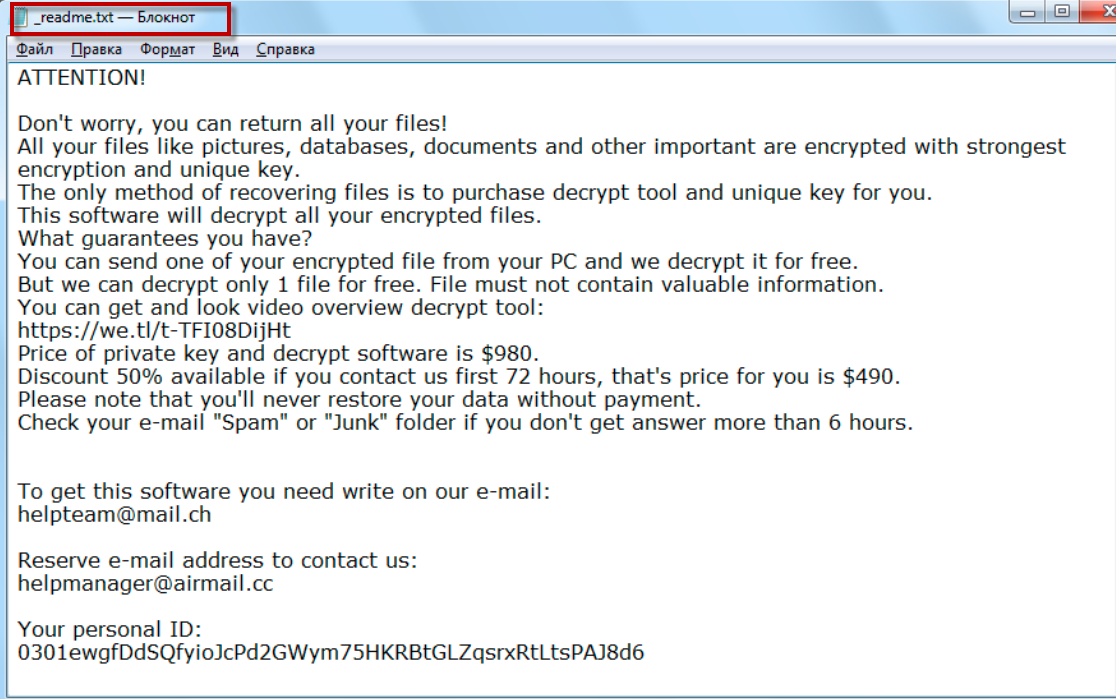
The biggest issue when it comes to fighting Ransomware infections is figuring out a way to recover the files that they lock-up on the infected machine. Unfortunately, there isn’t a single unfailing method that can always bring Ransomware-locked files back to their original accessible state. Of course, if there were, this sort of computer viruses wouldn’t be as widespread and as problematic as they are today. In the next lines, we will share with you information about the potential methods you can try if you have had your computer attacked by the Noaa Ransomware and are currently seeking a way to remove the virus from your computer and restore the important files that it has locked. Before you go any further, however, we must once again warn you that none of the methods described above can guarantee a full recovery of your data. Nevertheless, it is important to try out all alternatives before you resort to more desperate measures such as paying the ransom the hackers want in order to release your files.
The Noaa virus
The Noaa virus is a malware tool used for money extortion – it restricts access to important user data until the victims send money to the attackers behind the malware. The Noaa virus can be removed but this won’t automatically make the files accessible again.
First and foremost, in order to attempt any method of data recovery, you must first ensure that your computer is Ransomware-free. The guidelines at the bottom of this post will help you clean your computer. However, in order to be fully sure there’s no malware left in the system, it’s best if you also use the recommended malware-removal tool from the guide to scan your computer for any hidden threats.
Now, after you have removed the virus, the first thing you must do is check all of your other devices and all of your online accounts (especially your cloud accounts) for any copies of the files that the Ransomware has locked. If you find any, use those copies as a backup source and copy them back onto the clean computer.
The Noaa file extension
The Noaa file extension is a custom extension placed at the end of an encrypted file’s name. The Noaa file extension doesn’t represent any normal data format and, therefore, cannot be recognized by any software that a user may have on their computer.

If you find no backups, then you may want to check the list of free Ransomware decryptors that is included in the recovery section of the guide. Of course, not every Ransomware version has a corresponding decryptor, but we try to keep our list updated with the latest additions so that our readers can quickly find if there’s a decryptor for their Ransomware.
Lastly, in our guide, you will also find instructions on how to try to restore some of your files through shadow copies available in your system.
Hopefully, some of these methods would help you recover your most important files and if not, you should at least be able to clean your computer from the malicious Ransomware.
SUMMARY:
Remove Noaa Ransomware
![]()
Some of the steps will likely require you to exit the page. Bookmark it for later reference.
Reboot in Safe Mode (use this guide if you don’t know how to do it).
![]()
WARNING! READ CAREFULLY BEFORE PROCEEDING!
Press CTRL + SHIFT + ESC at the same time and go to the Processes Tab. Try to determine which processes are dangerous.

Right click on each of them and select Open File Location. Then scan the files with our free online virus scanner:

After you open their folder, end the processes that are infected, then delete their folders.
Note: If you are sure something is part of the infection – delete it, even if the scanner doesn’t flag it. No anti-virus program can detect all infections.
![]()
Hold the Start Key and R – copy + paste the following and click OK:
notepad %windir%/system32/Drivers/etc/hosts
A new file will open. If you are hacked, there will be a bunch of other IPs connected to you at the bottom. Look at the image below:

If there are suspicious IPs below “Localhost” – write to us in the comments.
Type msconfig in the search field and hit enter. A window will pop-up:

Go in Startup —> Uncheck entries that have “Unknown” as Manufacturer.
- Please note that ransomware may even include a fake Manufacturer name to its process. Make sure you check out every process here is legitimate.
![]()
Type Regedit in the windows search field and press Enter. Once inside, press CTRL and F together and type the virus’s Name.
Search for the ransomware in your registries and delete the entries. Be extremely careful – you can damage your system if you delete entries not related to the ransomware.
Type each of the following in the Windows Search Field:
- %AppData%
- %LocalAppData%
- %ProgramData%
- %WinDir%
- %Temp%
Delete everything in Temp. The rest just check out for anything recently added. Remember to leave us a comment if you run into any trouble!
![]()
How to Decrypt Noaa files
We have a comprehensive (and daily updated) guide on how to decrypt your files. Check it out here.
If the guide doesn’t help, download the anti-virus program we recommended or try our free online virus scanner. Also, you can always ask us in the comments for help!

Leave a Reply