*Source of claim SH can remove it.
Noknok
There is a concerning software called Noknok that poses a significant risk to Mac computers. Noknok operates as a Trojan, a type of malicious program that disguises itself as legitimate software to deceive users and gain unauthorized access to their systems.
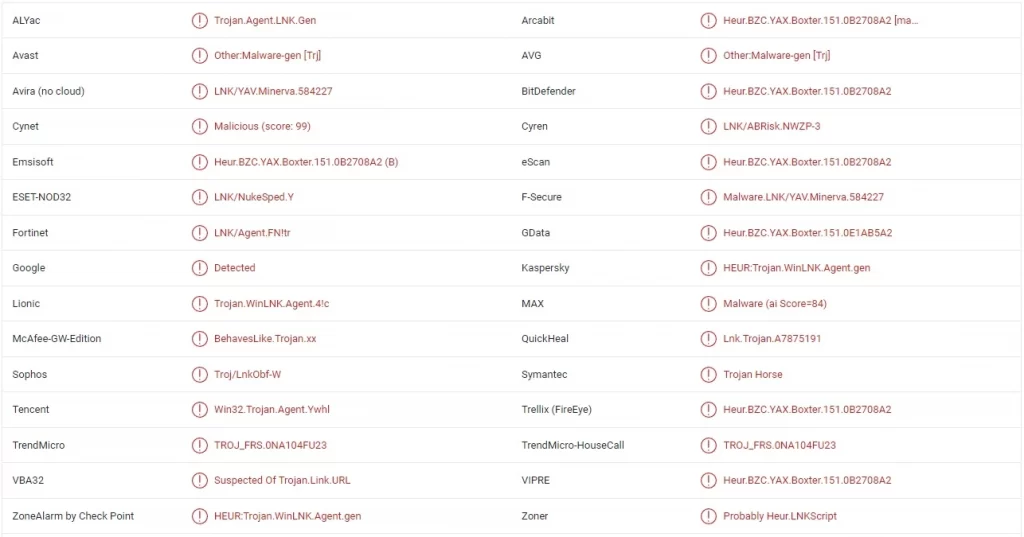
Noknok is designed to infiltrate your computer silently, often masquerading as harmless software. It is important to exercise caution and be aware of its malicious intent.
Once Noknok successfully infiltrates your system, it can execute various harmful actions without your knowledge or consent. It may perform unauthorized activities in the background, potentially compromising your computer’s security and stability. Additionally, Noknok has been known to establish unauthorized connections with remote servers, enabling attackers to gain control over your system or steal sensitive information.
Removing Noknok can be a complex process as it often employs sophisticated techniques to evade detection and removal. It’s crucial to take appropriate measures to safeguard your computer and ensure the complete elimination of this Trojan threat. We recommend utilizing reputable antivirus software or seeking professional assistance to thoroughly remove Noknok from your Mac.
The Noknok Malware
The Noknok Malware is a type of Trojan that primarily functions as a tool for cybercriminals. The Noknok Malware poses a significant risk to your computer’s security and can result in severe consequences, such as unauthorized access, data theft, or system instability.
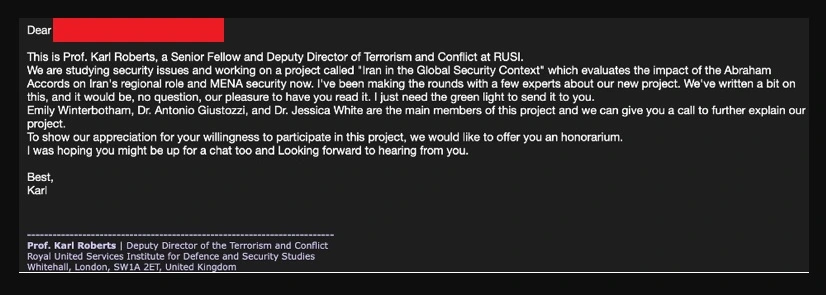
Trojans like Noknok, Atomic Stealer, RustBucket are often distributed through various deceptive methods, such as bundled downloads or disguised as legitimate software. It is crucial to exercise caution when downloading and installing applications from untrusted sources to minimize the risk of Trojan infections.
Protecting your computer with up-to-date antivirus software, regularly scanning for malware, and practicing safe browsing habits are essential steps to mitigate the risk of Trojan infections like Noknok.
The Noknok App
The Noknok app is a component of the Trojan that can be installed alongside other software without your knowledge. The Noknok App is often bundled with seemingly harmless programs, making it challenging to detect its presence during the installation process.
To prevent the installation of the Noknok app or similar unwanted components, it is recommended to be vigilant during the software installation process. Opt for custom or advanced installation options and carefully review each step, deselecting any additional software that you do not trust or recognize.
By adopting a proactive and cautious approach, you can significantly reduce the risk of Trojan infections like Noknok and protect the security and integrity of your Mac.
SUMMARY:
| Name | Noknok |
| Type | Malware |
| Detection Tool |
*Source of claim SH can remove it.
How to Remove Noknok Malware from Mac
For a quick way to remove Noknok try to do this inside your Mac browser:
- Open your Mac browser.
- Go to Preferences.
- Now navigate to the extensions sub-menu.
- Look for any unfamiliar entries, including Noknok.
- Remove Noknok from your Mac as well as any other suspicious-looking items by clicking on the trash bin icon.
If this does not help then continue reading this article for more detailed instructions on how to get rid of Noknok!

The first thing you need to do is to Quit Safari (if it is opened). If you have trouble closing it normally, you may need to Force Quit Safari:
You can choose the Apple menu and click on Force Quit.
Alternatively, you can simultaneously press ⌘ (the Command key situated next to the space bar), Option (the key right next to it) and Escape (the key located at the upper left corner of your keyboard).
If you have done it right a dialog box titled Force Quit Applications will open up.
In this new dialog window select Safari, then press the Force Quit button, then confirm with Force Quit again.
Close the dialog box/window.

WARNING! READ CAREFULLY BEFORE PROCEEDING!
*Source of claim SH can remove it.
Start Activity Monitor by opening up Finder, then proceed to ![]()
Once there, look at all the processes: if you believe any of them are hijacking your results, or are part of the problem, highlight the process with your mouse, then click the “i” button at the top. This will open up the following box:

Now click on Sample at the bottom:

Do this for all processes you believe are part of the threat, and run any suspicious files in our online virus scanner, then delete the malicious files:


The next step is to safely launch Safari again. Press and hold the Shift key while relaunching Safari. This will prevent Safari’s previously opened pages from loading again. Once Safari is opened up, you can release the Shift key.
On the off chance that you are still having trouble with scripts interrupting the closing of unwanted pages in Safari, you may need to take some additional measures.
First, Force Quit Safari again.
Now if you are using a Wi-Fi connection turn it off by selecting Wi-Fi off in you Mac’s Menu. If you are using a cable internet (Ethernet connection), disconnect the Ethernet cable.

*Source of claim SH can remove it.
Re-Launch Safari but don’t forget to press and hold the Shift button while doing it, so no previous pages can be opened up. Now, Click on Preferences in the Safari menu,

and then again on the Extensions tab,

Select and Uninstall any extensions that you don’t recognize by clicking on the Uninstall button. If you are not sure and don’t want to take any risks you can safely uninstall all extensions, none are required for normal system operation.
![]()
The threat has likely infected all of your browsers. The instructions below need to be applied for all browsers you are using.
Again select Preferences in the Safari Menu, but this time click on the Privacy tab,

Now click on Remove All Website Data, confirm with Remove Now. Keep in mind that after you do this all stored website data will be deleted. You will need to sign-in again for all websites that require any form of authentication.
Still in the Preferences menu, hit the General tab

Check if your Homepage is the one you have selected, if not change it to whatever you prefer.

Select the History menu this time, and click on Clear History. This way you will prevent accidentally opening a problematic web page again.
![]() How to Remove Noknok From Firefox in OSX:
How to Remove Noknok From Firefox in OSX:
Open Firefox, click on ![]() (top right) ——-> Add-ons. Hit Extensions next.
(top right) ——-> Add-ons. Hit Extensions next.

The problem should be lurking somewhere around here – Remove it. Then Refresh Your Firefox Settings.
![]() How to Remove Noknok From Chrome in OSX:
How to Remove Noknok From Chrome in OSX:
Start Chrome, click ![]() —–>More Tools —–> Extensions. There, find the malware and select
—–>More Tools —–> Extensions. There, find the malware and select ![]() .
.

Click ![]() again, and proceed to Settings —> Search, the fourth tab, select Manage Search Engines. Delete everything but the search engines you normally use. After that Reset Your Chrome Settings.
again, and proceed to Settings —> Search, the fourth tab, select Manage Search Engines. Delete everything but the search engines you normally use. After that Reset Your Chrome Settings.
If the guide doesn’t help, download the anti-virus program we recommended or try our free online virus scanner. Also, you can always ask us in the comments for help!

Leave a Reply