Nokoyawa
Nokoyawa is a new and very malicious Ransomware cryptovirus has recently been released and the number of infected victims is growing rapidly with each passing day. Nokoyawa encrypts the files stored on the infected computers and thus denies its victims access to these files.
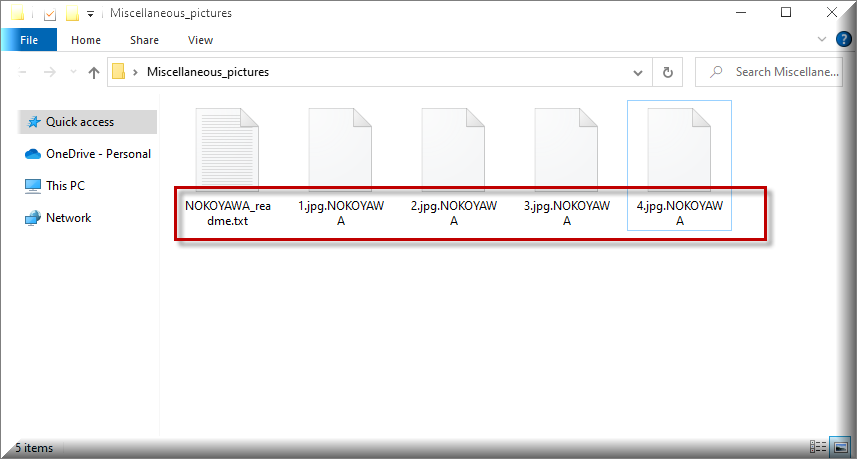
If you are on this page because the photos, videos, audios, documents, and other personal files that you store on your PC have become inaccessible because Nokoyawa has placed its secret encryption on them, be sure to stay with us until the end of this write-up. Here, you will learn what you can do to remove this threat and eventually recover some of the encrypted data without paying a ransom to the hackers behind the infection.
And since we mentioned the word “ransom”, you most probably have noticed a strange ransom-demanding notification on your desktop after Nokoyawa completed the encryption of your files. This is the notification with the help of which the hackers inform their victims about the attack, and ask them to pay a certain amount of money to their Bitcoin wallet in order to obtain a special decryption key for the sealed data.
Basically, this is how most Ransomware cryptoviruses operate – they secretly sneak inside the system (either with the help of a camouflaged transmitter or though system vulnerabilities), and lock the information that is stored there without anybody noticing them. This stealth helps the criminal creators to blackmail the users, whose data has been encrypted, and to extort a certain amount of money in exchange for sending them the decryption key.
The Nokoyawa virus
The Nokoyawa virus is generally very sneaky and it’s usually impossible to detect it without specialized software while it’s still at work. But a potential symptom of an infection with Nokoyawa virus is a significant system slowdown for no apparent reason.
Here, we believe that it is important to point your attention to several issues when it comes to dealing with the attack from infections like Nokoyawa and with the ransom payment they demand. Typically, the crooks promise to help you regain access to your files if you follow their ransom payment instructions. They may be very convincing, and may use different tricks and threats to make you pay as soon as possible.
Security specialists, however, agree that paying the hackers is not a viable solution, and that it only makes you risk your money without any guarantee about the future of your information and your computer. We, from “How to remove guide”, also share that opinion, as it is simply not possible to trust some anonymous cyber criminals. The crooks may never send you the decryption key for your data, and there is nothing that can make them do so in case they’ve decided to keep the key. Once you agree to fulfill their terms, however, they may decide to ask you for more money or find another way to blackmail you. Moreover, the active Ransomware can make your computer an unsafe place for new data, since you will not be able to create and save new files without them getting encrypted. Therefore, the only way to gain control over your machine, and use it again safely is to remove the infection.
The Nokoyawa file encryption
The Nokoyawa file encryption is a complex process that can take up to hours on end to complete. But once it’s over, the Nokoyawa file encryption is extremely difficult to reverse without the use of a decryption key.
If you are finding it tough to remove Nokoyawa and to find a solution for your encrypted files, our advice is to try out the removal guide below. Its instructions are created to help you remove the infection, and check your system for hidden threats. After the Ransomware is completely eliminated, check out our file-recovery suggestions section. It contains some free methods that may eventually help you get some of your valuable data back. The ransom payment should really be your last resort and we highly recommend that you exhaust all other ransom-removal and file-recovery possibility out there before deciding whether to risk your money by sending it to the hackers.
SUMMARY:
| Name | Nokoyawa |
| Type | Ransomware |
| Danger Level | High (Ransomware is by far the worst threat you can encounter) |
| Symptoms | Very few and unnoticeable ones before the ransom notification comes up. |
| Distribution Method | From fake ads and fake system requests to spam emails and contagious web pages. |
| Data Recovery Tool | Not Available |
| Detection Tool |
Some threats reinstall themselves if you don’t delete their core files. We recommend downloading SpyHunter to remove harmful programs for you. This may save you hours and ensure you don’t harm your system by deleting the wrong files. |
Remove Nokoyawa Ransomware

Some of the steps will likely require you to exit the page. Bookmark it for later reference.
Reboot in Safe Mode (use this guide if you don’t know how to do it).

WARNING! READ CAREFULLY BEFORE PROCEEDING!
Press CTRL + SHIFT + ESC at the same time and go to the Processes Tab. Try to determine which processes are dangerous.

Right click on each of them and select Open File Location. Then scan the files with our free online virus scanner:

After you open their folder, end the processes that are infected, then delete their folders.
Note: If you are sure something is part of the infection – delete it, even if the scanner doesn’t flag it. No anti-virus program can detect all infections.

Hold the Start Key and R – copy + paste the following and click OK:
notepad %windir%/system32/Drivers/etc/hosts
A new file will open. If you are hacked, there will be a bunch of other IPs connected to you at the bottom. Look at the image below:

If there are suspicious IPs below “Localhost” – write to us in the comments.
Type msconfig in the search field and hit enter. A window will pop-up:

Go in Startup —> Uncheck entries that have “Unknown” as Manufacturer.
- Please note that ransomware may even include a fake Manufacturer name to its process. Make sure you check out every process here is legitimate.

Type Regedit in the windows search field and press Enter. Once inside, press CTRL and F together and type the virus’s Name.
Search for the ransomware in your registries and delete the entries. Be extremely careful – you can damage your system if you delete entries not related to the ransomware.
Type each of the following in the Windows Search Field:
- %AppData%
- %LocalAppData%
- %ProgramData%
- %WinDir%
- %Temp%
Delete everything in Temp. The rest just check out for anything recently added. Remember to leave us a comment if you run into any trouble!

How to Decrypt Nokoyawa files
We have a comprehensive (and daily updated) guide on how to decrypt your files. Check it out here.
If the guide doesn’t help, download the anti-virus program we recommended or try our free online virus scanner. Also, you can always ask us in the comments for help!

Leave a Reply