Notices Phone Club
Notices Phone Club is a type of application that targets the browsers on iOS devices. Notices Phone Club is therefore more commonly referred to as a browser hijacker.
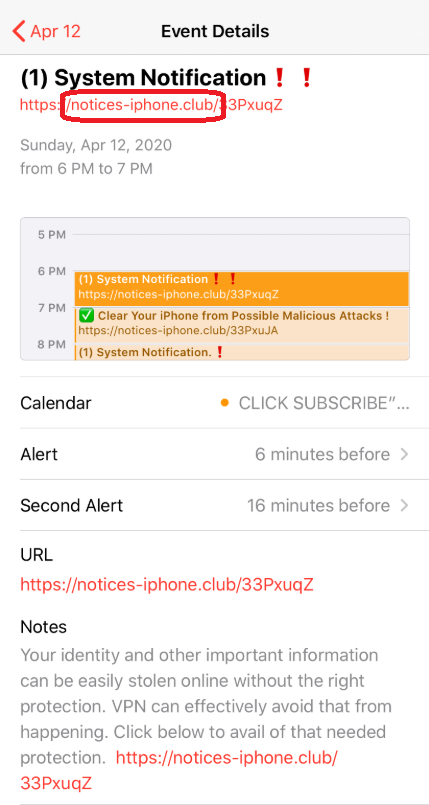
You can easily recognize an infection with this type of software by the changes introduced to your Safari, Chrome or other browsing program you use. For example, software like Notices Phone Club will often replace the default search engine with a new one, and the same may also happen to the browser’s homepage. Furthermore, Notices Phone Club may also install an extra toolbar and other browser elements.
But most prominent are of course the sudden page redirects that begin to take place during your browsing sessions. Also, your browsing sessions will constantly be accompanied by swarms of popups and banners that keep on appearing in the most inconvenient of places. These are all very typical consequences of a browser hijacker’s presence on your iPhone or iPad, but they’re nothing serious to worry about. You can get rid of them by removing Notices Phone Club from your device. And we can show you how to do that in the removal guide below.
But be cautious!
Browser hijackers such as Notices Phone Club are not considered to be harmful and are by no means the same thing as malware and viruses. However, due to their intensive advertising practices and means by which they operate, affected users are always at risk. Namely, you can at any point end up being redirected to a page that distributes Trojans, ransomware viruses or other dangerous threats. With this in mind, it’s best to not tempt fate and simply have Notices Phone Club removed as soon as possible.
Notices Phone Club iPhone Virus Removal
If you have an iPhone virus, continue with the guide below.
If you have an Android virus, please use our Android Malware Removal guide.
If you have a Mac virus, please use our How to remove Ads on Mac guide.
If you have a Windows virus, please use our Windows Virus Removal guide.
This is the first thing you should try if you are getting targeted by this kind of spam.
- Log in yo your account at iCloud.com and tap on Calendar.
- Tap on the Settings icon (a gear icon) located in the lower-left corner of the screen.
- Now, select Preferences and then Advanced.
- Change the Invitations setting from In-app notifications to Email to and provide your current email.
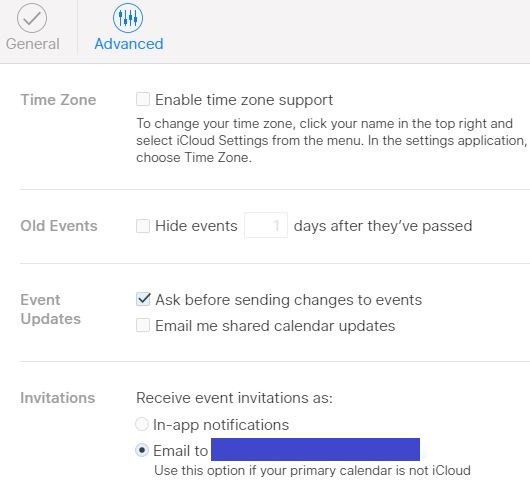
- Lastly, click on Save to confirm the change.
Note that after you do that, you will no longer get any events automatically added to your Calendar. Instead, they’d go to the email you have provided. This also applies to the spam you’ve been getting – it would too go to your email, but at least you won’t be getting the spam notifications on your screen.
The next part of this post will tell you how to check your iPhone for an actual Calendar spam virus and how to deal with such a virus if it gets detected.
To remove Calendar Virus quickly you can try this:
1. Go to Settings on your iPhone/iPad.
2. Open Passwords and Accounts.
3. Then go to Subscribed Calendars.
4. Look for anything that looks suspicious and delete it.
![]()
First you need to close all pop-ups that are currently open.
- If the pop-up has a checkbox named “Don’t show more alerts from this webpage” click on the checkbox before closing the Ad.
- If a Block Alerts button happens to appear after you shut down a pop-up on your iPhone, iPad, or iPod touch tab that button to stop receiving alerts from the same page.
In case that a pop-up fails to close after performing the above operations:
- On your Mac you should make your Safari browser close forcibly by pressing Command-Option-Esc. Select Safari from the list of Apps and force close it. After you force close it you need to restart Safari, but please hold the shift button while it starts. This will prevent any pesky Ads from opening automatically.
- On your iPhone, iPad, or iPod touch you can do the same by pressing the home button twice in a quick succession. You’ll then see a preview of all apps that have been recently used. Swipe left to find Safari and then swipe up on the app’s preview to close it forcibly In order to prevent Safari from opening unwanted windows on startup go to Settings->Safari and Clear History, as well as Website Data. This will also clear your browser history and cookies so keep that in mind and export them if you want to keep them.
![]()
Choose Preferences from the Safari menu. Then do the following:
- Select the Security icon and then click on “Block pop-up windows“. This should stop many types of pop-ups from appearing.
- Next check on your homepage and the settings for the search engines. Adware likes messing with those. We can not provide more specific instructions for this, as you may be using many different browsers.
- Select the General icon and look at the Homepage field. It should either be empty or filled with the address of the Homepage you want.
- Follow up on the Search icon. Again it should be either the default search engine or any that you have set for yourself. Note that in some versions of Safari these settings are found in the General panel/
![]()
Open Safari and click on the Extensions button. Note that Adware use extensions almost exclusively to inject the pop-up Ads into your browser. Any extension on this list that you do not remember installing yourself is likely planted there by the Adware. Remove ALL extensions you are unfamiliar with.

Leave a Reply