Notifonline
Notifonline is a potentially unwanted app that belongs to the browser hijacker category. Online marketers use software such as Notifonline to drive traffic to their sites and land user clicks on their sponsored ads. Typically what you can expect from a browser hijacker is for it to connect with your main browser (no matter if you are using Chrome, Firefox, or another one) and alter its settings. The alternations may include a change in the default homepage, a new search engine or some new toolbars and buttons that may constantly redirect your queries to specific unwanted sites. You may also notice that different pop-up adverts, banners, and text messages may randomly start to appear on every website you visit.
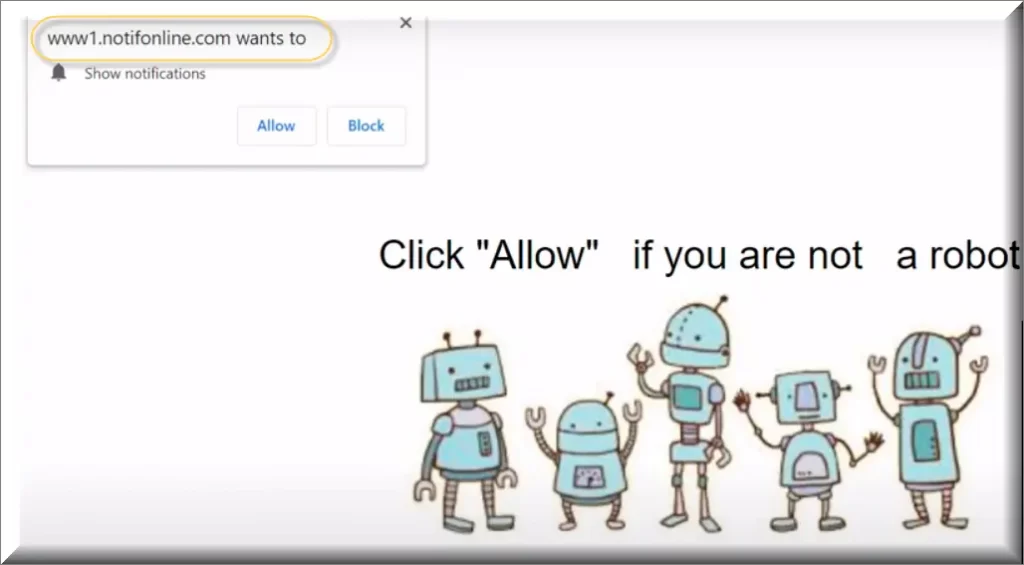
Notifonline, a persistent browser hijacker, resurfaces persistently despite removal attempts. Its recurrent reappearance indicates suspicious behavior, raising concerns about its safety. Browser hijackers like this often exhibit intrusive and repetitive tendencies, returning even after attempted removal. This persistent behavior signifies potential security risks, as their continuous reappearance and persistence suggest deeper entrenchment within the system. The recurring nature of Notifonline’s presence points to a lack of safety, highlighting the need for thorough removal procedures and heightened vigilance to prevent further intrusion and potential security compromises.
The Notifonline Virus
The Notifonline virus aggressively inundates users with various online advertisements, bombarding screens with pop-ups, banners, messages, links, and new tabs. Its primary aim revolves around aggressively promoting services and products through these intrusive methods. This incessant flood of ads characterizes the Notifonline virus, disrupting user experiences and potentially compromising system stability. Users find themselves overwhelmed by an onslaught of promotional content, hindering their browsing activities. Notifonline virus’s persistent display of numerous ad formats reflects its intrusive nature, often causing annoyance and hindering regular online activities. Managing the invasive impact of such virus requires vigilant measures to combat and remove its persistent and disruptive advertising tactics from browsers.
What is Notifonline?
Notifonline, akin to iStart Search Bar, operates with a primary objective: to prompt user clicks on displayed ads, a lucrative strategy for its developers. Clicking on these promoted messages financially benefits the hijacker’s creators through a model known as Pay-Per-Click (PPC). Legally, PPC stands as a highly profitable online advertising model, leveraged by numerous businesses. The scheme revolves around incentivizing user interaction with ads, with each click serving as a revenue source for the hijacker’s developers. Notifonline and similar programs capitalize on this approach, constantly bombarding users with ads to elicit clicks, generating income for the developers. These intrusive tactics underscore the hijacker’s ultimate goal—to leverage user engagement for financial gain through Pay-Per-Click advertising methods.
Notifonline Pop-ups
Notifonline pop-ups, typical of many browser hijackers, employ an aggressive strategy to drive more clicks, disrupting users’ regular browsing experiences. These hijackers, aiming to boost click rates, often display intrusive and disruptive ads, disturbing the natural flow of web browsing. Notifonline’s aggressive ad generation and browser modification tactics contribute to its classification as a potentially unwanted program (PUP). Users encounter persistent interruptions, experiencing a bombardment of unwanted ads that hinder their browsing activities. This aggressive approach not only compromises user experience but also solidifies the reputation of programs like Notifonline as intrusive and unwelcome entities, prompting users to seek removal and mitigation strategies to regain control over their browsing sessions.
Notifonline on Chrome
Notifonline on Chrome, while not as malicious as Trojans or Ransomware, can still disrupt browser operations, leading to unresponsiveness, sluggishness, and occasional crashes. Though their primary goal isn’t system harm, uninstalling browser hijackers like Notifonline is advisable. These hijackers often expose users to misleading ads, potentially redirecting them to insecure websites where serious threats like Ransomware and Trojans may exist. While they don’t directly cause system harm, their interference and redirections pose indirect risks, potentially exposing users to severe malware threats. Removing Notifonline on Chrome is a prudent step to restore browser stability and minimize the risk of inadvertently accessing unsafe online locations prone to hosting harmful viruses and malware.
Notifonline.com
Encountering the browser hijacker Notifonline.com might be alarming, but it’s crucial to understand it isn’t as severe as Trojan Horses or Ransomware in terms of system damage or compromise. Thankfully, a comprehensive removal guide is available to swiftly and effectively address this issue without causing undue panic. Rest assured, your system isn’t infected with a highly dangerous virus or malware. The provided removal guide outlines steps to safely eliminate Notifonline.com and revert its alterations to your browser settings. Prioritize familiarizing yourself with the information provided here before delving into the removal guide, ensuring a systematic and secure process to uninstall Notifonline.com and eradicate the changes it made to your browser.
SUMMARY:
| Name | Notifonline |
| Type | Browser Hijacker |
| Detection Tool |
Some threats reinstall themselves if you don’t delete their core files. We recommend downloading SpyHunter to remove harmful programs for you. This may save you hours and ensure you don’t harm your system by deleting the wrong files. |
How to Remove Notifonline
To try and remove Notifonline quickly you can try this:
- Go to your browser’s settings and select More Tools (or Add-ons, depending on your browser).
- Then click on the Extensions tab.
- Look for the Notifonline extension (as well as any other unfamiliar ones).
- Remove Notifonline by clicking on the Trash Bin icon next to its name.
- Confirm and get rid of Notifonline and any other suspicious items.
If this does not work as described please follow our more detailed Notifonline removal guide below.
If you have a Windows virus, continue with the guide below.
If you have a Mac virus, please use our How to remove Ads on Mac guide.
If you have an Android virus, please use our Android Malware Removal guide.
If you have an iPhone virus, please use our iPhone Virus Removal guide.
Some of the steps may require you to exit the page. Bookmark it for later reference.
Next, Reboot in Safe Mode (use this guide if you don’t know how to do it).
 Uninstall the Notifonline app and kill its processes
Uninstall the Notifonline app and kill its processes
The first thing you must try to do is look for any sketchy installs on your computer and uninstall anything you think may come from Notifonline. After that, you’ll also need to get rid of any processes that may be related to the unwanted app by searching for them in the Task Manager.
Note that sometimes an app, especially a rogue one, may ask you to install something else or keep some of its data (such as settings files) on your PC – never agree to that when trying to delete a potentially rogue software. You need to make sure that everything is removed from your PC to get rid of the malware. Also, if you aren’t allowed to go through with the uninstallation, proceed with the guide, and try again after you’ve completed everything else.
- Uninstalling the rogue app
- Killing any rogue processes
Type Apps & Features in the Start Menu, open the first result, sort the list of apps by date, and look for suspicious recently installed entries.
Click on anything you think could be linked to Notifonline, then select uninstall, and follow the prompts to delete the app.

Press Ctrl + Shift + Esc, click More Details (if it’s not already clicked), and look for suspicious entries that may be linked to Notifonline.
If you come across a questionable process, right-click it, click Open File Location, scan the files with the free online malware scanner shown below, and then delete anything that gets flagged as a threat.


After that, if the rogue process is still visible in the Task Manager, right-click it again and select End Process.
 Undo Notifonline changes made to different system settings
Undo Notifonline changes made to different system settings
It’s possible that Notifonline has affected various parts of your system, making changes to their settings. This can enable the malware to stay on the computer or automatically reinstall itself after you’ve seemingly deleted it. Therefore, you need to check the following elements by going to the Start Menu, searching for specific system elements that may have been affected, and pressing Enter to open them and see if anything has been changed there without your approval. Then you must undo any unwanted changes made to these settings in the way shown below:
- DNS
- Hosts
- Startup
- Task
Scheduler - Services
- Registry
Type in Start Menu: View network connections
Right-click on your primary network, go to Properties, and do this:

Type in Start Menu: C:\Windows\System32\drivers\etc\hosts

Type in the Start Menu: Startup apps

Type in the Start Menu: Task Scheduler

Type in the Start Menu: Services

Type in the Start Menu: Registry Editor
Press Ctrl + F to open the search window

 Remove Notifonline from your browsers
Remove Notifonline from your browsers
- Delete Notifonline from Chrome
- Delete Notifonline from Firefox
- Delete Notifonline from Edge
- Go to the Chrome menu > More tools > Extensions, and toggle off and Remove any unwanted extensions.
- Next, in the Chrome Menu, go to Settings > Privacy and security > Clear browsing data > Advanced. Tick everything except Passwords and click OK.
- Go to Privacy & Security > Site Settings > Notifications and delete any suspicious sites that are allowed to send you notifications. Do the same in Site Settings > Pop-ups and redirects.
- Go to Appearance and if there’s a suspicious URL in the Custom web address field, delete it.
- Firefox menu, go to Add-ons and themes > Extensions, toggle off any questionable extensions, click their three-dots menu, and click Remove.
- Open Settings from the Firefox menu, go to Privacy & Security > Clear Data, and click Clear.
- Scroll down to Permissions, click Settings on each permission, and delete from it any questionable sites.
- Go to the Home tab, see if there’s a suspicious URL in the Homepage and new windows field, and delete it.
- Open the browser menu, go to Extensions, click Manage Extensions, and Disable and Remove any rogue items.
- From the browser menu, click Settings > Privacy, searches, and services > Choose what to clear, check all boxes except Passwords, and click Clear now.
- Go to the Cookies and site permissions tab, check each type of permission for permitted rogue sites, and delete them.
- Open the Start, home, and new tabs section, and if there’s a rogue URL under Home button, delete it.

Leave a Reply