Onemacusa
Onemacusa is an aggressive and unwanted app that gets installed inside Chrome, Firefox, and other popular browsers and floods them with ads and page-redirects. Onemacusa also alters the starting page settings and injects advertised results into the search engine.
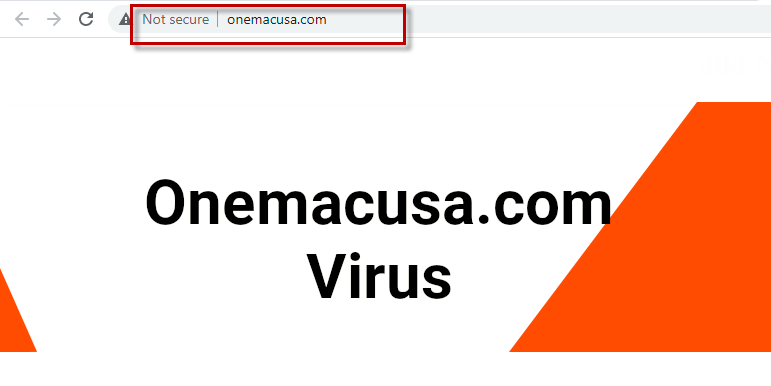
If Chrome, Firefox, Explorer, or any other browser that you are using as default has recently started to spam you with dozens of ads, pop-ups, banners and page-redirects during your regular web browsing sessions, and if you have detected some unauthorized changes in the browser’s homepage, or in the main search engine, then the chances are that you may have unknowingly installed a Browser Hijacker called Onemacusa on your computer. The installation itself has probably happened once you have given your approval to install some software bundle or some new free application inside your system. The changes within the browser’s settings, however, you have probably detected immediately after that. Since the uninstallation of this kind of programs sometimes needs some advanced information, most people incorrectly mistake Browser Hijackers like Onemacusa for malware such as Ransomware or Trojans, and refer to them as a “redirect viruses”.
To your relief, however, Onemacusa and the applications of this kind like Tempo Search cannot be associated with any harmful or illegal activities. They are simply advertising programs that try to make you click on different pay-per-click ads, banners, and pop-ups while surfing the web. The creators of the Browser Hijackers generally earn revenue through pay-per-click advertising for each click that users make in these pages and on the hijackers’ ads. That’s why, for as long as the program operates on your system, you may constantly get prompted to click on sponsored messages and visit promotional sites.
Here is what a Browser Hijacker might do while operating on your system:
- It may change the homepage of the affected browser with a sponsored URL.
- It may automatically initiate page-redirects to specific sponsored web pages, unrelated to the user’s actual search queries.
- It may constantly generate third-party ads, banners, pop-ups, and promotional messages of unknown origin.
- It may display sponsored search results, linking to sites that aggressively promote questionable products and services.
As a matter of fact, all these activities wouldn’t normally seriously harm your system, but they may interfere with your web experience and may cause irritation and browsing disturbance. That’s why, if the activities of Onemacusa irritate you, or don’t allow you to browse the Internet in peace, you have all the right uninstall this program and remove its related elements from your browser.
How to uninstall Onemacusa and prevent it from coming back in the future?
The effective elimination of a program like Onemacusa doesn’t need some specific computer skills. Yet, the process of uninstallation may be a bit confusing. Therefore, if you don’t understand what you need to delete, you may accidentally remove some vital system files and corrupt the OS without wanting it. That’s why, in order to minimize the risk, and to successfully eliminate the unwanted Browser Hijacker, we recommend that you use a reliable removal tool, like the one on this page, or complete the steps you will find in the next guide.
To prevent Browser Hijacker installation in the future, our advice is to stay away from free program bundles, torrents, and applications or browser add-ons from unfamiliar developers. Only use official sites to download and install software, and always check the advanced or the custom settings in the installation wizards. Avoid intrusive ads, and unofficial websites, as those might redirect you to insecure web locations, or even worse – infect you with some real viruses like Ransomware, Trojans or Rootkits.
SUMMARY:
| Name | Onemacusa |
| Type | Browser Hijacker |
| Detection Tool |
Some threats reinstall themselves if you don’t delete their core files. We recommend downloading SpyHunter to remove harmful programs for you. This may save you hours and ensure you don’t harm your system by deleting the wrong files. |
Remove Onemacusa Virus
To try and remove Onemacusa quickly you can try this:
- Go to your browser’s settings and select More Tools (or Add-ons, depending on your browser).
- Then click on the Extensions tab.
- Look for the Onemacusa extension (as well as any other unfamiliar ones).
- Remove Onemacusa by clicking on the Trash Bin icon next to its name.
- Confirm and get rid of Onemacusa and any other suspicious items.
If this does not work as described please follow our more detailed Onemacusa removal guide below.
If you have a Windows virus, continue with the guide below.
If you have a Mac virus, please use our How to remove Ads on Mac guide.
If you have an Android virus, please use our Android Malware Removal guide.
If you have an iPhone virus, please use our iPhone Virus Removal guide
![]()
Some of the steps will likely require you to exit the page. Bookmark it for later reference.
Reboot in Safe Mode (use this guide if you don’t know how to do it).
![]()
WARNING! READ CAREFULLY BEFORE PROCEEDING!
Press CTRL + SHIFT + ESC at the same time and go to the Processes Tab (the “Details” Tab on Win 8 and 10). Try to determine which processes are dangerous.

Right click on each of them and select Open File Location. Then scan the files with our free online virus scanner:

After you open their folder, end the processes that are infected, then delete their folders.
Note: If you are sure something is part of the infection – delete it, even if the scanner doesn’t flag it. No anti-virus program can detect all infections.
![]()
Hold together the Start Key and R. Type appwiz.cpl –> OK.

You are now in the Control Panel. Look for suspicious entries. Uninstall it/them.
Type msconfig in the search field and hit enter. A window will pop-up:

Startup —> Uncheck entries that have “Unknown” as Manufacturer or otherwise look suspicious.
![]()
Hold the Start Key and R – copy + paste the following and click OK:
notepad %windir%/system32/Drivers/etc/hosts
A new file will open. If you are hacked, there will be a bunch of other IPs connected to you at the bottom. Look at the image below:

If there are suspicious IPs below “Localhost” – write to us in the comments.
Open the start menu and search for Network Connections (On Windows 10 you just write it after clicking the Windows button), press enter.
- Right-click on the Network Adapter you are using —> Properties —> Internet Protocol Version 4 (ICP/IP), click Properties.
- The DNS line should be set to Obtain DNS server automatically. If it is not, set it yourself.
- Click on Advanced —> the DNS tab. Remove everything here (if there is something) —> OK.

![]()
- After you complete this step, the threat will be gone from your browsers. Finish the next step as well or it may reappear on a system reboot.
Right click on the browser’s shortcut —> Properties.
NOTE: We are showing Google Chrome, but you can do this for Firefox and IE (or Edge).

Properties —–> Shortcut. In Target, remove everything after .exe.

![]() Remove Onemacusa from Internet Explorer:
Remove Onemacusa from Internet Explorer:
Open IE, click ![]() —–> Manage Add-ons.
—–> Manage Add-ons.

Find the threat —> Disable. Go to ![]() —–> Internet Options —> change the URL to whatever you use (if hijacked) —> Apply.
—–> Internet Options —> change the URL to whatever you use (if hijacked) —> Apply.
 Remove Onemacusa from Firefox:
Remove Onemacusa from Firefox:
Open Firefox, click ![]() ——-> Add-ons —-> Extensions.
——-> Add-ons —-> Extensions.

 Remove Onemacusa from Chrome:
Remove Onemacusa from Chrome:
Close Chrome. Navigate to:
C:/Users/!!!!USER NAME!!!!/AppData/Local/Google/Chrome/User Data. There is a Folder called “Default” inside:

Rename it to Backup Default. Restart Chrome.
![]()
Type Regedit in the windows search field and press Enter.
Inside, press CTRL and F together and type the threat’s Name. Right click and delete any entries you find with a similar name. If they don’t show up this way, go manually to these directories and delete/uninstall them:
- HKEY_CURRENT_USER—-Software—–Random Directory. It could be any one of them – ask us if you can’t discern which ones are malicious.
HKEY_CURRENT_USER—-Software—Microsoft—-Windows—CurrentVersion—Run– Random
HKEY_CURRENT_USER—-Software—Microsoft—Internet Explorer—-Main—- Random
If the guide doesn’t help, download the anti-virus program we recommended or try our free online virus scanner. Also, you can always ask us in the comments for help!

Leave a Reply