OSToday.org
OSToday.org is a rogue software application that integrates with popular web browsing programs such as Chrome, Firefox, Edge, Opera and others. OSToday.org tampers with the settings of these browsers and is therefore referred to as a browser hijacker.
If your system is experiencing a display of pop-up windows, banners and other forms of advertisements, it is most probably because OSToday.org has gotten into your computer. The category of software to which this app belongs is browser hijacker one – this is a category of programs that focus on intrusive forms of marketing techniques. In plenty of cases, the browser hijacker programs are added as a bonus element to some other program, which is actually be beneficial for the user, although not always.
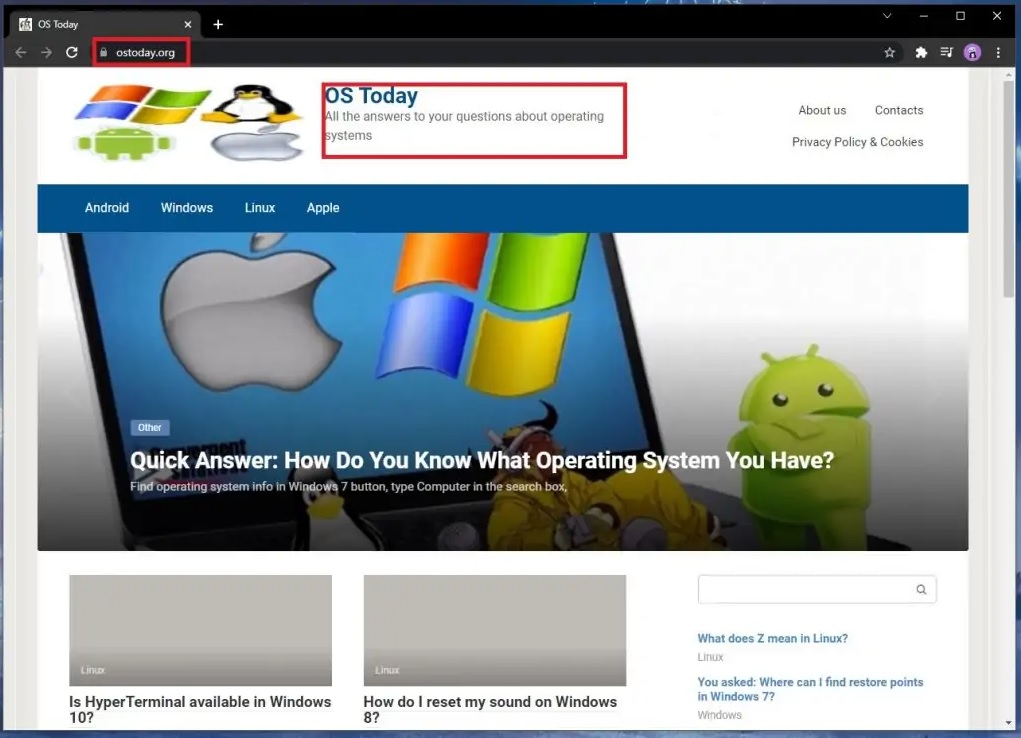
Any application that crosses the threshold between profiting via ads and becoming a harassment tool can be called a browser hijacker and for a good reason. Different opinions on whether a program is indeed a browser hijacker may be given, usually as a result of the aggravation limit of each particular person. Many people may regard this program as useful, whereas other people will only ever see the irritation that is brought by the endless stream of adverts.
We have put this article out there to help people get rid of the invasive hijacker. A quick elimination of this invasive app is what you are advised to go for. To help you achieve it, we will give you a guide on how to remove OSToday.org.
Is OSToday.org a program similar to a malware?
When most people experience the irritation of a browser hijacker like OSToday.org, their initial guess is that their computer system has gotten invaded by a virus. However, a the distinction between browser hijacker and viruses needs to be established here – keep in mind the former group of software is in fact usually legal, whilst the latter is known to perform cyber crimes such as data theft and espionage. Nowadays, by far the most destructive and often encountered PC virus family is known as ransomware. Ransomware will cause the entirety of the user’s private files to become unusable unless a ransom is handed over. In contrast, a hijacker representative is definitely more annoying than actually dangerous and, with the help of the right guide, can be uninstalled without any actual damage getting done to the computer or the files.
We outlined the comparison between malicious programs and browser hijacker to make our readers better recognize the characteristics of the threat. Nonetheless nothing of this is to claim OSToday.org should not be deleted. Sadly, the reality is that a great number of browser hijacker that are basically useless are still seen as legal by the law and, consequently, a number of antivirus programs will take no action against them.
OSToday.org risks
Even though browser hijacker products are considered safe, they can be still unpleasant due to their tendency to customize some browser settings and from time to time direct you to webpages you did not wish to go to. Needless to say, clicking on the Adverts is a bad idea. The webpages they divert to could be unsafe. Yet another dangerous issue that a browser hijacker may cause to your laptop or computer is that it could result in a slowdown of your hardware’s effectiveness. In our opinion, the most dangerous trait of a browser hijacker is the fact it tracks the user’s browsing history and search queries and uses the knowledge acquired in this way to deliver more relevant adverts. This is, for all intents and purposes, an invasion into the user’s privacy and should not be tolerated or overlooked by anyone.
SUMMARY:
| Name | OSToday.org |
| Type | Browser Hijacker |
| Detection Tool |
Some threats reinstall themselves if you don’t delete their core files. We recommend downloading SpyHunter to remove harmful programs for you. This may save you hours and ensure you don’t harm your system by deleting the wrong files. |
Remove OSToday.org
To try and remove OSToday.org quickly you can try this:
- Go to your browser’s settings and select More Tools (or Add-ons, depending on your browser).
- Then click on the Extensions tab.
- Look for the OSToday.org extension (as well as any other unfamiliar ones).
- Remove OSToday.org by clicking on the Trash Bin icon next to its name.
- Confirm and get rid of OSToday.org and any other suspicious items.
If this does not work as described please follow our more detailed OSToday.org removal guide below.
If you have a Windows virus, continue with the guide below.
If you have a Mac virus, please use our How to remove Ads on Mac guide.
If you have an Android virus, please use our Android Malware Removal guide.
If you have an iPhone virus, please use our iPhone Virus Removal guide

Some of the steps will likely require you to exit the page. Bookmark it for later reference.
Reboot in Safe Mode (use this guide if you don’t know how to do it).

WARNING! READ CAREFULLY BEFORE PROCEEDING!
Press CTRL + SHIFT + ESC at the same time and go to the Processes Tab (the “Details” Tab on Win 8 and 10). Try to determine which processes are dangerous.

Right click on each of them and select Open File Location. Then scan the files with our free online virus scanner:

After you open their folder, end the processes that are infected, then delete their folders.
Note: If you are sure something is part of the infection – delete it, even if the scanner doesn’t flag it. No anti-virus program can detect all infections.

Hold together the Start Key and R. Type appwiz.cpl –> OK.

You are now in the Control Panel. Look for suspicious entries. Uninstall it/them.
Type msconfig in the search field and hit enter. A window will pop-up:

Startup —> Uncheck entries that have “Unknown” as Manufacturer or otherwise look suspicious.

Hold the Start Key and R – copy + paste the following and click OK:
notepad %windir%/system32/Drivers/etc/hosts
A new file will open. If you are hacked, there will be a bunch of other IPs connected to you at the bottom. Look at the image below:

If there are suspicious IPs below “Localhost” – write to us in the comments.
Open the start menu and search for Network Connections (On Windows 10 you just write it after clicking the Windows button), press enter.
- Right-click on the Network Adapter you are using —> Properties —> Internet Protocol Version 4 (ICP/IP), click Properties.
- The DNS line should be set to Obtain DNS server automatically. If it is not, set it yourself.
- Click on Advanced —> the DNS tab. Remove everything here (if there is something) —> OK.


- After you complete this step, the threat will be gone from your browsers. Finish the next step as well or it may reappear on a system reboot.
Right click on the browser’s shortcut —> Properties.
NOTE: We are showing Google Chrome, but you can do this for Firefox and IE (or Edge).

Properties —–> Shortcut. In Target, remove everything after .exe.

![]() Remove OSToday.org from Internet Explorer:
Remove OSToday.org from Internet Explorer:
Open IE, click ![]() —–> Manage Add-ons.
—–> Manage Add-ons.

Find the threat —> Disable. Go to ![]() —–> Internet Options —> change the URL to whatever you use (if hijacked) —> Apply.
—–> Internet Options —> change the URL to whatever you use (if hijacked) —> Apply.
![]() Remove OSToday.org from Firefox:
Remove OSToday.org from Firefox:
Open Firefox, click ![]() ——-> Add-ons —-> Extensions.
——-> Add-ons —-> Extensions.

![]() Remove OSToday.org from Chrome:
Remove OSToday.org from Chrome:
Close Chrome. Navigate to:
C:/Users/!!!!USER NAME!!!!/AppData/Local/Google/Chrome/User Data. There is a Folder called “Default” inside:

Rename it to Backup Default. Restart Chrome.

Type Regedit in the windows search field and press Enter.
Inside, press CTRL and F together and type the threat’s Name. Right click and delete any entries you find with a similar name. If they don’t show up this way, go manually to these directories and delete/uninstall them:
- HKEY_CURRENT_USER—-Software—–Random Directory. It could be any one of them – ask us if you can’t discern which ones are malicious.
HKEY_CURRENT_USER—-Software—Microsoft—-Windows—CurrentVersion—Run– Random
HKEY_CURRENT_USER—-Software—Microsoft—Internet Explorer—-Main—- Random
If the guide doesn’t help, download the anti-virus program we recommended or try our free online virus scanner. Also, you can always ask us in the comments for help!

Leave a Reply