Peachlandeu
Peachlandeu is a piece of software that is designed to target the browsers on Apple iOS devices. Peachlandeu is what is commonly referred to as a browser hijacker.
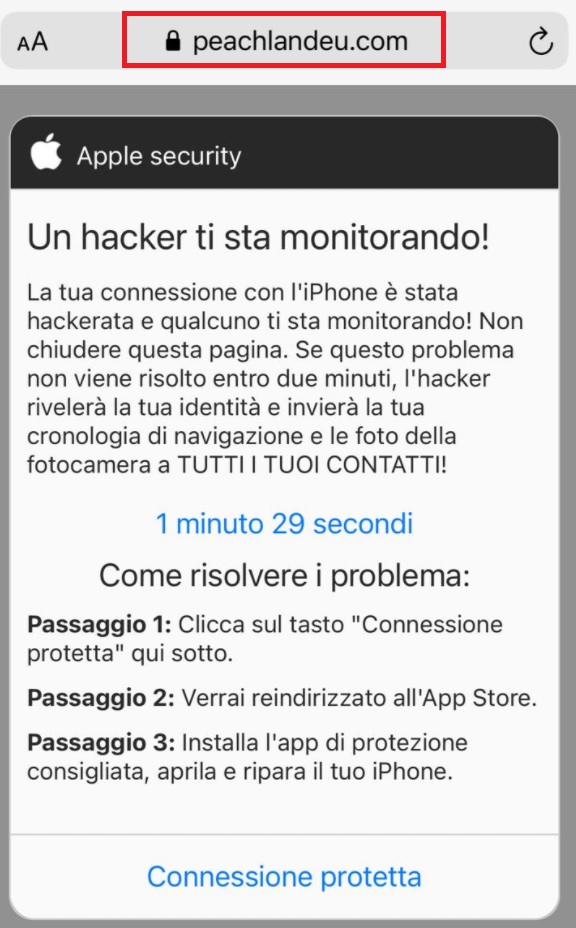
If your iPad or iPhone has recently been infected with Peachlandeu, you may be desperately searching for an explanation as to what this program is and very likely also for a way to remove it. Here, we’d like to provide you with both these things. Below you will find a removal guide that will show you exactly how to get rid of Peachlandeu from your device.
And as to what exactly this software is, browser hijackers are typically designed to generate revenue for their developers through the display of paid ads. This is what everything about these applications revolves around. And in order to achieve these aims, a variant such as Peachlandeu may start tampering with the settings of your Chrome or Safari web browser. As a result, you may notice a new browser homepage and may also come to realize that a new search engine has taken the place of the former default one.
In addition, your browsing sessions will now most likely be largely defined by vast quantities of annoying ads in the shape of popups, box messages and banners that are almost impossible to navigate past. Furthermore, you may also begin to experience spontaneous page redirects to seemingly random web locations. And while this may not seem like a big deal, these page redirects could potentially at some point expose your device to threats such as ransomware viruses, Trojans, etc.
SUMMARY:
| Name | Peachlandeu |
| Type | Browser Hijacker |
| Danger Level | Medium (nowhere near threats like Ransomware, but still a security risk) |
| Symptoms | Changes to the main browser’s homepage and default search engine settings; new browser elements; odd behavior of the browser during sessions. |
| Distribution Method | Apps of the browser hijacker type are, as a rule, integrated within different free applications by unknown or unverified developers. |
Peachlandeu iPhone Removal
If you have an iPhone virus, continue with the guide below.
If you have an Android virus, please use our Android Malware Removal guide.
If you have a Mac virus, please use our How to remove Ads on Mac guide.
If you have a Windows virus, please use our Windows Virus Removal guide.
![]()
First you need to close all pop-ups that are currently open.
- If the pop-up has a checkbox named “Don’t show more alerts from this webpage” click on the checkbox before closing the Ad.
- If a Block Alerts button happens to appear after you shut down a pop-up on your iPhone, iPad, or iPod touch tab that button to stop receiving alerts from the same page.
In case that a pop-up fails to close after performing the above operations:
- On your Mac you should make your Safari browser close forcibly by pressing Command-Option-Esc. Select Safari from the list of Apps and force close it. After you force close it you need to restart Safari, but please hold the shift button while it starts. This will prevent any pesky Ads from opening automatically.
- On your iPhone, iPad, or iPod touch you can do the same by pressing the home button twice in a quick succession. You’ll then see a preview of all apps that have been recently used. Swipe left to find Safari and then swipe up on the app’s preview to close it forcibly In order to prevent Safari from opening unwanted windows on startup go to Settings->Safari and Clear History, as well as Website Data. This will also clear your browser history and cookies so keep that in mind and export them if you want to keep them.
![]()
Choose Preferences from the Safari menu. Then do the following:
- Select the Security icon and then click on “Block pop-up windows“. This should stop many types of pop-ups from appearing.
- Next check on your homepage and the settings for the search engines. Adware likes messing with those. We can not provide more specific instructions for this, as you may be using many different browsers.
- Select the General icon and look at the Homepage field. It should either be empty or filled with the address of the Homepage you want.
- Follow up on the Search icon. Again it should be either the default search engine or any that you have set for yourself. Note that in some versions of Safari these settings are found in the General panel/
![]()
Open Safari and click on the Extensions button. Note that Adware use extensions almost exclusively to inject the pop-up Ads into your browser. Any extension on this list that you do not remember installing yourself is likely planted there by the Adware. Remove ALL extensions you are unfamiliar with.

Leave a Reply