
What is PixelSee?
PixelSee is a software that claims to be a video player that can play any video format, such as MP4, AVI, MKV, MOV, FLV, and more. PixelSee also claims to have features such as fast speed, high quality, easy interface, and online streaming and is available for Windows, Mac, and Android devices. However, users who install it may not get the promised features, but instead experience some negative effects on their system and online activities, which is why this software is classified as a potentially unwanted program (PUP) similar to StopAbit or Pinaview. PixelSee is often distributed through deceptive methods, such as free download links, spam emails and bundled software, and a lot of people end up with it on their systems without knowing how.
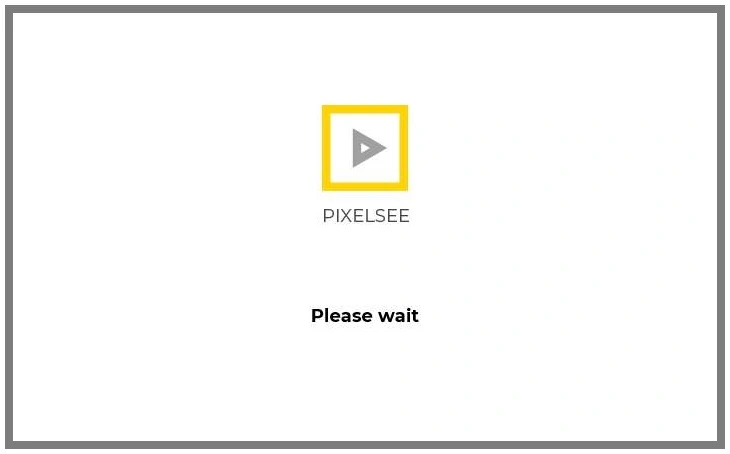
PixelSee player is the main component of PixelSee software, which is advertised as a video player that can play any video format and support subtitles, playlists, screenshots, and online streaming. However, PixelSee player is known to display unwanted ads, pop-ups, banners, and notifications on your screen, which may contain links to malicious websites or downloads. It can also redirect you to sponsored websites, where you may be tricked into providing your personal or financial information, or downloading more potentially unwanted programs.
Is PixelSee safe?
PixelSee is not a software intended to damage your computer in the same way that a Trojan or a Ransomware can, but keeping it on your device can have unpleasant consequences. This potentially unwanted program can operate as ad-generating and page-redirecting software and expose you to various online threats, such as fake ads, phishing notifications, scam messages and pop-ups. PixelSee can also collect data from your browser such as your passwords, credit card numbers, bank accounts, and online accounts. When operating on the computer, the program can also cause various problems for your device, such as slowing down the performance, consuming the resources, crashing the system, and compromising the security.
The PixelSee virus
The PixelSee virus is a term that is often used by people who are faced with this app for the first time, and refers to the activity that is associated with the PixelSee software. Victims have reported that the PixelSee virus can modify the behavior of the legitimate video players, such as VLC, Windows Media Player, or QuickTime and install the PixelSee player on their device, or replace the video player shortcuts with the PixelSee player shortcuts. The PixelSee virus can also affect other video players, such as YouTube, Netflix, or Hulu, by changing their settings and redirecting them to the PixelSee player. A common complaint related to this software is that it can also prevent you from restoring the original video player settings.
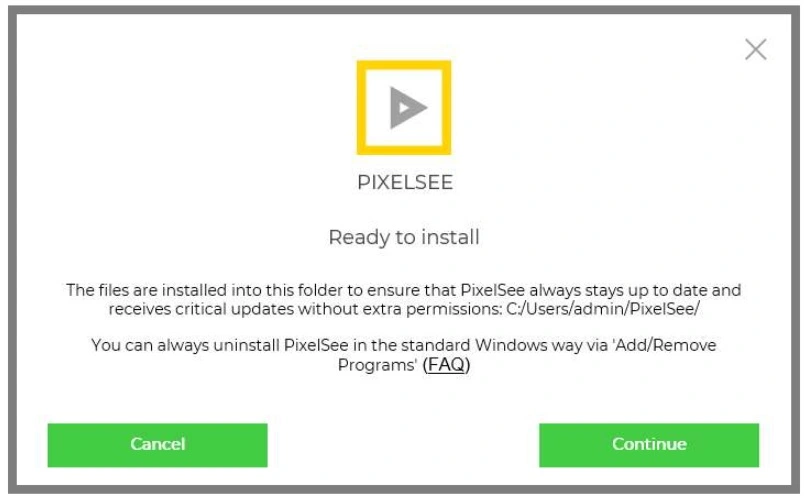
Is PixelSee a virus?
No, PixelSee is not a virus, but a potentially unwanted program that can exhibit unwanted behavior and expose you to various online risks. Instead of providing the functionality that it is advertised for, this software makes unauthorized changes to your system and spams you with aggressive ads, which affect your online activities. Besides, PixelSee can be difficult to detect and remove, and many users turn to a professional removal program in order to deal with it.
The PixelSee app
The PixelSee app has the ability to use your information to create a detailed profile about you, understanding things like what you like, your habits, and what you might do in the future online. This profile helps the app show you personalized ads or content. Not just that, the app can use your data to track what you do online, like the websites you visit or the things you buy. It might also sell your information to other companies, who could use it for things like sending you unwanted messages or trying to trick you. This raises concerns about how your personal information is being used without your control.
Pixelsee.exe
Pixelsee.exe is the executable file of the PixelSee software, however, hackers and scammers can exploit this process to gain remote control over your Windows device without your consent and have unauthorized access to sensitive elements such as files, webcam, microphone, keyboard, and mouse. Furthermore, the removal of pixelsee.exe proves challenging, as it employs tactics to evade detection by antivirus software, concealing itself or generating multiple copies. So, to keep your computer safe, make sure you use a trusty antivirus and run a full system scan with it. And remember, always be picky with random pop-ups and redirects, keep updating, and back up your most important data.
SUMMARY:
How to remove PixelSee
To try and remove PixelSee quickly you can try this:
- Go to your browser’s settings and select More Tools (or Add-ons, depending on your browser).
- Then click on the Extensions tab.
- Look for the PixelSee extension (as well as any other unfamiliar ones).
- Remove PixelSee by clicking on the Trash Bin icon next to its name.
- Confirm and get rid of PixelSee and any other suspicious items.
If this does not work as described please follow our more detailed PixelSee removal guide below.
If you have a Windows virus, continue with the guide below.
If you have a Mac virus, please use our How to remove Ads on Mac guide.
If you have an Android virus, please use our Android Malware Removal guide.
If you have an iPhone virus, please use our iPhone Virus Removal guide.
Some of the steps may require you to exit the page. Bookmark it for later reference.
Next, Reboot in Safe Mode (use this guide if you don’t know how to do it).
 Uninstall the PixelSee app and kill its processes
Uninstall the PixelSee app and kill its processes
The first thing you must try to do is look for any sketchy installs on your computer and uninstall anything you think may come from PixelSee. After that, you’ll also need to get rid of any processes that may be related to the unwanted app by searching for them in the Task Manager.
Note that sometimes an app, especially a rogue one, may ask you to install something else or keep some of its data (such as settings files) on your PC – never agree to that when trying to delete a potentially rogue software. You need to make sure that everything is removed from your PC to get rid of the malware. Also, if you aren’t allowed to go through with the uninstallation, proceed with the guide, and try again after you’ve completed everything else.
- Uninstalling the rogue app
- Killing any rogue processes
Type Apps & Features in the Start Menu, open the first result, sort the list of apps by date, and look for suspicious recently installed entries.
Click on anything you think could be linked to PixelSee, then select uninstall, and follow the prompts to delete the app.

Press Ctrl + Shift + Esc, click More Details (if it’s not already clicked), and look for suspicious entries that may be linked to PixelSee.
If you come across a questionable process, right-click it, click Open File Location, scan the files with the free online malware scanner shown below, and then delete anything that gets flagged as a threat.


After that, if the rogue process is still visible in the Task Manager, right-click it again and select End Process.
 Undo PixelSee changes made to different system settings
Undo PixelSee changes made to different system settings
It’s possible that PixelSee has affected various parts of your system, making changes to their settings. This can enable the malware to stay on the computer or automatically reinstall itself after you’ve seemingly deleted it. Therefore, you need to check the following elements by going to the Start Menu, searching for them, and pressing Enter to open them and to see if anything has been changed there without your approval. Then you must undo any unwanted changes made to these settings in the way shown below:
- DNS
- Hosts
- Startup
- Task
Scheduler - Services
- Registry
Type in Start Menu: View network connections
Right-click on your primary network, go to Properties, and do this:

Type in Start Menu: C:\Windows\System32\drivers\etc\hosts

Type in the Start Menu: Startup apps

Type in the Start Menu: Task Scheduler

Type in the Start Menu: Services

Type in the Start Menu: Registry Editor
Press Ctrl + F to open the search window


Leave a Reply