
*Source of claim SH can remove it.
Planet Search
Planet Search is an application which has been reported to generate dozens of advertisements on the users’ screen and to force the default browser to redirect the users to some sponsored websites with aggressive promotional content. According to the security experts, this application does not as threatening as malware programs like Trojans or Ransomware viruses but it could fall under the category of the so-called browser hijackers because it usually tends to modify the settings of any browser.
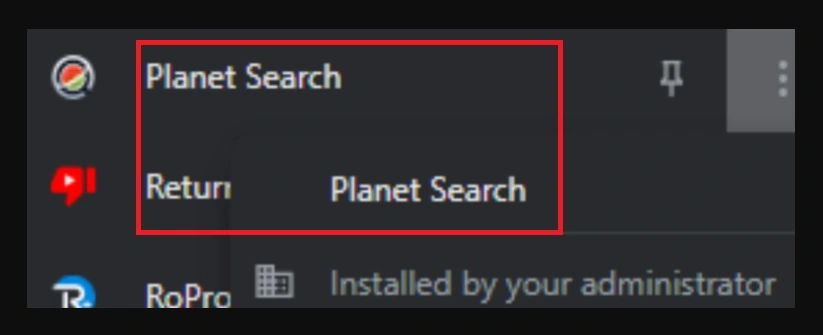
Planet Search may install some new toolbars, replace the main homepage or set a new search engine without asking for approval. In this way, the application may interfere with the way the users use their browser and surf the web. It is generally not a good idea to keep such software on your PC and to use its newly imposed components because, sometimes, a browser hijacker could expose the you to hazardous web locations by tricking you into clicking on sketchy pop-ups, sponsored ads, and redirect links. If you happen to interact with the content that gets displayed on your screen, you may oftentimes land on randomly generated websites, which may prompt you to install some free applications, browser add-ons or updates, to download certain pieces of software or to check out some free tools and online offers, which may come from non-reputed developers or unreliable web sources. These are the main things that may probably make you question such software and search more about its characteristics. Moreover, in case that you have Planet Search on your system, you most probably have experienced some of the above-described issues and are now looking for effective ways to uninstall the annoying application and remove its changes and nagging ads.
When it comes to dealing with a browser hijackers like Planet Serach or Theactualblog.com, however, you may need some assistance in order to correctly identify its components and safely remove them from the system. That’s why our “How to remove” team has prepared a detailed removal guide below, which contains step-by-step instructions and screenshots for the successful elimination of the unwanted application. In that same guide, you can also find a professional Planet Search removal tool for automatic detection and elimination, in case that you face any difficulties with the manual steps.
Planet Search – an aggressive tool for online advertising
Most browser hijackers usually tend to offer some free functionality to the users just in order to seem more appealing. Once they become part of the system, however, such pieces of software tend to take over the default browser and to use it as an ads-streaming tool. Even if they manage to provide some free feature or a web service, in most of the cases, the hijackers fail to compensate the users for the highly-intrusive and irritating way they behave. The owners of such applications, however, can greatly benefit from them, because the browser hijackers may accumulate significant amounts of money from clicks on paid ads (see Pay-Per-Click models) and sponsored page-redirects for the time they operate on the system. Of course, these profits usually are at the expense of the users’ patience and nerves. In order to advertise more effectively and to collect more clicks, applications such as Planet Search could impose some potentially unwanted changes to the default browser or to initiate automatic page-redirects to certain sponsored pages and to spam the screen with hard-to-remove ads, pop-ups and different banners. Luckily, the hijackers are normally not programmed to corrupt anything in your system or perform any cyber crimes. That’s why we cannot consider them to be as dangerous as computer threats like Spyware, Ransomware viruses or Trojan horse infections.
However, despite not being malicious, the browser hijackers could indirectly contribute to the exposure to such nasty security threats, especially if you are not careful when clicking on their randomly generated advertising contents. As you may know, not all the online ads and pages that you may come across may be safe and reliable. When applications like Planet Search operate on your PC, though, they significantly increase your exposure to various aggressive ads, pop-up offers, page-redirect links, and unfamiliar sites. Thus, the chances of landing on something hazardous while browsing greatly increases. Fortunately, if you uninstall the hijacker, all of its ad-generating and page-redirecting activities will also get permanently removed. That’s why this is a great preventive measure against stumbling upon potentially dangerous content. Another good piece of advice we can give you is to try to stay away from browser hijackers in the future and avoid installing them on your computer. Since most of these annoying applications could be found in a bundle with other applications or free software installers, you are advised to always use the advanced/expanded installation settings when running a new installer and opt out of any optional bonus component that you might not want to be in your system.
SUMMARY:
| Name | Planet Search |
| Type | Browser Hijacker |
| Detection Tool |
We tested that SpyHunter successfully removes Planet Search* and we recommend downloading it. Manual removal may take hours, it can harm your system if you re not careful, and Planet Search may reinstall itself at the end if you don’t delete its core files. |
*Source of claim SH can remove it.
Uninstall Planet Search
To try and remove Planet Search quickly you can try this:
- Go to your browser’s settings and select More Tools (or Add-ons, depending on your browser).
- Then click on the Extensions tab.
- Look for the Planet Search extension (as well as any other unfamiliar ones).
- Remove Planet Search by clicking on the Trash Bin icon next to its name.
- Confirm and get rid of Planet Search and any other suspicious items.
If this does not work as described please follow our more detailed Planet Search removal guide below.
If you have a Windows virus, continue with the guide below.
If you have a Mac virus, please use our How to remove Ads on Mac guide.
If you have an Android virus, please use our Android Malware Removal guide.
If you have an iPhone virus, please use our iPhone Virus Removal guide.
Some of the steps may require you to exit the page. Bookmark it for later reference.
Next, Reboot in Safe Mode (use this guide if you don’t know how to do it).
 Uninstall the Planet Search app and kill its processes
Uninstall the Planet Search app and kill its processes
The first thing you must try to do is look for any sketchy installs on your computer and uninstall anything you think may come from Planet Search. After that, you’ll also need to get rid of any processes that may be related to the unwanted app by searching for them in the Task Manager.
Note that sometimes an app, especially a rogue one, may ask you to install something else or keep some of its data (such as settings files) on your PC – never agree to that when trying to delete a potentially rogue software. You need to make sure that everything is removed from your PC to get rid of the malware. Also, if you aren’t allowed to go through with the uninstallation, proceed with the guide, and try again after you’ve completed everything else.
- Uninstalling the rogue app
- Killing any rogue processes
Type Apps & Features in the Start Menu, open the first result, sort the list of apps by date, and look for suspicious recently installed entries.
Click on anything you think could be linked to Planet Search, then select uninstall, and follow the prompts to delete the app.

Press Ctrl + Shift + Esc, click More Details (if it’s not already clicked), and look for suspicious entries that may be linked to Planet Search.
If you come across a questionable process, right-click it, click Open File Location, scan the files with the free online malware scanner shown below, and then delete anything that gets flagged as a threat.


After that, if the rogue process is still visible in the Task Manager, right-click it again and select End Process.
 Undo Planet Search changes made to different system settings
Undo Planet Search changes made to different system settings
It’s possible that Planet Search has affected various parts of your system, making changes to their settings. This can enable the malware to stay on the computer or automatically reinstall itself after you’ve seemingly deleted it. Therefore, you need to check the following elements by going to the Start Menu, searching for specific system elements that may have been affected, and pressing Enter to open them and see if anything has been changed there without your approval. Then you must undo any unwanted changes made to these settings in the way shown below:
- DNS
- Hosts
- Startup
- Task
Scheduler - Services
- Registry
Type in Start Menu: View network connections
Right-click on your primary network, go to Properties, and do this:

Type in Start Menu: C:\Windows\System32\drivers\etc\hosts

Type in the Start Menu: Startup apps

Type in the Start Menu: Task Scheduler

Type in the Start Menu: Services

Type in the Start Menu: Registry Editor
Press Ctrl + F to open the search window

 Remove Planet Search from your browsers
Remove Planet Search from your browsers
- Delete Planet Search from Chrome
- Delete Planet Search from Firefox
- Delete Planet Search from Edge
- Go to the Chrome menu > More tools > Extensions, and toggle off and Remove any unwanted extensions.
- Next, in the Chrome Menu, go to Settings > Privacy and security > Clear browsing data > Advanced. Tick everything except Passwords and click OK.
- Go to Privacy & Security > Site Settings > Notifications and delete any suspicious sites that are allowed to send you notifications. Do the same in Site Settings > Pop-ups and redirects.
- Go to Appearance and if there’s a suspicious URL in the Custom web address field, delete it.
- irefox menu, go to Add-ons and themes > Extensions, toggle off any questionable extensions, click their three-dots menu, and click Remove.
- Open Settings from the Firefox menu, go to Privacy & Security > Clear Data, and click Clear.
- Scroll down to Permissions, click Settings on each permission, and delete from it any questionable sites.
- Go to the Home tab, see if there’s a suspicious URL in the Homepage and new windows field, and delete it.
- Open the browser menu, go to Extensions, click Manage Extensions, and Disable and Remove any rogue items.
- From the browser menu, click Settings > Privacy, searches, and services > Choose what to clear, check all boxes except Passwords, and click Clear now.
- Go to the Cookies and site permissions tab, check each type of permission for permitted rogue sites, and delete them.
- Open the Start, home, and new tabs section, and if there’s a rogue URL under Home button, delete it.

Leave a Reply