Potential malware virus discovered
“Potential malware virus discovered” is a rogue application of the browser hijacker type for iPhone that is bundled with other apps in order to get installed while avoiding detection. Once in the iPhone, it will try to promote different content through pop-ups, ads on lockscreen, and page-redirects.
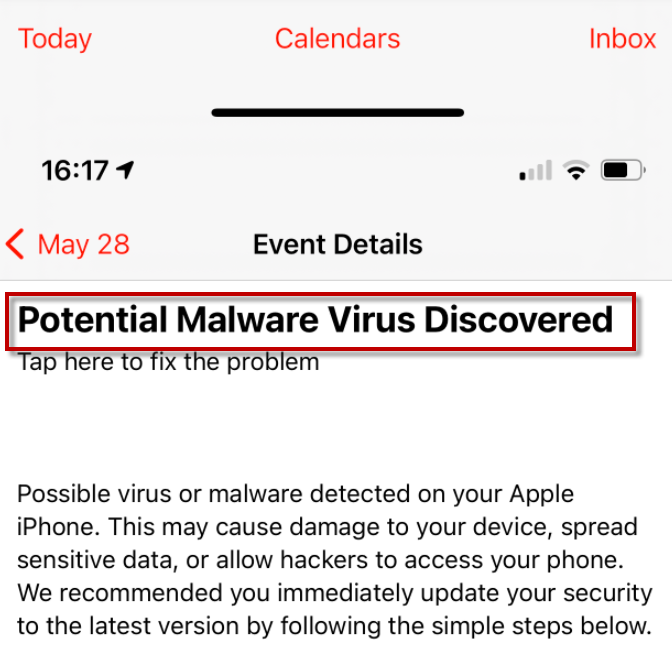
Rogue software components like this one are not as dangerous as Trojan Horses, Ransomware, or other advanced forms of malware, but you should still get them deleted from your device if they ever enter it.
If you have “Potential malware virus discovered” or “Your iPhone is Not Protected” in your iPhone or iPad, you will immediately know it is there – its aggressive ads, browser redirects, and banners are symptoms typical for most browser hijackers and while they don’t directly harm the device, they could be particularly unpleasant and cannot remain unnoticed.
In addition to being obstructive, the different forms of advertisement spammed by the hijacker may also be potentially hazardous for the iPhone. It is now known what they may redirect to and the fact that they often pop up exactly as you are about to tap on something else means that you could easily end up opening some unsafe website filled with malware instead of the page that you wanted to visit.
How to avoid this type of rogue software
Apple’s official App Store has a very strict security policy and so it is exceedingly rare for rogue apps that carry browser hijackers to get uploaded there. In most cases, people that unknowingly get rogue iPhone apps installed are ones who download software from third-party sources. This is not to say that everything that’s not from the official store is harmful, but you need to be very selective if you are downloading third-party apps – always check the user reviews and do your own research before actually downloading the app you are interested in. If you do that, the chances of getting hijacker apps in the future would go down significantly.
As for the “Potential malware virus discovered” removal – the next guide covers that, so we suggest you completed it if this hijacker is presently on your iPhone.
SUMMARY:
| Name | “Potential malware virus discovered” |
| Type | Adware/Browser Hijacker |
| Danger Level | Medium (nowhere near threats like Ransomware, but still a security risk) |
“Potential malware virus discovered” iPhone Removal
If you have an iPhone virus, continue with the guide below.
If you have an Android virus, please use our Android Malware Removal guide.
If you have a Mac virus, please use our How to remove Ads on Mac guide.
If you have a Windows virus, please use our Windows Virus Removal guide.
![]()
First you need to close all pop-ups that are currently open.
- If the pop-up has a checkbox named “Don’t show more alerts from this webpage” click on the checkbox before closing the Ad.
- If a Block Alerts button happens to appear after you shut down a pop-up on your iPhone, iPad, or iPod touch tab that button to stop receiving alerts from the same page.
In case that a pop-up fails to close after performing the above operations:
- On your Mac you should make your Safari browser close forcibly by pressing Command-Option-Esc. Select Safari from the list of Apps and force close it. After you force close it you need to restart Safari, but please hold the shift button while it starts. This will prevent any pesky Ads from opening automatically.
- On your iPhone, iPad, or iPod touch you can do the same by pressing the home button twice in a quick succession. You’ll then see a preview of all apps that have been recently used. Swipe left to find Safari and then swipe up on the app’s preview to close it forcibly In order to prevent Safari from opening unwanted windows on startup go to Settings->Safari and Clear History, as well as Website Data. This will also clear your browser history and cookies so keep that in mind and export them if you want to keep them.
![]()
Choose Preferences from the Safari menu. Then do the following:
- Select the Security icon and then click on “Block pop-up windows“. This should stop many types of pop-ups from appearing.
- Next check on your homepage and the settings for the search engines. Adware likes messing with those. We can not provide more specific instructions for this, as you may be using many different browsers.
- Select the General icon and look at the Homepage field. It should either be empty or filled with the address of the Homepage you want.
- Follow up on the Search icon. Again it should be either the default search engine or any that you have set for yourself. Note that in some versions of Safari these settings are found in the General panel/
![]()
Open Safari and click on the Extensions button. Note that Adware use extensions almost exclusively to inject the pop-up Ads into your browser. Any extension on this list that you do not remember installing yourself is likely planted there by the Adware. Remove ALL extensions you are unfamiliar with.

Leave a Reply