Propprethosnis
Propprethosnis is an aggressive piece of ad-displaying software that is aimed at promoting different sites by automatically page-redirecting users to them. Propprethosnis can be described as a Mac browser hijacker as it takes over the browser as soon as it gets installed.
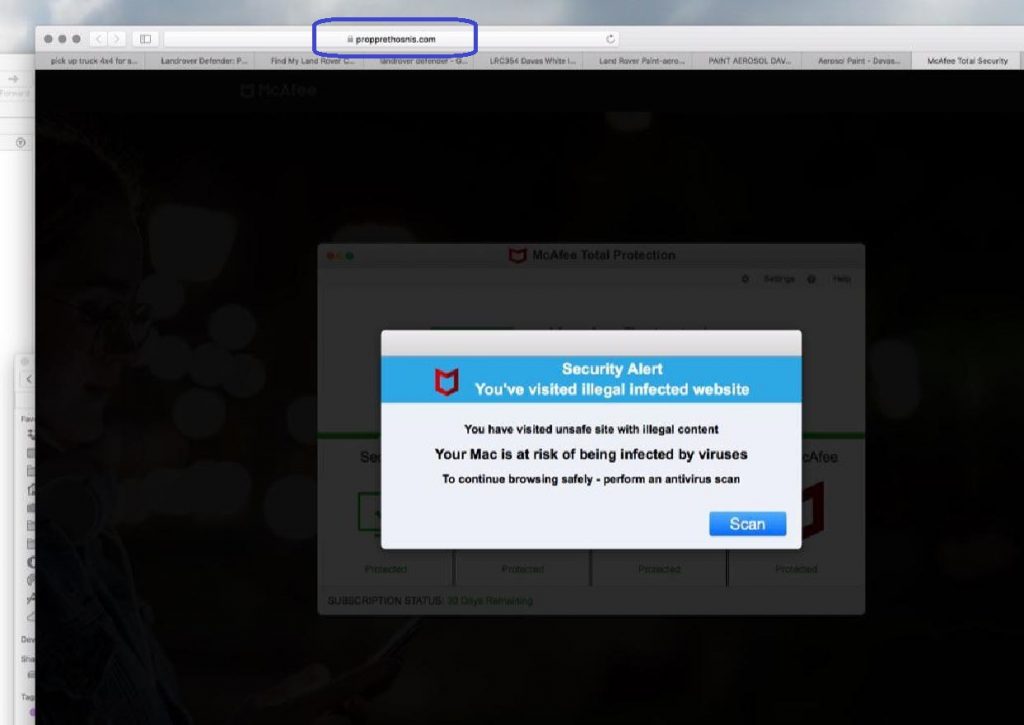
Some common symptoms that you are likely to notice if a hijacker app such as this one gets attached to your Safari, Chrome, or Firefox browser are the replacement of the search engine that the browser’s Omnibox uses by default as well as the change of the address of your homepage. Some users may see these changes as useful new additions to their browser that would improve their online experience in a certain way. However, this is typically not the case with the browser modifications that hijackers make. In most cases, the reason that a hijacker app would make any sort of change in the browser is in order to increase the amount of advertising material that the user gets exposed to while online. Another similar Mac virus you may encounter is the Atomic macOS Stealer.
Propprethosnis for Mac
Propprethosnis for Mac is a browser-hijacking app that will redirect your browser to different sites and also spam your screen with obstructive ads. Propprethosnis for Mac will also likely look through your browsing history and then use the gained information for targeted advertising.
In other words, after this unwanted app enters your browser and gains access to your most recent site visits and online searches, it will then use this data to modify the adverts that are displayed on your screen. The ads will be customized according to your personal preferences and you will likely start to see adverts of products and sites similar to the ones that you’ve recently searched for on the Internet. This allows the hijacker to get more clicks on its ads and more visits to the sites that it promotes, which, in turn, increases the profit gained by the unwanted app.
What is Propprethosnis?
Propprethosnis is an unwanted browser attachment known for its ability to take control of the browser’s settings and trigger automatic page redirects. Propprethosnis can’t damage your Mac but it may indirectly cause certain potential security problems.
One common example here would be if any of the ads or the advertised sites that this hijacker is trying to promote are used for virus distribution. Usually, the developers of software such as Propprethosnis don’t limit the types of products that they advertise based on how safe or reliable the products are. This, in turn, means that getting ads that may redirect you to Ransomware- or Trojan horse-filled sites is not impossible.
The Propprethosnis app
The Propprethosnis app is a rogue app with page-redirecting abilities that installs in the browsers of Mac computers. Once the Propprethosnis app is added to the browser, it will start sending the user to unknown sites, some of which may be unsafe.
The best way of dealing with this and ensuring that your computer won’t get exposed to Trojans, Ransomware or other viruses is to remove the hijacker. With the help of our uninstallation guide on the current page, we hope that you’d be able to quickly remove this unpleasant software without facing any difficulties.
SUMMARY:
| Name | Propprethosnis |
| Type | Browser Hijacker |
| Danger Level | Medium (nowhere near threats like Ransomware, but still a security risk) |
| Symptoms | Typically, a hijacker app will introduce a new search engine and homepage to the browser without your permission. |
| Distribution Method | Most apps that belong to this category are added to installation packages that combine several different apps inside a single installer. |
| Detection Tool |
Remove the Propprethosnis virus from Mac
For a quick way to remove Propprethosnis try to do this inside your Mac browser:
- Open your Mac browser.
- Go to Preferences.
- Now navigate to the extensions sub-menu.
- Look for any unfamiliar entries, including Propprethosnis.
- Remove Propprethosnis from your Mac as well as any other suspicious-looking items by clicking on the trash bin icon.
If this does not help then continue reading this article for more detailed instructions on how to get rid of Propprethosnis!

The first thing you need to do is to Quit Safari (if it is opened). If you have trouble closing it normally, you may need to Force Quit Safari:
You can choose the Apple menu and click on Force Quit.
Alternatively, you can simultaneously press ⌘ (the Command key situated next to the space bar), Option (the key right next to it) and Escape (the key located at the upper left corner of your keyboard).
If you have done it right a dialog box titled Force Quit Applications will open up.
In this new dialog window select Safari, then press the Force Quit button, then confirm with Force Quit again.
Close the dialog box/window.

WARNING! READ CAREFULLY BEFORE PROCEEDING!
Start Activity Monitor by opening up Finder, then proceed to ![]()
Once there, look at all the processes: if you believe any of them are hijacking your results, or are part of the problem, highlight the process with your mouse, then click the “i” button at the top. This will open up the following box:

Now click on Sample at the bottom:

Do this for all processes you believe are part of the threat, and run any suspicious files in our online virus scanner, then delete the malicious files:


The next step is to safely launch Safari again. Press and hold the Shift key while relaunching Safari. This will prevent Safari’s previously opened pages from loading again. Once Safari is opened up, you can release the Shift key.
On the off chance that you are still having trouble with scripts interrupting the closing of unwanted pages in Safari, you may need to take some additional measures.
First, Force Quit Safari again.
Now if you are using a Wi-Fi connection turn it off by selecting Wi-Fi off in you Mac’s Menu. If you are using a cable internet (Ethernet connection), disconnect the Ethernet cable.

Re-Launch Safari but don’t forget to press and hold the Shift button while doing it, so no previous pages can be opened up. Now, Click on Preferences in the Safari menu,

and then again on the Extensions tab,

Select and Uninstall any extensions that you don’t recognize by clicking on the Uninstall button. If you are not sure and don’t want to take any risks you can safely uninstall all extensions, none are required for normal system operation.
![]()
The threat has likely infected all of your browsers. The instructions below need to be applied for all browsers you are using.
Again select Preferences in the Safari Menu, but this time click on the Privacy tab,

Now click on Remove All Website Data, confirm with Remove Now. Keep in mind that after you do this all stored website data will be deleted. You will need to sign-in again for all websites that require any form of authentication.
Still in the Preferences menu, hit the General tab

Check if your Homepage is the one you have selected, if not change it to whatever you prefer.

Select the History menu this time, and click on Clear History. This way you will prevent accidentally opening a problematic web page again.
![]() How to Remove Propprethosnis From Firefox in OSX:
How to Remove Propprethosnis From Firefox in OSX:
Open Firefox, click on ![]() (top right) ——-> Add-ons. Hit Extensions next.
(top right) ——-> Add-ons. Hit Extensions next.

The problem should be lurking somewhere around here – Remove it. Then Refresh Your Firefox Settings.
![]() How to Remove Propprethosnis From Chrome in OSX:
How to Remove Propprethosnis From Chrome in OSX:
Start Chrome, click ![]() —–>More Tools —–> Extensions. There, find the malware and select
—–>More Tools —–> Extensions. There, find the malware and select ![]() .
.

Click ![]() again, and proceed to Settings —> Search, the fourth tab, select Manage Search Engines. Delete everything but the search engines you normally use. After that Reset Your Chrome Settings.
again, and proceed to Settings —> Search, the fourth tab, select Manage Search Engines. Delete everything but the search engines you normally use. After that Reset Your Chrome Settings.
If the guide doesn’t help, download the anti-virus program we recommended or try our free online virus scanner. Also, you can always ask us in the comments for help!

Leave a Reply