A recent issue reported by many Android and some iPhone users is the appearance of a distressing message in the browser that states the device is compromised by malware. At first, a malware scan appears to run within the browser, after which the user is informed that the device has been infected. All of this takes place within a page/site called Antimalwarehub.click.
So what is Antimalwarehub? Is it a legitimate anti-malware service or, conversely, a malicious virus that’s currently inside your device? The answer is – it is neither. While this is absolutely not a legitimate anti-malware platform, it’s also not some kind of threatening malware, at least not in and of itself.
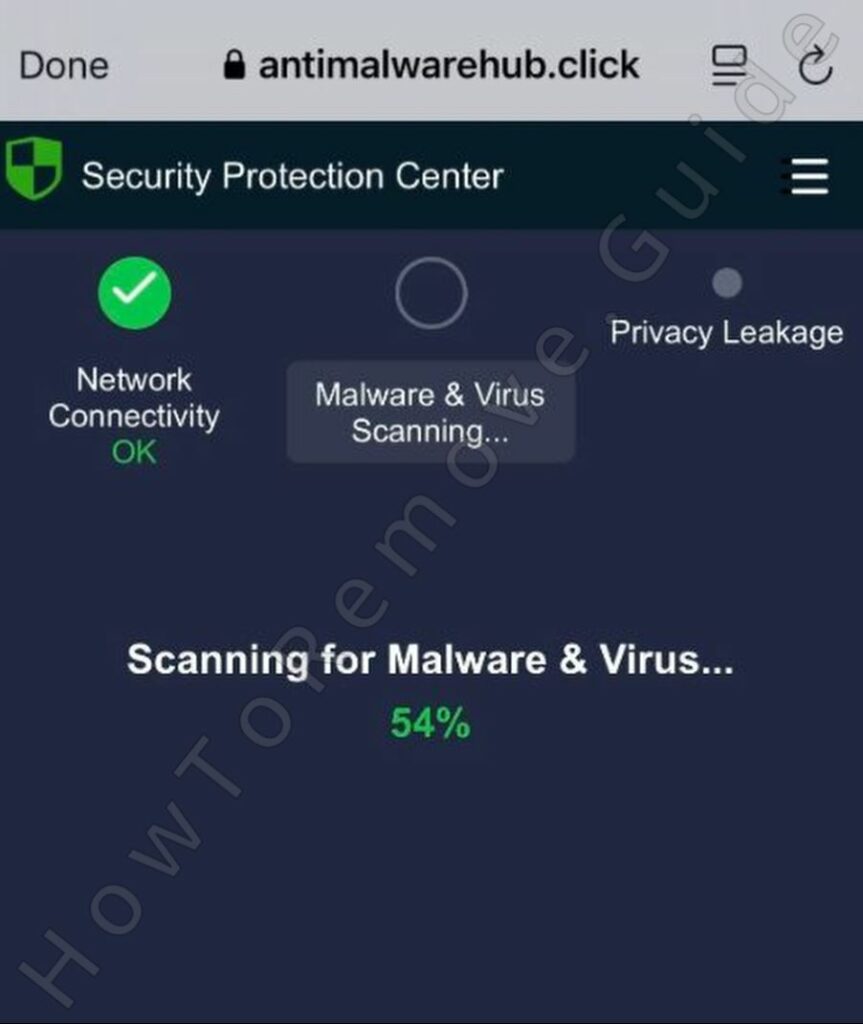
Antimalwarehub is one of those rogue scam websites that seek to intimidate the user by making them thin there’s malware on their mobile device (or computer). The scam site them conveniently offers the user to download some unknown software that can “remove the malware”. Ironically, the app recommended by this site is likely one step away from being categorized as actual malware.
In other words, not interacting with this site, leaving it, and never visit git again is the solution here. But what if the Antimalwarehub.click pop-ups keep bothering you even when your browser is closed? Then I recommend following the steps below to ensure it no longer has the ability to disrupt you.
How to Get Rid of the Antimalwarehub.click Popups on Android
Antimalwarehub.click is basically a browser hijacker site that can gain permissions in most browsers and then spam the user with its deceitful pop-ups. Here’s how to shut it down in Chrome and other Chromium-based browsers on your Android device:
Disabling Scam Notifications in Chrome on Android:
- Open Google Chrome on your Android phone or tablet.
- Tap the three-dot menu in the top-right corner.
- Select Settings.
- Tap Notifications.
- Switch Show Notifications to off to block all website notifications.

If you want to keep some notifications but get rid of the scammy ones, here’s how to do that:
- Scroll down to the Sites section under Notifications.
- Look for any suspicious or unknown websites.
- Tap on them and remove their notification permissions.
If you want to go the extra mile and prevent this from happening again, tweak some additional settings:
- Go to Additional Settings and disable the option that lets sites ask for notifications.
This makes sure no shady website can even ask for permission to send notifications in the future.
Locking Down Your Browser’s Security Settings:
- Open Site Settings in Chrome’s Settings menu.
- Set Notifications to Ask First so sites need your approval before sending alerts.
- Find Pop-ups and Redirects and block them.
- Scroll down and disable Third-party cookies and Intrusive ads.
- Finally, to clean up any leftover traces of the scam site, tap All Sites inside Site Settings.

- Find the site sending the pop-ups and delete it.
- Go to Delete browsing data in Chrome’s settings.

- Under Advanced settings, select everything except Cached images, Saved passwords, and Auto-fill form data.
- Choose a time range covering when the pop-ups started and hit delete.
After doing this, your Android phone should be free of Antimalwarehub pop-ups.
Antimalwarehub Virus Scam Removal for iPhone
Even though Android users seem to get hit with this scam more often, iOS users aren’t safe either. If your phone is getting hit with Antimalwarehub alerts, the fastest way to stop them is through your browser settings.
For Google Chrome Users:
- Open Google Chrome on your iPhone or iPad.
- Tap the three-dot menu in the top-right corner.
- Scroll down and select Settings.
- Tap on Content Settings.
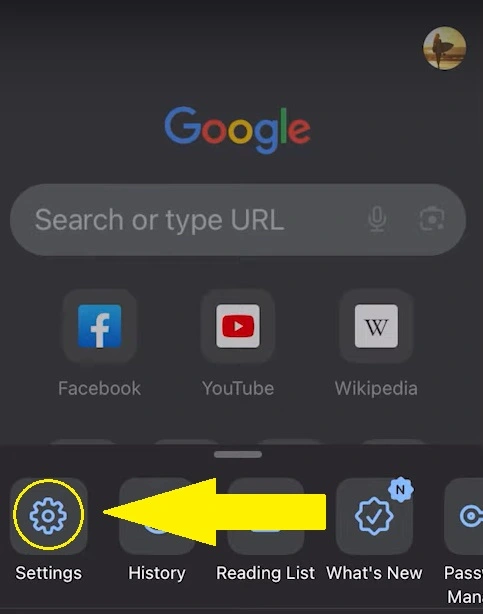
- Find Block Pop-Ups and switch it on.
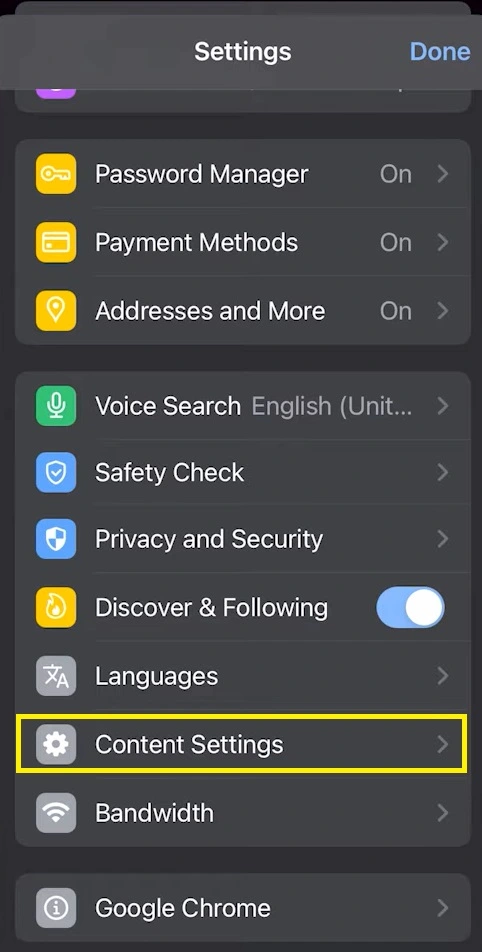
Once you do this, Chrome will automatically block scam pop-ups, including those from Antimalwarehub.
For Safari Users:
- Open the Settings app on your iPhone or iPad.
- Scroll down and tap on Safari.
- Find the Block Pop-Ups option.
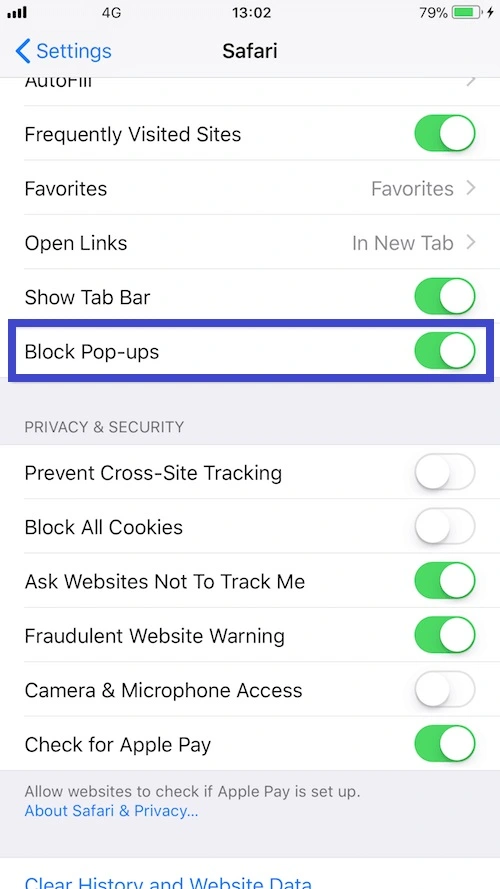
- Turn it on to stop malicious websites from sending alerts.
After this, Safari will stop scam sites from flooding your screen with fake warnings. If you’re still seeing pop-ups outside of your browser, something else might be causing them – keep reading.
How to Delete a Antimalwarehub Virus
So, you’ve cleaned up your browser, but the pop-ups still won’t go away. That’s a sign the problem might not be in your browser – it could be a rogue app running in the background.
Some apps – especially ones downloaded from outside the App Store or Google Play – are known for pushing aggressive ads even when you’re not using them. If a scam keeps appearing, an app could be behind it.
Think about any recent downloads. Did you install something from a third-party website? That’s a red flag. Apps that aren’t from official stores are often bundled with hidden adware. If you suspect an app, uninstall it and see if the pop-ups stop.
Even apps you’ve had for a while can suddenly start acting suspicious. Developers sometimes push updates that add intrusive ads, turning a once-safe app into a problem. If you notice an app suddenly spamming you with ads, delete it.
For Android users, if you installed an app using an .apk file, make sure to delete the installation file too. Just uninstalling the app isn’t enough if the file is still hanging around.
Check for Hidden Accounts and Profiles
Some scam sites create hidden accounts or profiles on your phone to keep sending notifications, even after you block them. Here’s how to check for these and remove them.
On iPhone or iPad:
- Open Settings and go to Accounts & Passwords.
- Look under Accounts and scan for anything that looks suspicious.
- If you see an account you don’t recognize, tap it.
- Select Delete and confirm removal.
On Android:
- Open Settings and go to Passwords and Accounts.
- Check through the list of accounts linked to your phone.
- If you see an account that doesn’t belong, tap on it.
- Select Remove Account to get rid of it.
Once you’ve removed these hidden profiles, the scam should finally be gone for good.
How to Avoid Scam Pop-ups in the Future
Now that your phone is clean, let’s keep it that way. Here’s how you can avoid getting tricked by scam pop-ups again:
- Ignore fake virus pop-ups. They’re just trying to scare you into clicking something.
- Don’t allow notifications from random sites. If a website asks, just say no.
- Only download apps from official stores. Sketchy app stores = sketchy apps.
- Keep your browser and operating system updated. Updates fix security holes scammers exploit.
- Use an ad blocker. This stops a lot of scammy ads before they even load.
If you stick to these simple rules, your device will stay safe from scams like Antimalwarehub.
Final Thoughts
Getting rid of the Antimalwarehub scam is easy when you know what to do. Whether you’re blocking notifications, uninstalling shady apps, or removing hidden accounts, these steps will completely eliminate the issue from your phone.
Now that you know how these scams work, you won’t fall for them again. Always think before you click, watch out for sketchy pop-ups, and be careful with what you install.
Stay sharp, stay skeptical, and enjoy a pop-up-free phone!
