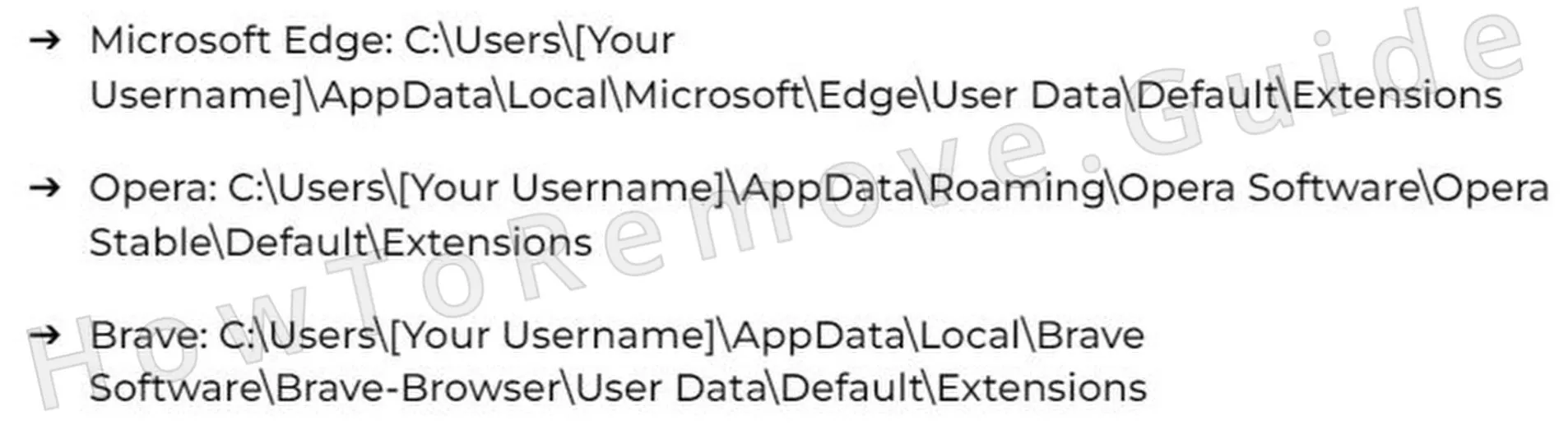If you are seeing strange malware warnings from McAfee, Norton, or another popular antivirus (even if you don’t have it installed), you may want to take a closer look at the alert and see where it actually comes from.
Does it say Bingsearch.io anywhere on the pop-up? Then it’s not a legitimate malware warning but an attempt to get you to purchase something, download some obscure app, or simply visit a certain page to generate ad revenue. The cause of these pop-ups is the Bingsearch.io browser hijacker and in this post, you’ll learn how to free your browser from it.

I’ve covered many similar hijackers on HowToRemove, including twnt1.ttrk.io and Barbor.co.in, and they all function in the same way and can be removed with similar methods. The exact steps to get rid of Bingsearch.io are shown in the following tutorial.
Bingsearch.io Removal Tutorial
In some cases, you might be able to banish Bingsearch.io without tackling overly complex solutions. Kick things off with the straightforward actions – they’re simple and definitely worth trying. Should those fall short, you can proceed to the more intricate methods. Always begin with the basics, though – it’s a real time-saver and spares you unnecessary frustration.
Quick Steps to Remove Bingsearch.io
- 1.1Launch your browser’s menu. For Chrome folks, spot the trio of vertical dots up in the right-hand corner. Firefox users, seek out three stacked horizontal bars. Tap this icon, then head to the Extensions (or Add-ons) area. This spot lets you oversee all the browser add-ons and pinpoint anything that might pose a risk.
- 1.2Examine your list of add-ons closely. If something looks odd or unknown, get rid of it right away. Not sure about one? Look up its name on the web. If it’s trouble, chances are others have flagged it already. Doing this keeps dangerous add-ons from lingering in your browser.
- 1.3Now, dive into the Privacy and Security options and explore the Site Permissions area. Certain sites ask for rights to push notifications, use your camera, or monitor your whereabouts. Checking this is vital to block unwanted access to your device’s capabilities.
- 1.4Sneaky websites often misuse these privileges to bombard you with pop-ups or reroute your browsing. Spot anything fishy? Cancel its access. Stripping these permissions halts annoying disruptions and safeguards your online time.
Once you’ve finished, reboot your browser. If Bingsearch.io still lingers, it’s time to dig into deeper fixes.
SUMMARY:
| Name | Bingsearch.io |
| Type | Browser Hijacker |
| Detection Tool |
Some threats reinstall themselves if you don’t delete their core files. We recommend downloading SpyHunter to remove harmful programs for you. This may save you hours and ensure you don’t harm your system by deleting the wrong files. |
This process isn’t without its challenges. It involves multiple stages and requires some know-how with troubleshooting. If that’s not your forte or you’re pressed for time, there’s an easier route. Consider a tool that’s fast, secure, and handles most of the work for you – no judgment in taking that path!
How to Remove the Bingsearch.io Virus
If the basic steps didn’t cut it, here’s the reason: Bingsearch.io likely sneaked in a shady third-party rule. You’ll spot it if your browser settings show “Managed by your organization”. That’s a telltale trick of hijackers – they lock things up to complicate fixes. Clever, huh?
“Managed by your organization”
This phrase signals a third-party rule meddling with your browser.

1. Identify the Bingsearch.io Policies
- 1.2You’ll land on a page showing the rules steering your browser. Notice anything odd – like a jumble of random characters in the Value section? Jot it down. You’ll need those details later. Recording this info is key to spotting and zapping harmful rules.
- 1.3While you’re at it, hop back to the Extensions section and flip on Developer Mode (it’s a switch in the upper-right area). This exposes extra info about each add-on, like its unique ID. Scribble down the IDs of any questionable ones.
- 1.4Can’t reach the Extensions page? No worries, there’s a workaround.
Open your file explorer and go to:
C:\Users[Your Username]\AppData\Local\Google\Chrome\User Data\Default\Extensions
This directory holds all your add-ons, letting you erase them by hand. - 1.7After that, revisit the Extensions page and log the IDs of any shady items still there. This gives you a full rundown of suspect add-ons.
Video walkthrough for this step:
Get Rid of Bingsearch.io Policies
Now, this bit gets a tad technical, but don’t fret – I’ll guide you through. The aim? Purge those browser rules Bingsearch.io stuffed into your Windows Registry. If it feels overwhelming, a tool can tackle it for you. Sometimes, handing off the tough stuff is the smart move.
2. How to Delete Bingsearch.io Policies Through the Registry
- 2.1Hit Win + R, type regedit, and press Enter to launch the Registry Editor. Tread carefully here. This tool holds a lot of power, and slip-ups could mess with your system.
- 2.2Tap into the Find feature (Edit > Find) and look up the rule values or add-on IDs you wrote down. Find a match? Erase it on the spot. Keep searching until no traces are left. This clears out every hint of those pesky rules.
This gives you the access needed to delete the rogue key.
Video walkthrough for this step:
Alternative Tools to Delete Bingsearch.io Policies
Revisit your browser and check if that “Managed by your organization” note is still lurking. If it’s vanished, awesome – jump to the next part. If it’s still there, stay calm. You’ve got other tricks to boot those Bingsearch.io rules out for good.
3. Other Ways to Get Rid of Bingsearch.io Policies
- 3.3hrome users can grab a free utility called the Chrome Policy Remover. It’s built to ditch rogue rules planted by hijackers.
To use it:
► Get the tool from its source.
► Launch it with admin rights.
► Let it sweep away all Chrome rules automatically. This tool makes clearing bad rules a snap. - 3.4If Windows flashes a security alert, no stress – it’s harmless. Hit “More Info” > “Run Anyway” to push past it. This keeps the tool running smoothly.
Video walkthrough for this step:
Manual Group Policy Removal
Automatic Group Policy Removal
Uninstall Bingsearch.io From Chrome, Edge, and Other Browsers
Great news: those sneaky Bingsearch.io rules should be history now. You’re back in charge of your browser settings. But don’t ease up yet – give everything a thorough once-over to ensure the hijacker’s grip is totally gone. Skip even one detail, and it could creep back. Keep your eyes peeled!
4. How to Remove Bingsearch.io From Your Browser
- 4.1Extensions: Swing back to the Extensions page for one last look. Ditch anything that seems off. This confirms no harmful add-ons are hanging around.
- 4.5Startup Settings: Peek at On Startup and Appearance settings – hijackers love tweaking these. Clear out any strange homepage URLs. This brings your browser back to its normal self.
By now, your browser should be running smoothly again.
Video walkthrough for this step:
Chrome
Microsoft Edge
Mozilla Firefox