Sometimes, cybercriminals don’t need to infect you with malware – they just need to make you think you’ve been infected. Why spend time, effort, and resources on creating a sophisticated malware threat, when a simple pop-up with a startling sound can do the job?

Such is the case with Doam.co.in – a rogue website, similar to Karakorampeak[.]top and DSR Search, that stealthily gains notifications permission in the user’s browser in order to show distressing pop-ups. This affects Windows PC and Mac, so I’ll address both cases in the removal guide below.
Doam.co.in Removal Steps
Most of the time, the Doam.co.in pop-ups don’t indicate there’s actual malware in the system. Instead, the goal is to make you think your PC is infected and then do something stupid out of fear. Needless to say, you must not interact with the pop-up in any way. Instead, what you need to do is clean your browser’s permissions. I’ll show you how to do that for Chrome, Firefox, Edge, and Safari.
SUMMARY:
A quick note before I give you the instructions: Although there are probably no viruses in your PC/Mac, there could still be some PUP (potentially unwanted program) or an adware that’s responsible for the pop-ups.
Therefore, in case the following steps don’t help in your case, I recommend using SpyHunter 5 – a powerful removal tool – to scan your system and remove any PUPs/adware apps that might be causing the fake notifications to appear.
How to Remove Doam.co.in From Chrome
Start by going to your Chrome browser and clicking the three dots you’ll see in the top-right.
From the menu that appears, click on Settings.
Choose Privacy and Security from the options to the right and then click on Site Settings.
Find and open the Notifications permission category.

Search for Doam.co.in on the next page. If it’s shown there in the “Allowed to send notifications” section, click the three dots next to it, and click Block.
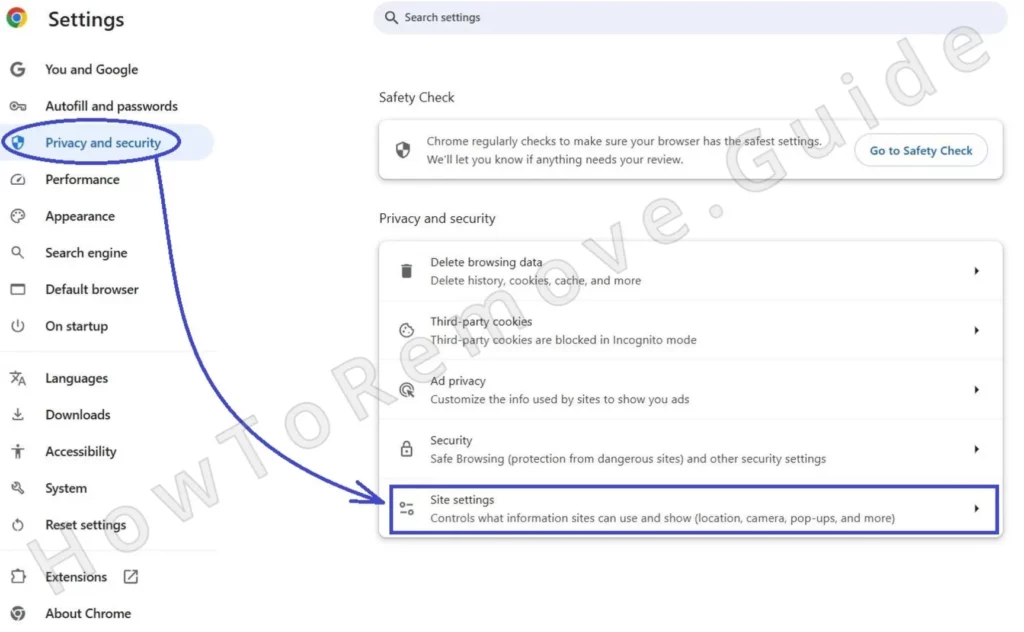
As an additional measure to keep the browser safer in the future, I also recommend that you check the “Don’t allow sites to send notifications” option that you’ll see at the top.
Now go back to the Site Settings page and also check the Pop-ups and redirects category for the rogue Doam.co.in URL. Again, if it’s there, block it.
Next, visit the Extensions tab and if you see any suspicious items there that you don’t remember installing, delete them
Video walkthrough for this step:
Chrome
How to Remove Doam.co.in From Safari on Mac
Open the Safari browser, click the Safari menu from the menu bar at the top, and go to Preferences.
Find and select the Websites tab and search for Notifications in the left panel of the new window that opens.
Click the Notifications section, then look for Doam.co.in in the list of sites to the right.
If the rogue URL is there and its status is set to Allow, click the status option and change it to Deny.
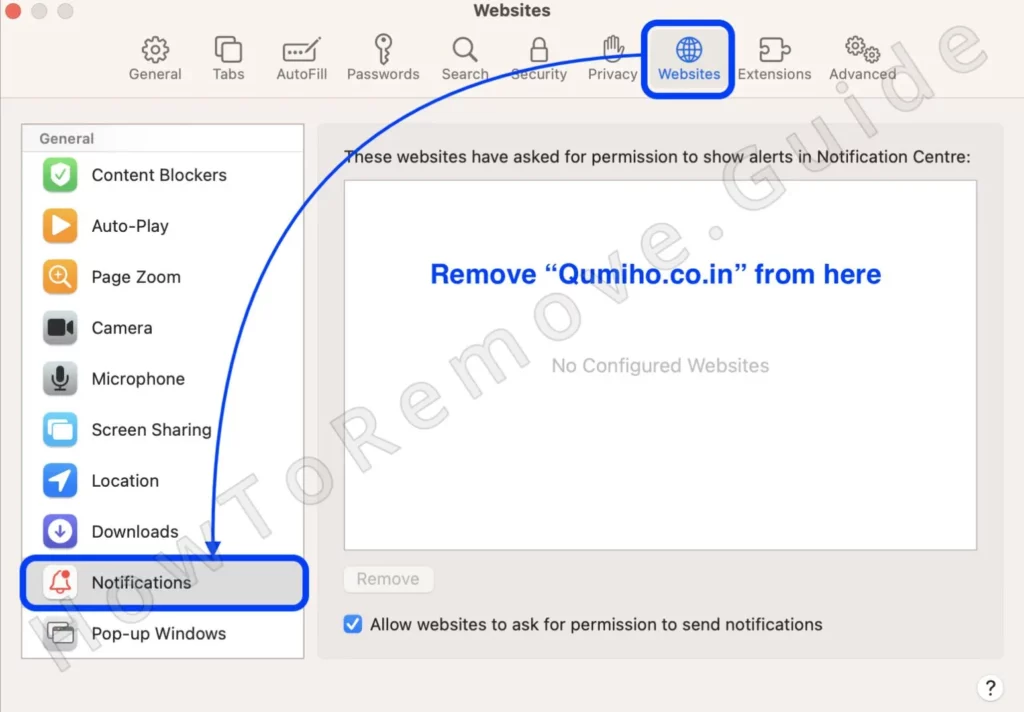
Alternatively, you can select the site and then click the Remove button below. Both actions will result in the site no longer being able to spam you with pop-ups through Safari.

Video walkthrough for this step:
Safari
How to Get Rid of Doam.co.in in Microsoft Edge
Once you open Edge, click the three-dot menu, and go to Settings.
In the sidebar to the left, find and open Cookies and Site Permission.
Scroll down and look for the Notifications setting. Click it when you find it and then, if you see Doam.co.in shown under the Allow section, click the three dots next to it and click Remove.
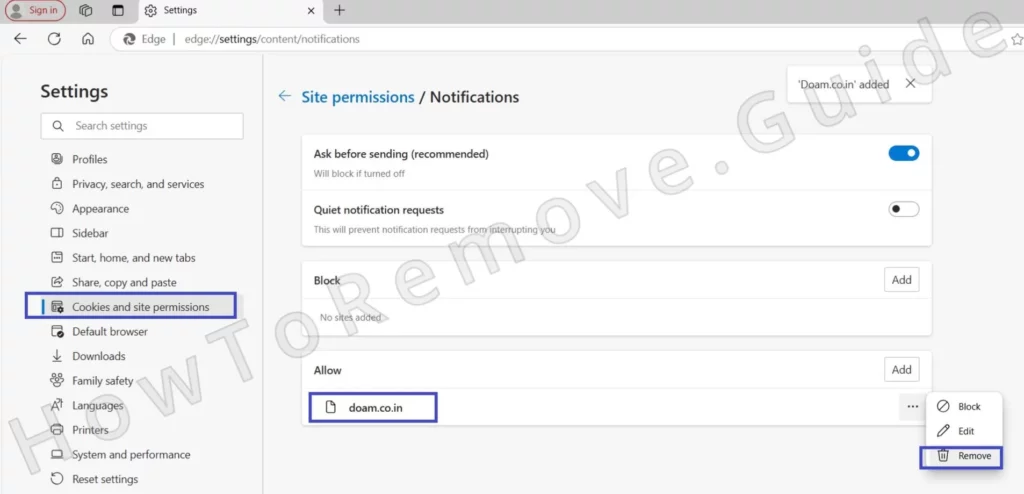
Then return to the previous page, open the Pop-ups and redirects permissions category, and also check it for Doam.co.in or other rogue sites. If you see rogue URLs there too, block them as well.
I also advise you to click the jigsaw puzzle icon in the top-right and go to Manage Extensions where you need to review what extensions are installed in Edge.
If you notice anything suspicious, I recommend uninstalling it.
Video walkthrough for this step:
Microsoft Edge
How to Delete Doam.co.in From Firefox
In Firefox, click the three horizontal lines in the top-right, and go to Settings.
Open Privacy & Security from the left and scroll down until you reach the Permissions section.
Click Settings next to Notifications and delete Doam.co.in if you see it in the following window.
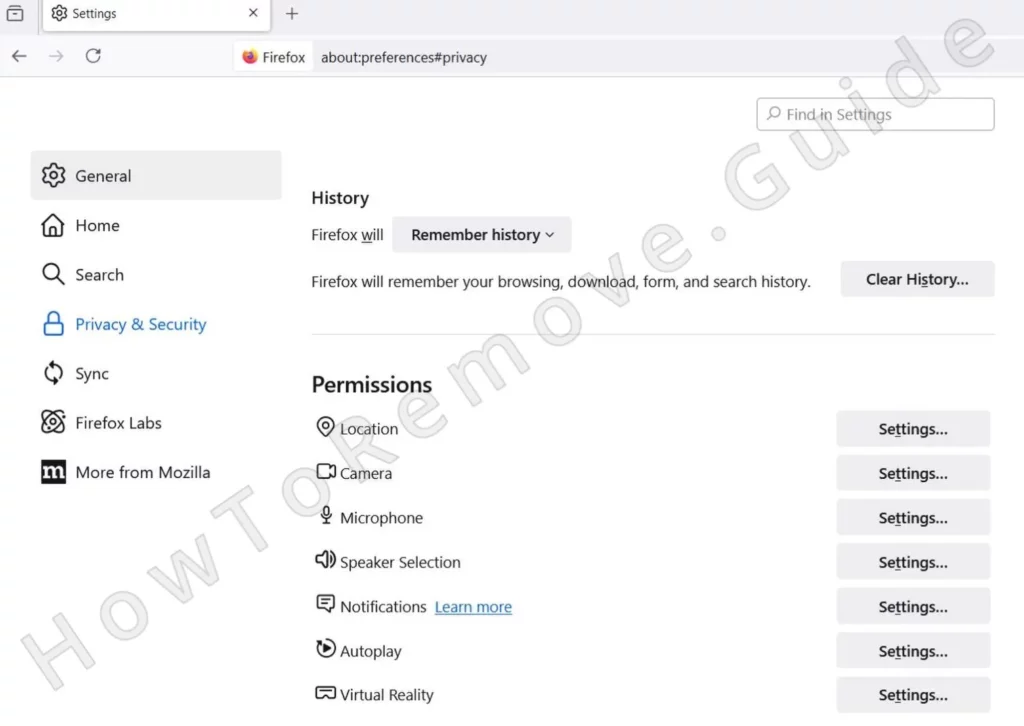
Also make sure that the Block Pop-up Windows setting is turned on in the Permissions section.
Finally, although Firefox rarely gets rogue extensions, I still recommend checking the Extensions & Themes tab (bottom-left) to see if there aren’t any questionable add-ons you may want to remove.
Video walkthrough for this step:
Mozilla Firefox
What is Doam.co.in?
This site is basically a browser hijacker. It takes control of some aspect of the browser and exploits it for the gain of its creators. The notifications it shows appear as if they come from an antivirus installed on the computer and they warn about detected malware.
The notification even has two buttons – “Remove Virus” and “Check Now” – but both of them are simply there to redirect you to some sketchy page. Most of the time, the goal is to get you to purchase some fake or low-quality security program, but you can also be redirected to phishing sites or sites that spread malware.
In any case, you must not interact with the pop-up. Instead, follow the steps below to stop it from appearing. I promise you, this is nowhere near as bad as it appears. As I said, the pop-ups are coming from a rogue site and are not linked to any virus.
In the worst-case scenario, the pop-ups are coming from some rogue app installed in your system or browser, but even then, you’ll be able to delete it with relative ease. As I mentioned earlier, SpyHunter is great at dealing with any rogue apps that may be responsible for the appearance of such strange pop-ups.
Consider giving it a try in case the instructions I gave you weren’t enough to resolve the issue. SpyHunter has versions for both Mac and Windows, so it doesn’t matter what OS you are on, it will help you deal with the hijacker problem.
Finally, if you want to avoid similar notification issues in the future, make sure to always carefully read what pop-ups appear on your screen while browsing the web. If a site asks you to click “Allow” in order to prove you are a human, know that this is a blatant attempt for the site to gain notification and pop-up permissions in your browser. Never click Allow on such pop-ups and if you see a particular site showing them, don’t go to that site again, because it’s definitely not reliable.

Leave a Reply