Savefrom
An application named En.savefrom.net has recently been disturbing a big number of regular web users with its unstoppable flow of online advertisements, pop-ups, banners, and page-redirects. If you are one of them, then, on this page, you will find a Removal Guide which will explain to you how to remove those ads and how to uninstall their source.
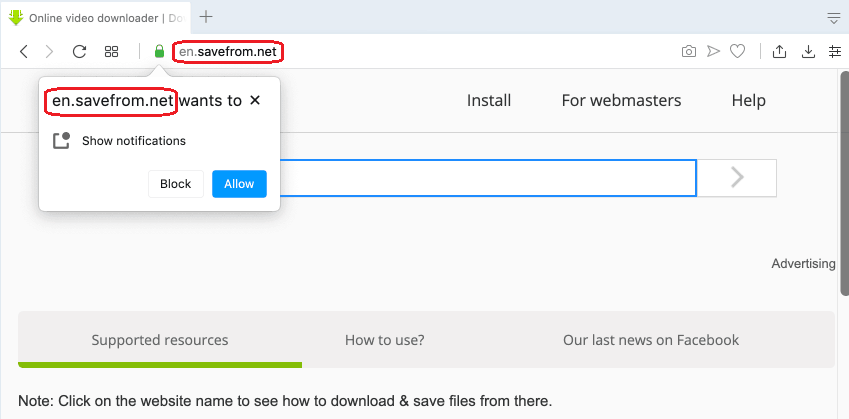
But, before you scroll down to the instructions, let’s first clarify some things regarding the nature of En.savefrom.net and its specifics. We have been receiving tons of queries about this program lately, and this is the reason why we have decided to come up with this particular article and the attached removal guide.
In case you have noticed some unwelcome changes in the settings of your main browser (be it Chrome, Firefox, Explorer, Opera or another one), then you should know that the software you are about to deal with belongs to the Browser Hijacker family. It is typical for the programs of this category to hijack popular browsers by changing their homepage URL, replacing their default search engine or installing some additional components, toolbars and buttons, which automatically redirect to predefined web locations.
Another typical feature for the Browser Hijackers is that they usually tend to be a bit stubborn when it comes to uninstalling them. Fortunately, those pieces of software are not as malicious as, let’s say a Ransomware cryptovirus or a Trojan Horse. Therefore, you can easily remove them with the help of a professional removal tool, or manually, if you carefully follow the correct instructions. This is exactly what we are going to show you in the Removal Guide below, so stay with us if you want to eliminate En.savefrom.net in a fast and reliable manner.
En.savefrom.net Notifications
Programs like En.savefrom.net are created to advertise different products, services, search engine tools, new websites, and their related offers, on the users’ screens during web browsing. En.savefrom.net basically ease-up the work of the online advertisers by automatically and autonomously promoting specific ads, pop-ups, banners, and offers and prompting the web users to click on them.
Thanks to remuneration methods like Pay-Per-Click, apps like this may also generate money from advertising. This is not illegal bur a rather common online business model which is very profitable for the creators of programs like En.savefrom.net.
The En.savefrom.net Malware
A lot of people who struggle with dealing with the annoying advertisements that constantly pop-up on their screen typically wonder why on earth do programs like the En.savefrom.net malware exist in the first place. And more importantly, why do they tend to make changes in the Internet browser? The answer is actually very simple – money.
Many people end up getting frustrated and irritated from the activities of the Browser Hijackers. They find it difficult to browse the web in peace while trying to navigate through hundreds of sponsored ads that pop-up on their screens. This aggressive advertising approach is one of the reasons why security specialists classify those programs as possibly unwanted. Besides, there are actually some undesirable consequences of keeping such software on the system. For instance, you never know where the Browser Hijacker may redirect you to. There are plenty of sketchy web locations and insecure websites which may infect you with a real virus, a Trojan or even a Ransomware, if you happen to click on them. Therefore, it is best to prevent such a scenario by uninstalling the page-redirecting software.
SUMMARY:
| Name | En.savefrom.net |
| Type | Browser Hijacker |
| Detection Tool |
Some threats reinstall themselves if you don’t delete their core files. We recommend downloading SpyHunter to remove harmful programs for you. This may save you hours and ensure you don’t harm your system by deleting the wrong files. |
How To Remove En.savefrom.net Pop ups
You are dealing with a malware infection that can restore itself unless you remove its core files. We are sending you to another page with a removal guide that gets regularly updated. It covers in-depth instructions on how to:
1. Locate and scan malicious processes in your task manager.
2. Identify in your Control panel any programs installed with the malware, and how to remove them. Search Marquis is a high-profile hijacker that gets installed with a lot of malware.
3. How to clean up and reset your browser to its original settings without the malware returning.
You can find the removal guide here.
For mobile devices refer to these guides instead: Android , iPhone

Leave a Reply