We created this page to help users remove encryptiondefender.cc – a pop-up virus targeting primarily mobile users (especially iPhone), with a smaller mix of desktop infections as well. Most users refer to it as Encryption Defender, so I’ll mostly call it that for less confusion. To be clear, there is no legitimate software with this name. We are referring only to this specific domain, which is used to redirect users to promotional spam messages.
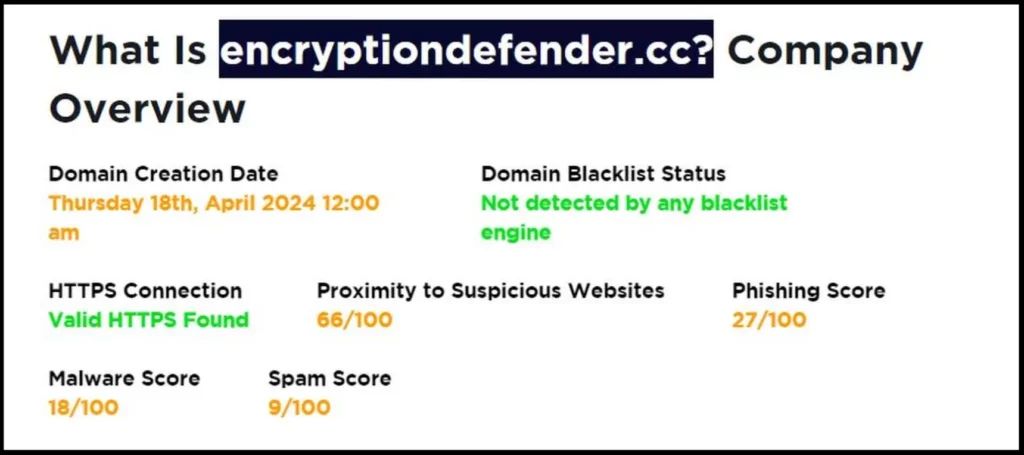
I recently reported a surprisingly large scam called Higopo that’s been plaguing Android users for over a month. Well, here we go again. I was surprised when I first wrote about it, because there hasn’t been a significant threat on mobile devices for more than a year. But apparently, this is a real thing now, and times have changed.
The guide below will help you. It’s made of real instructions that work. I messaged some infected users and checked in with them to make sure.
After you complete the encryptiondefender.cc removal guide, I strongly recommend that you also read the information below as it will help you better understand the scam and avoid it in the future. Mobile scams are unlikely to damage your device but they can be just as problematic (if not more) compared to desktop ones, so it’s important to know how to stay safe.
Encryption Defender CC Virus Removal Guide for iOS
The Encryptiondefender pop-ups might make it seem like there’s a virus on your iPhone, but we suspect that their source is something far less malicious and, in most cases, easier to deal with.
When researching this issue, we reached the conclusion that it most likely stems from the browser, Google Chrome in particular (though Safari can also be affected). Apparently, the rogue encryptiondefender.cc website manages to trick users into giving it permission to show notifications. Therefore, you must look through your browser settings and ensure that any permissions that the rogue encryptiondefender.cc sit might have in it are revoked. Here are the exact steps to do that on Chrome:
- Open the Google Chrome app on you iPhone (or iPad), tap the three dots in the top-right, and then tap on Settings.
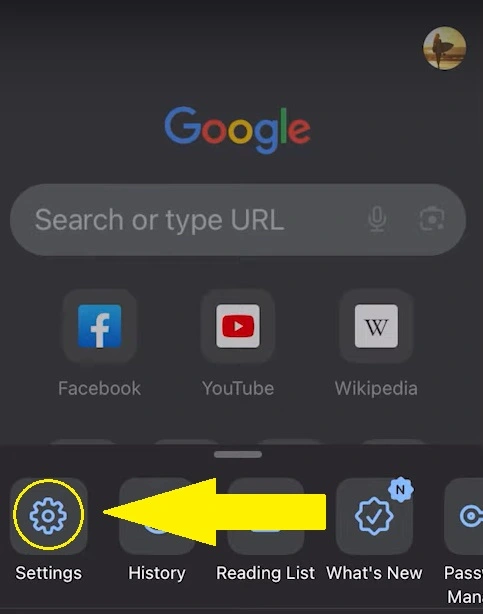
- Scroll down and tap on Content Settings.
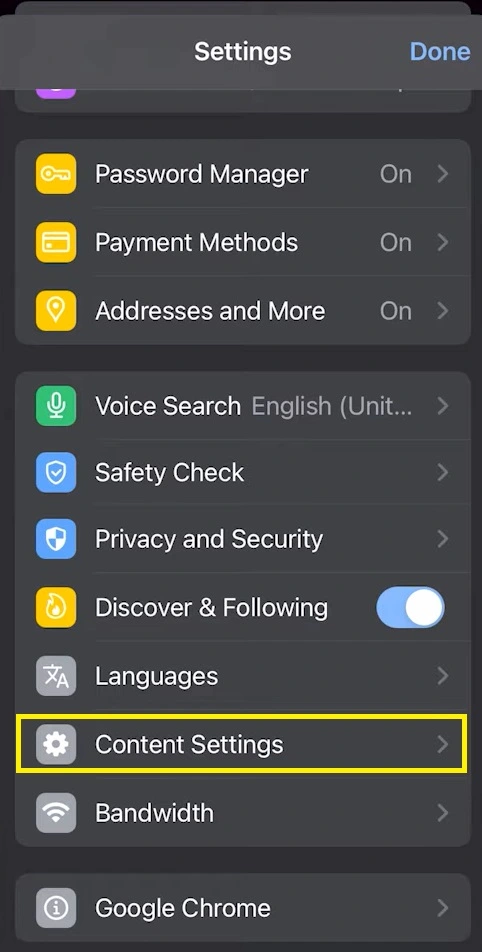
- Then select the Block Pop-Ups setting.
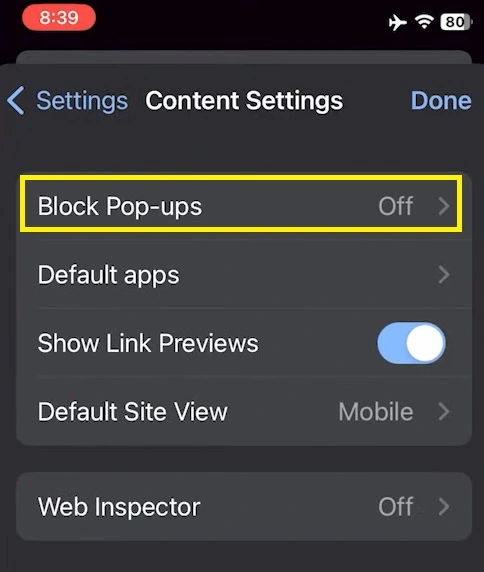
- Toggle on Block Pop-Ups in the next screen and tap on Done.
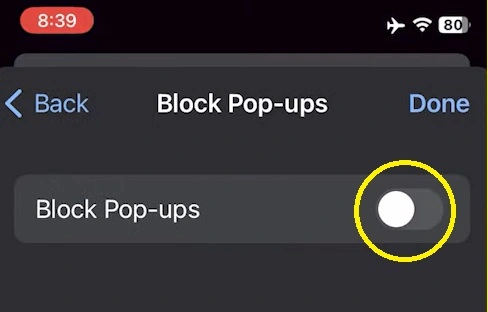
Doing this should prevent Chrome from spamming you with any notifications from any site, including encryptiondefender.cc.
The same can also be done in Safari, but through different steps:
- Open your Settings app.
- Scroll down to Safari and select it.
- Find the Block Pup-ups setting and toggle it On.
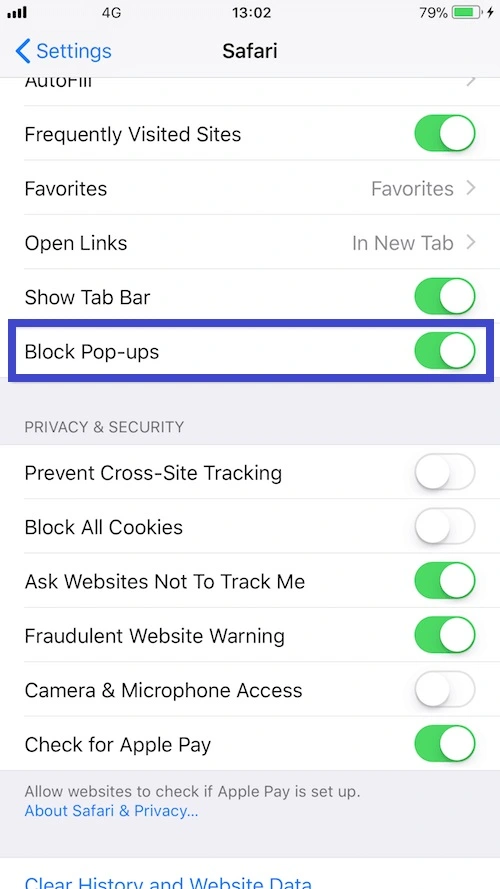
And that’s it. After you do this, no sites should be allowed to show you notifications through Safari.
Encryption Defender Pop-Ups in Apps
Some users affected by the Encryption Defender redirects report that the pop-up appears suddenly, when they are using legitimate apps. An app that seems to commonly show the encryptiondefender.cc redirect pop-ups is Grindr, but it’s not the only one.
The fact a particular app redirects to encryptiondefender.cc doesn’t necessarily mean the app itself is malicious. The redirects it causes are also likely not going to put you in danger, but they can certainly be irritating and lead you to install something you don’t want. Some users report getting pop-ups every couple of seconds without even interacting with their screen.
Unfortunately, there isn’t much that can be done in such a situation, because the pop-ups are likely programmed into the app itself. Therefore, if you are getting swarmed with obstructive pop-ups that prevent you from using the app normally, we recommend uninstalling the app:
- Find the app select it and hold your finger on it.
- From the options that appear, tap on Remove App.
- In the next window, tap Delete App.
You can obviously re-install it at a later time when the app no longer shows aggressive pop-ups. But for the time being, this is the only way to keep the encryptiondefender.cc popups from showing if they are integrated into the application itself.
What is encryptiondefender.cc?
It seems that many users across different devices and not only iPhones have encountered problems with the encryptiondefender.cc site. Therefore, we decided to further investigate the origins of this site and who’s really behind it. In fact, the site itself can’t be reached normally, and you’ll likely get an error 404 message if you try to open it.
We checked the information available about it on the Scam Detector site to see if we could learn anything and there we found out the owner of this site is a company/organization called PrivacyGuardian.org LLC. We tried to follow the trail of breadcrumbs to the source but, unsurprisingly, the company in question appears to be just as sketchy as the encryptiondefender.cc site.
The official site of this company – privacyguardian.org – has a 62 out of 100 trust score on Scam Adviser, which is quite low and definitely a reason to be suspicious. Furthermore, it has a 1.3/5 trust score from users and most people who’ve reviewed it state they’ve been scammed by this website.
According to some of the reviewers, privacyguardian.org might be used for hosting other scam companies and sites, which is something we can currently neither confirm nor disprove. In either case, the fact encryptiondefender.cc is linked to it should serve as another warning sign. Additionally, Scam Detector’s review of the encryption defender site states that their algorithms have detected “high-risk activity related to phishing, spamming, and other factors”.
Ultimately, the encryptiondefender.cc website is something you should stay away from and any ads, pop-ups, and notifications coming from or related to it should be ignored. The good news is that it’s much easier to restrict the ability of sites to spam you on Apple devices due to their closed ecosystem that favors safety and privacy over customization. This is also why you don’t need an anti-malware app to secure your device.
Just make sure you don’t enter any personal data such as credit/debit card numbers or usernames and passwords on sites or apps that seem related to encryptiondefender.cc because the chances of getting tricked by a phishing scam are very high if you aren’t careful.
Is Encryption Defender a Virus?
It should go without saying that you must not interact with the Encryption Defender pop-up or, if you accidentally do, you must at least try not to touch anything on the site that you are sent to. We dug deep to uncover what the goal of this scam is, and we think we figured it out.
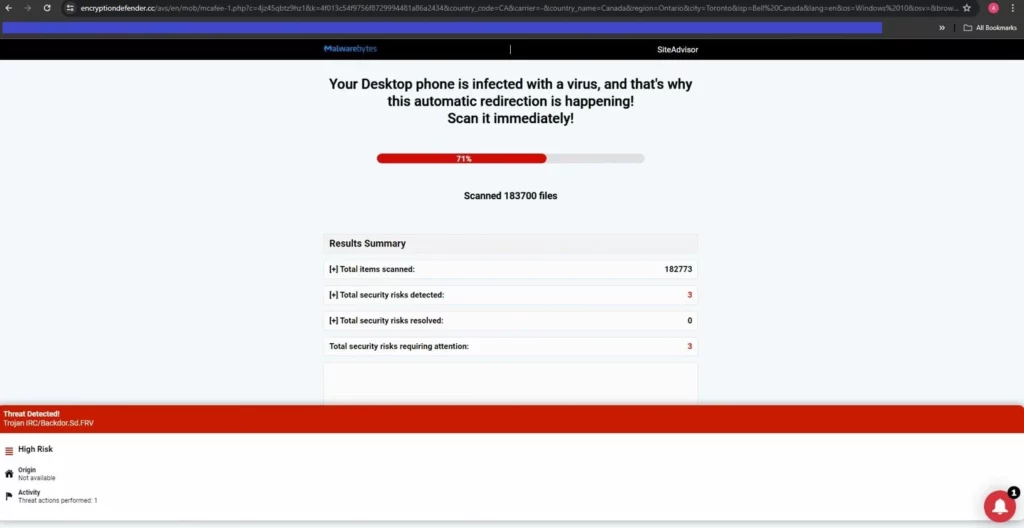
First and foremost, if you see an encryptiondefender.cc warning that your iPhone is infected, that’s almost certainly not true and your phone probably doesn’t have any viruses in it. In fact, that’s how this scam works – it tries to intimidate you by making you think the device has a virus and you must install something in it to protect it. If you tap the pop-up, you’ll be redirected to a site (encryptiondefender.cc) that runs a fake scan of the device and then tells you it has detected malware that needs to be cleaned.
Conveniently, the encryptiondefender.cc site also offers a solution – an anti-malware tool that can supposedly clean the “infection”. Note that the recommended security tool might actually be something legitimate, but this doesn’t mean that its creators endorse the encryptiondefender.cc scheme. The two are technically unrelated. Still, if you don’t have actual malware on the device (which is pretty much guaranteed on iPhone), then there’s absolutely no need to install any form of anti-malware.
Why Are You Getting the Encryption Defender CC Pop-up?
As we explained, one possible reason you are getting redirected to encryptiondefender.cc is that an app installed on your device is set to show these pop-ups. In such cases, the only thing you can do is to avoid this and other apps known to trigger these redirects.
But what if your browser is getting you rerouted to encryptiondefender.cc? Did it get taken over by some kind of browser hijacker for mobile devices? Likely not. Most such scam redirects that plague mobile users are the result of an unknowingly given notifications permission.
Many ad-heavy websites will show a permissions pop-up, where the user is supposed to click “Allow” to continue to the website. Often, the pop-up directly says that the site is asking you to show permissions, while in other cases, the pop-up might be disguised as a captcha prompt or something similar. In any case, tapping “Allow” or “Yes” means giving the site your approval to show notifications. Sometimes, the pop-ups might even appear when the browser is closed.
Needless to say, this can get really frustrating really quickly, so it’s best to block all browser pop-ups in Chrome, Safari, and any other browsers you might have installed on your device. As for future safety, always read what a permissions pop-up says instead of tapping the Yes/Allow button without thinking.

Leave a Reply