Funny Tool Redirect is a highly persistent browser hijacker extension for Chromium browsers that uses several tricks to gain a firm foothold and be as difficult to remove as possible.
This rogue extension shares a lot of similarities with a number of other recently reported hijackers, including ISEEK and AISEARCHS. Their common goal and function is to replace your search engine with a fake one, like boyu.com.tr or maxask.com, and then spam you with promoted content.
Other than being frustrating and obstructive, the redirects and ads coming from the hijacker and the new search engine are potentially unsafe, so it’s critical that you get rid of Funny Tool Redirect ASAP.
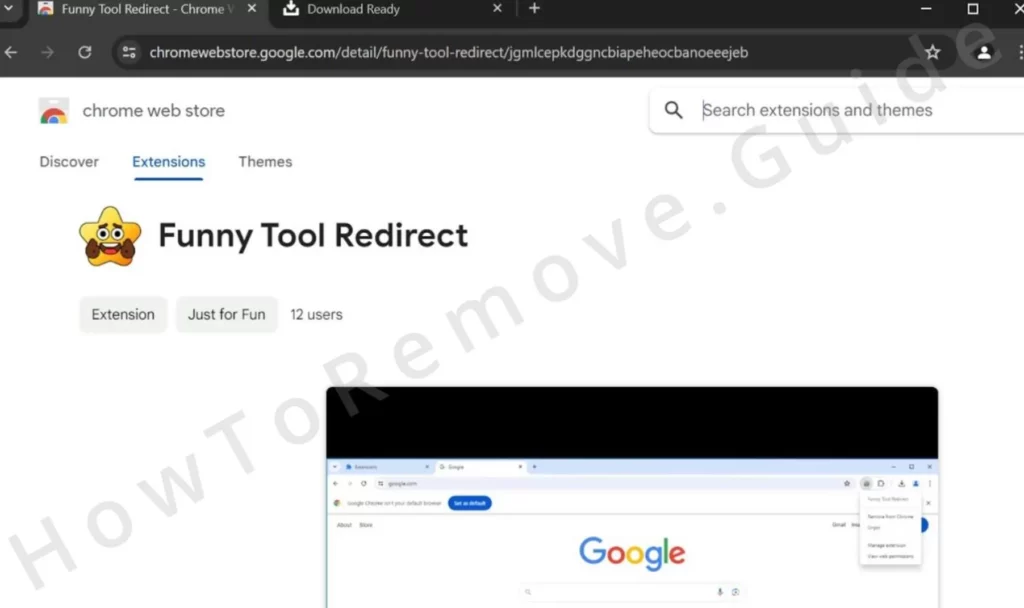
Funny Tool Redirect Removal Instructions
As we said, the Funny Tool Redirect extension employs several methods to stay in the browser for as long as possible, so the removal process won’t be as simply as clicking “Remove“.
We thoroughly researched and tested the ways to eliminate everything linked to the hijacker and can confidently say that the following tutorial is the most exhaustive you’ll find on the web. However, you must ensure you perform each step to the letter or else some parts of the hijacker might be left behind.
SUMMARY:
| Name | Funny Tool Redirect |
| Type | Browser Hijacker |
| Detection Tool |
We tested that SpyHunter successfully removes Funny Tool Redirect* and we recommend downloading it. Manual removal may take hours, it can harm your system if you re not careful, and Funny Tool Redirect may reinstall itself at the end if you don’t delete its core files. |
A Word of Caution!
Removing the hijacker is crucial, but it might return. If it arrived with another rogue program, simply deleting it might not be enough if that other software is still there. You may find the hijacker reinstalled, despite your efforts.
Since there are many rogue apps that can distribute the Funny Tool Redirect, we can’t give you specific removal instructions for them. For this reason, we recommend using a reliable tool like SpyHunter for this task. SpyHunter excels at eradicating rogue programs used for hijacker distribution.
How to Get Rid of Funny Tool Redirect Policies in Chrome
One of the tricks employed by this hijacker is to introduce a rogue policy into the targeted browser that restricts your ability to modify the browser settings. If you see a “Managed by your organization” message anywhere in the browser, that’s the doing of Funny Tool Redirect.
To deal with this obstacle, begin with the following:
- Open your browser. Navigate to the policies page by typing a specific URL:
- Chrome:
chrome://policy - Edge:
edge://policy - Brave:
brave://policy
- Chrome:
- For other browsers, adjust the URL accordingly.
- Review the list of policies. Look for values that appear random – strings of letters and numbers. These likely belong to the hijacker. Copy these values into a text file for later use.|
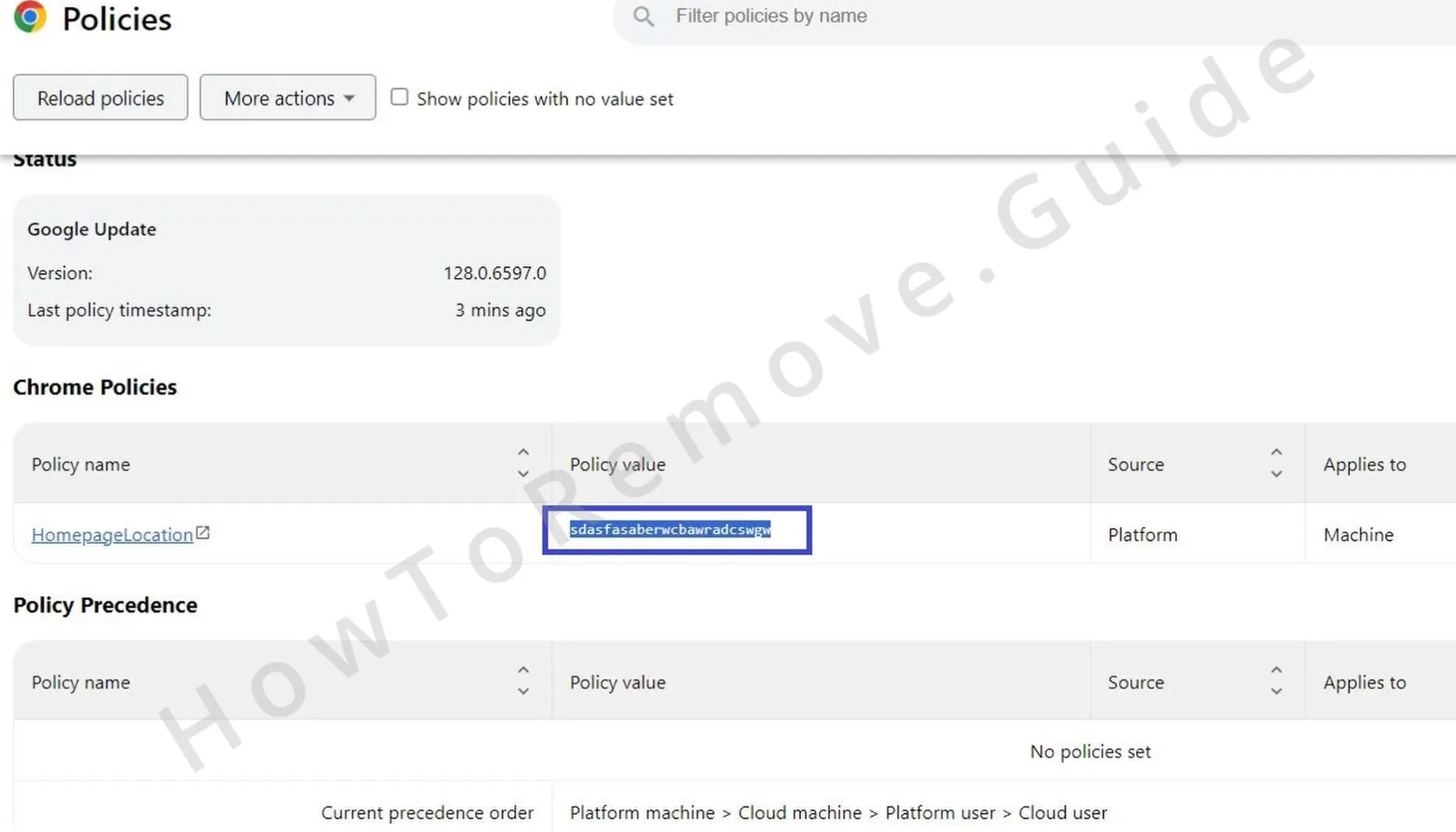
- Access your browser’s Extensions Manager via the main menu.
- It’s possible that Funny Tool Redirect attempts to block access by redirecting you to a search page. If this happens, navigate directly to the Extensions folder on your system (e.g.,
C:\Users\[Your Username]\AppData\Local\Google\Chrome\User Data\Default\Extensions). Delete all folders within this directory.
- In the Extensions Manager, enable Developer Mode to see the ID of the hijacker’s extension. Copy and save the ID of Funny Tool Redirect.
Also save the IDs of other suspicious extensions that resist deletion (ISEEK, for example, will often be installed in the browser alongside Funny Tool Redirect).

Removing the Rogue Policies
With the necessary information in hand, you can now delete the rogue policies from your system:
Open the Registry Editor as administrator (you can find it by searching for it in the Start Menu).
Use Ctrl + F within the Registry Editor to open the search. Then paste copy-paste one of the rogue policy values you saved earlier and search for related items.
Locate and delete keys (registry folders in the left panel) linked to the rogue policy value. Then do the same with other saved values and extension IDs. After each deletion, search again to ensure no remnants are left behind.
One of the tricks used by this hijacker is when it restricts your access to its registry keys and thus prevents you from deleting it. The easy fix is to right-click the parent key and go to Permission. Then open Advanced > Change, type everyone, and select Check Names. Click OK, then enable the two “Replace…” options and save the changes.

Next, search for “Edit Group Policy” in the Start Menu and open it. In Local Group Policy > Computer Configuration, right-click Administrative Templates, then select Add/Remove, and remove any suspicious templates.

Our final advice for removing rogue policies is to use the Chrome Policy Remover tool. Run it as Administrator. If you get a Windows warning, don’t worry, just click Show More Info and then Run Anyway. The policy removal script will run automatically once the tool launches.
Funny Tool Redirect Uninstall Steps
The rogue policies are gone, so now, clean your browser to ensure no traces of the hijacker remain. Open your browser, open Settings from its menu, and go to each of the following browser settings and remove from them anything linked to the hijacker or to any other suspicious extensions and URLs.
- Extensions – Re-visit the extensions tab. You should not be able to delete Funny Tool Redirect and any other extensions that seem unfamiliar.
- Privacy and Security – First, clear your browsing data. Choose a timeframe before the hijacker appeared. You don’t need to clear your passwords data, but all other data types should best be deleted. Then open Site Settings from below, and examine each type of permission. Remove unfamiliar URLs from the lists of allowed sites.

- Search Engine – Check your default search engine. Ensure it’s safe, one that won’t redirect you to malicious sites. Google, Bing, DuckDuckGo or another reliable option. In Manage Search Engines, remove dubious entries.

- Appearance and On Startup – Lastly, review the On Startup and Appearance tabs. Delete any suspicious URLs.
Your browser should now be free of any rogue extensions, settings, and data. Now you just have to make sure it stays this way.
What Is the Funny Tool Redirect Chrome Web Store Extension?
It’s normal to wonder about what this new extension in your browser is and what it might be able to do. We already said how Funny Tool Redirect will likely change your browser’s search engine to something you don’t want and cause your searches to get redirected, but does it do anything else?
Truth be told, not really. These tools aren’t designed to perform any elaborate or particularly harmful actions in the browser or computer. They are mainly intended to generate as much advertising income as possible before the user inevitably boots them from the system. This is the reason Funny Tool Redirect is so hard to uninstall – it “wants” to stay on your computer for longer in order to maximize the ad profits earned from promoting all sorts of websites.

This last part about the “all sorts of websites” is the main problem and danger linked to Funny Tool Redirect and other similar tools. There really isn’t much control over what gets advertised, so you can easily end up on some scam page if you click on any of the ads, or even if you don’t, thanks to automatic page-redirects.
In any case, even if Funny Tool Redirect isn’t capable of anything too serious, it might invite other software into your PC that is, which is more than enough of a reason to get it uninstalled ASAP.

Leave a Reply